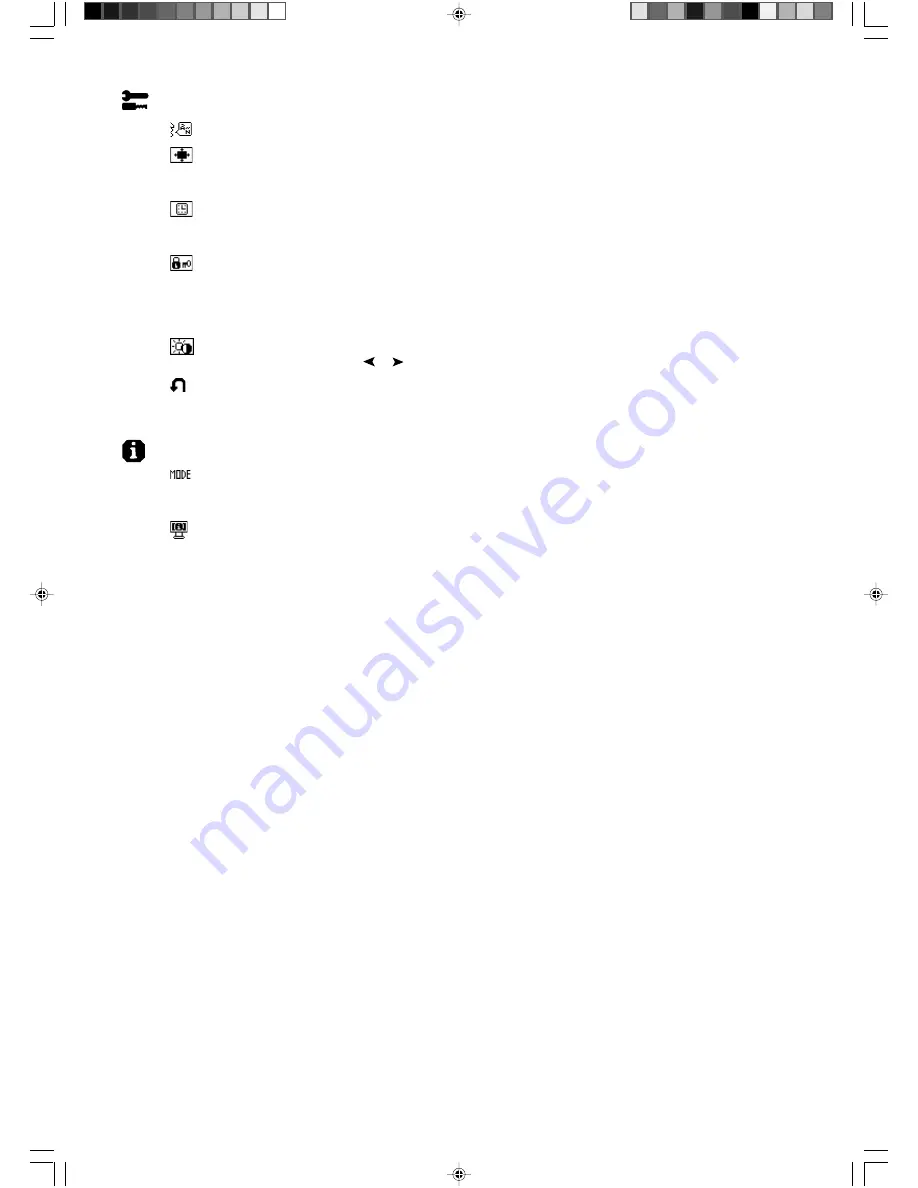
English-8
Tools 2
Language:
OSM control menus are available in seven languages.
OSM Position:
You can choose where you would like the OSM control image to appear on your screen.
Selecting OSM Location allows you to manually adjust the position of the OSM control menu left, right,
down or up.
OSM Turn Off:
The OSM control menu will stay on as long as it is use. In the OSM Turn Off submenu,
you can select how long the monitor waits after the last touch of a button to shut off the OSM control menu.
The preset choices are 10, 20, 30, 45, 60 and 120 seconds.
OSM Lock Out:
This control completely locks out access to all OSM control functions. When attempting
to activate OSM controls while in the Lock Out mode, a screen will appear indicating the OSM controls are
locked out. To activate the OSM Lock Out function, press SELECT, then “+” key and hold down
simultaneously. To de-activate the OSM Lock Out, press SELECT, then “+” key and hold down
simultaneously.
HOT KEY:
You can adjust the brightness and contrast directly. When this function is set to ON, you can
adjust the brightness with
or
, contrast with + or - key, while the OSM menu is off.
FACTORY PRESET:
Selecting Factory Preset allows you to reset all OSM control settings back to the
factory settings. The RESET button will need to be held down for several seconds to take effect. Individual
settings can be reset by highlighting the control to be reset and pressing the RESET button.
Information
DISPLAY MODE:
Provides information about the current resolution display and technical data including the
preset timing being used and the horizontal and vertical frequencies. Increases or decreases the current
resolution.
MONITOR INFO:
Indicates the model and serial numbers of your monitor.
OSM Warning
OSM Warning menus disappear with Exit button.
NO SIGNAL:
This function gives a warning when there is no Horizontal or Vertical Sync. After power is
turned on or when there is a change of input signal, the
No Signal
window will appear.
RESOLUTION NOTIFIER:
This function gives a warning of use with optimized resolution. After power is
turned on or when there is a change of input signal or the video signal doesn’t have proper resolution, the
Resolution Notifier
window will open. This function can be disabled in the TOOL menu.
OUT OF RANGE:
This function gives a recommendation of the optimized resolution and refresh rate. After
the power is turned on or there is a change of input signal or the video signal doesn’t have proper timing,
the
Out Of Range
menu will appear.
01_English
22/08/2002, 9:40
8














































