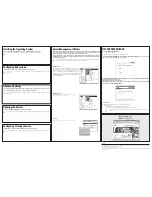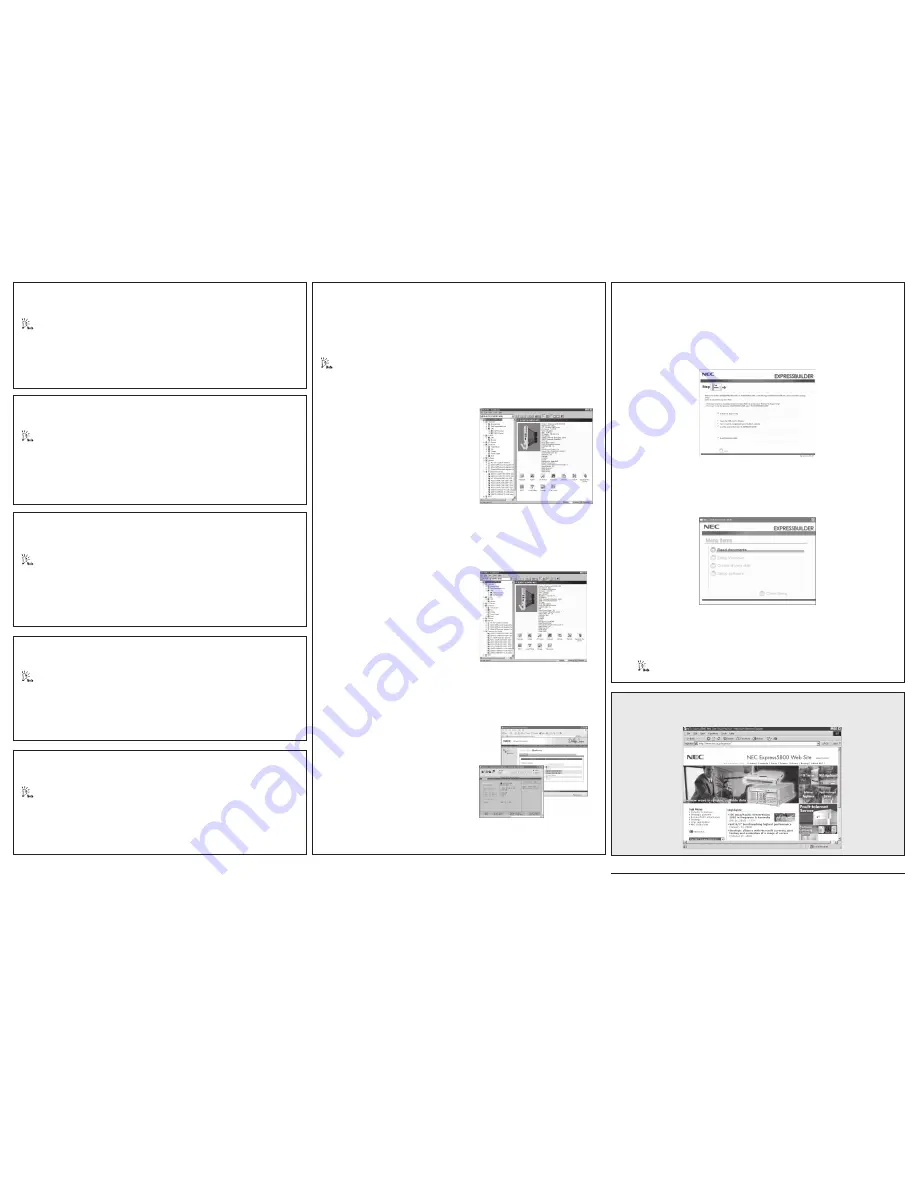
Installing the Operating System
Install the Operating System (Windows Server 2003 x64 Editions/Windows Server 2003).
Refer to Chapter 5 of the User's Guide in the DVD-ROM for details on the setup procedure.
Server Management Utilities
Install and set up various utilities that manage overall system operation supported by the NEC Express5800
series. Set up the utilities in accordance with the operating environment in order to reduce TCO (Total Cost of
Ownership), prevent serious failures, and make quick recovery if a failure occurs.
This section introduces various utilities that are already installed in the hard disk drive of the customized
installation model. (Some utilities are installed with the default values. Set up the utilities with suitable values
according to the document.)
For installation and setup, refer to Chapter 6 of the User's Guide contained in the DVD-ROM or the online document.
Utilities not mentioned here are explained in the User's Guide or online document.
NEC ESMPRO Agent
This utility monitors the system internal temperature, the fan status,
and the hard disk drive status. If a server error or failure occurs, the
utility automatically turns off the server and sends the report to the
computer for monitoring the server. (NEC ESMPRO Agent does not
need any setup in particular.) The status of the system containing
NEC ESMPRO Agent can be viewed on the display of the management
PC (NEC ESMPRO Manager).
NEC ESMPRO Manager
Linked with NEC ESMPRO Agent installed in CPU blade, this utility
enables the monitoring of the overall system.
DianaScope
DianaScope is a software to manage servers by remote control.
Trademark
NEC ESMPRO is a trademark of NEC Corporation. All other product, brand, or trade names used in this publication are the trademarks or
registered trademarks of their respective trademark owners.
© 2008 NEC Corporation All rights reserved.
No part of this publication may be reproduced, photocopied, stored on a retrieval system, or transmitted without the express written consent of
the publisher.
NEC Express5800 Web Site
http://www.nec.co.jp/express/
Advanced Settings
Setup the debug information, Windows Dr. Watson, and network monitor in advance so that your server can
recover from any trouble precisely and as soon as possible when it should occur.
Refer to “Setting for Solving Problems” in Chapter 5 of the User's Guide in the DVD-ROM for details on the setup
procedure.
Updating the System
Use the NEC EXPRESSBUILDER DVD to install the update modules.
Refer to “Updating the System” in Chapter 5 of the User's Guide in the DVD-ROM for details on the setup procedure.
NEC EXPRESSBUILDER
Run the NEC EXPRESSBUILDER DVD to:
❑
Run the maintenance utilities.
❑
Create driver floppy disks, BIOS update floppy disks and so on.
To run the NEC EXPRESSBUILDER DVD, insert the DVD-ROM into the DVD-ROM drive connected to the CPU
blade, reboot the system and follow the screen prompts.
Put the NEC EXPRESSBUILDER DVD in the DVD-ROM drive on a system running Microsoft Windows (Windows
XP, Vista, Windows Server 2003 or later).
The following menu will appear automatically.
If the menu does not appear, select "My computer" by using the Explorer, and double-click the icon of the DVD
drive that contains the EXPRESSBUILDER DVD.
Use this menu to:
❑
Install the management software (see “Server Management Utilities”).
❑
Read documentation.
–User's Guide (this is explaining about detailed information)
–Online documents (these are explaining about the installation of the software)
Some documents are written in the PDF file format. Use Adobe Acrobat Reader to view or print these
documents.
Configuring Terminal Service
Use the Windows operating system DVD-ROM to configure the terminal service.
Refer to “Terminal Service” in Chapter 5 of the User's Guide in the DVD-ROM for details on the setup procedure.
Configuring Subsystems
Configure the subsystems such as network, graphics accelerator, and so on.
Refer to “Setup of Device Driver” in Chapter 5 of the User's Guide in the DVD-ROM for details on the setup
procedure.