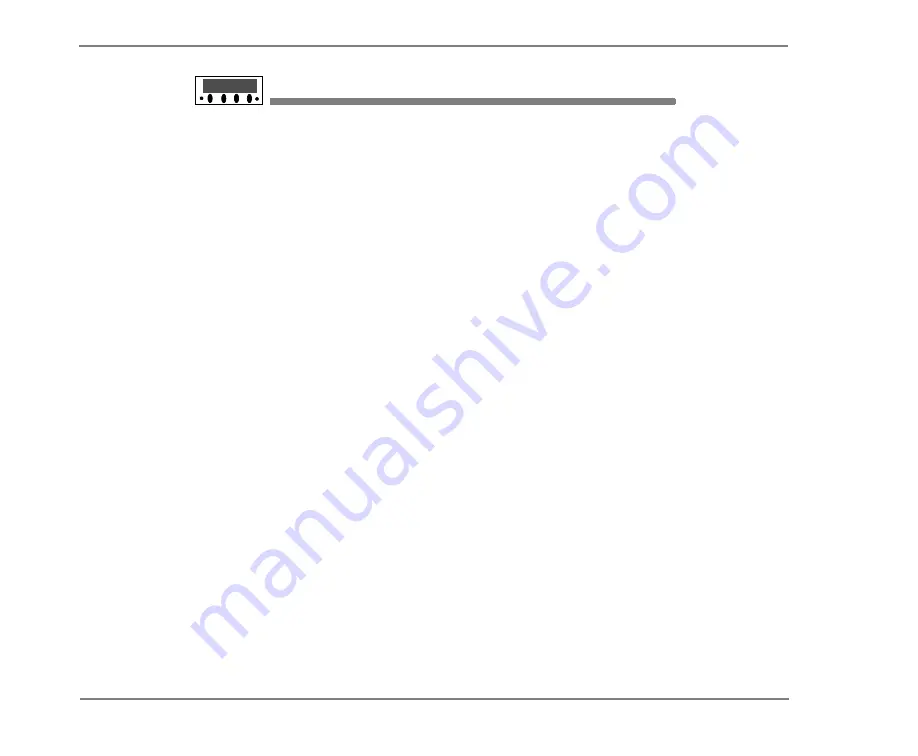
RECORDING CONVERSATIONS & MONITORING MESSAGES
67
NEAXMAIL AD-64 USER GUIDE
TO USE LIVE RECORD FEATURE KEYS ON YOUR PHONE
U
SING
S
OFT
K
EYS
Press any of the following feature keys during a live record
conversation:
Pause
Pause and resume the recording.
Address
Ends the recording and disconnects the call. Then
follow the address conversation to review, delete, or
address the recorded message with an optional introduc-
tion.
End
End the recording without disconnecting the call. The
recorded message is automatically sent to the specified
address. Or, if no address is specified, the message is sent
to your mailbox.
Erase
Erase the recorded message without disconnecting
the caller.
Rerecord
Erase the existing recorded message and start a
new recording.



































