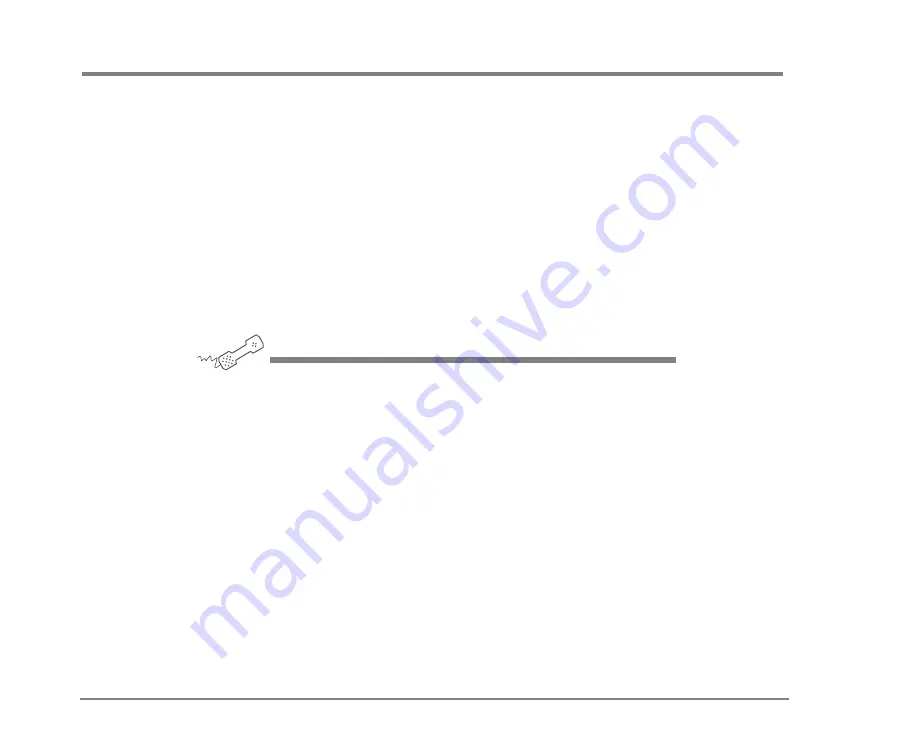
USING SPEECH RECOGNITION
133
NEAXMAIL AD-64 USER GUIDE
To check your e-mail messages with speech
With the text-to-speech feature and speech recognition,
you can check e-mail messages by phone with spoken
commands. NEAXMail AD-64 reads the text portion of your
e-mail messages and plays any attached WAV files.
You can control e-mail message playback by speaking any
of the commands on the following table.
When the system is reading who received an e-mail mes-
sage or its subject, you can say “Yes” to skip ahead to the
body of the message. Or, you can say “No” to save the mes-
sage as new then go to the next message.
U
SING
YOUR
PHONE
1
Call the voice messaging system.
2
Enter your personal ID by pressing touchtone keys.
3
Press or say your security code. When you are finished saying your
security code, you can say “End” to move ahead to the next
prompt.
4
Say “Check new messages” or “Check old messages.” NEAXMail
AD-64 plays any voice or fax messages first.
5
If asked for your e-mail password, enter it by following the
instructions on page
.
6
Follow the instructions by responding in your normal speaking
voice. See the following tables for commands available during
e-mail message playback.






























