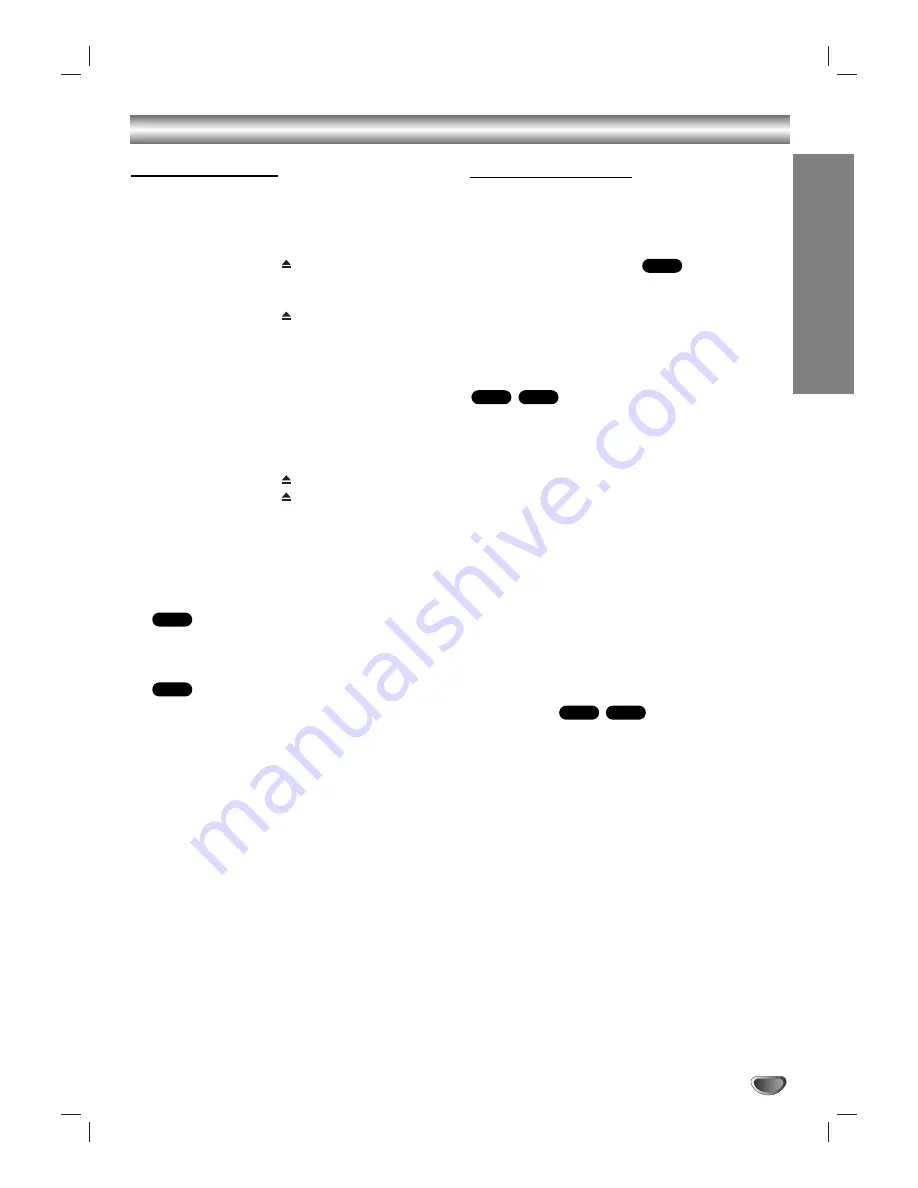
OPERA
TION
27
Operation with DVD and Video CD
Playback Setup
1. Turn on the TV and select the video input source
connected to the DVD+VCR.
2. Turn on the audio system (if applicable) and select
the input source connected to the DVD+VCR.
3. Press OPEN/CLOSE (
) to open the disc tray and
load your chosen disc in the tray, with the playback
side down.
4. Press OPEN/CLOSE (
) to close the tray.
Playback starts automatically. If playback does not
start, press
N
.
In some cases, the disc menu might appear instead.
5. To stop the playback, press
x
.
The unit records the stopped point, depending on
the disc. “
Xx
” appears on the screen briefly. Press
N
to resume playback (from the scene point). If
you press
x
again or unload the disc (“
x
” appears
on the screen.), the unit will clear the stopped point.
Press OPEN/CLOSE (
) to remove the disc.
Press OPEN/CLOSE (
) to close disc tray or press
1/
I, the disc tray closes automatically and unit turns
off.
If a menu screen is displayed
The menu screen may be displayed first after loading a
DVD or Video CD which offer a menu.
Use the
b B v V
buttons to select the title/chapter
you want to view, then press ENTER to start. Press
TITLE or DISC MENU to return to the menu screen.
Use the number buttons to select the track you want
to view and press RETURN to return to the menu
screen. Menu settings and operating procedures
may differ. Follow the instructions on each menu
screen. You also may set PBC to Off (See “PBC” on
page 19).
Notes:
•
If parental control is set and the disc is not within the rating
settings you must input the password.
(See “LOCK” on page 20).
•
DVDs may have a region code. Your player will not play
discs that have a region code different from your player.
The region code for this player is 4 (four).
General Features
Notes:
Unless stated otherwise, all operations described use
the remote control. Some features may also be avail-
able on the Setup menu.
Moving to another TITLE
When a disc has more than one title, you can move to
another title. Press DISPLAY and select desired title by
using number (0-9) or
b
/
B
then press ENTER to move
to another title.
Moving to another CHAPTER / TRACK
When a title on a disc has more than one chapter or a
disc has more than one track, you can move to another
chapter/track as follows:
•
Press
>
or
.
briefly during playback to select
the next chapter/track or to return to the beginning
of the current chapter/track.
•
Press
.
twice in quick successions to step back
to the previous chapter/track.
•
To go directly to any chapter during DVD playback,
press DISPLAY and press
v
/
V
to select the
chapter/track icon. Input the chapter/track number
(0-9) or use
b
/
B
.
Note:
On a Video CD with PBC, you must set PBC to Off on the
setup menu to use this function (See “PBC” on page 19).
Slow Motion
1. Press
M
during still mode.
The DVD+VCR will now go into SLOW mode.
2. Use
M
to select the required speed:
T
1/7,
T
1/6,
T
1/4, or
T
1/2 (forward).
3. To exit Slow Motion mode, press
N
.
Note:
Slow motion playback in reverse is not possible.
VCD
DVD
VCD
DVD
DVD
VCD
DVD
Summary of Contents for NDT-42
Page 39: ...P NO 3834RV0037M ...













































