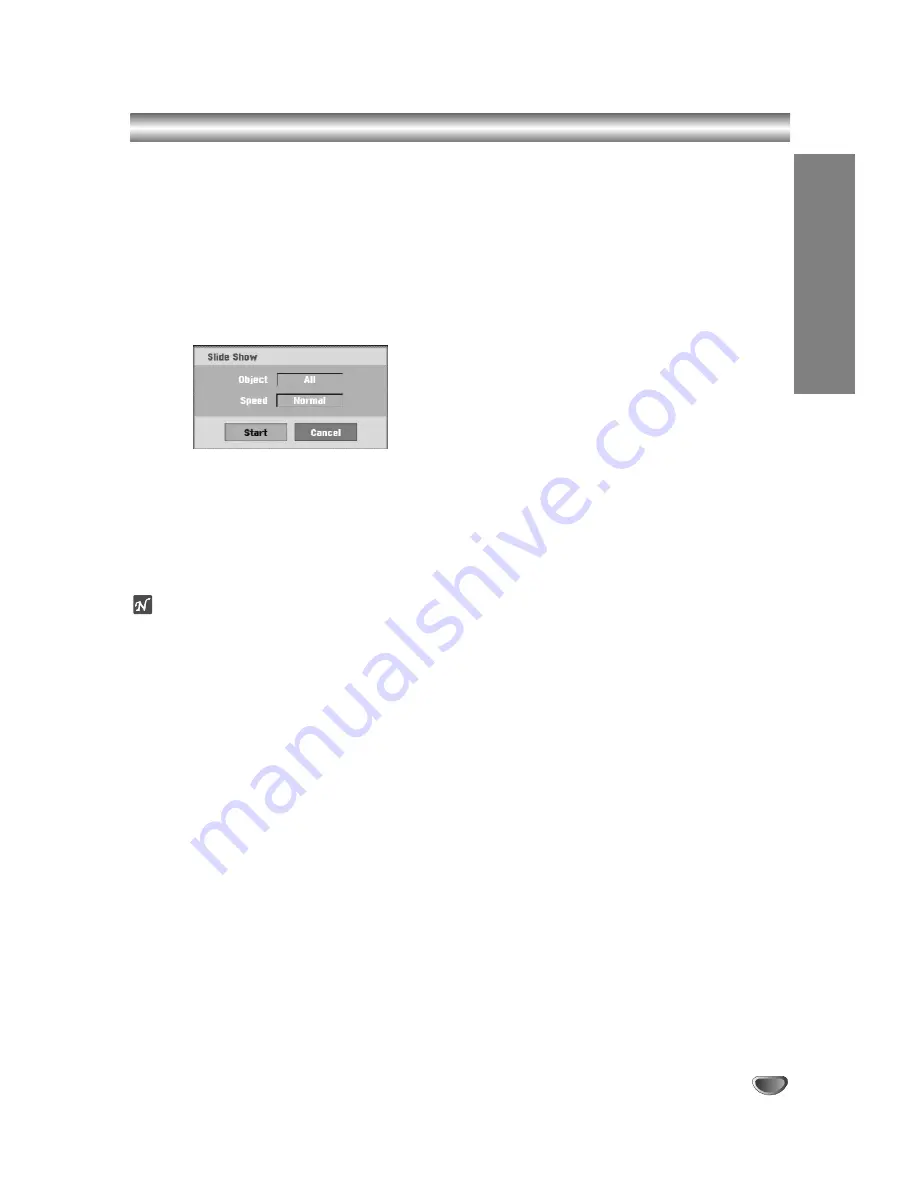
JPEG File Operation (Continued)
Skip Images
While viewing a picture, press SKIP (
.
or
>
) once
to advance to the next file or return to the previous file.
Rotate Images
Use
v
/
V
while viewing a picture to flip the picture
clockwise or counterclockwise.
View Slide Shows
1. Select “Slide Show” option on the Photo menu.
2. Press ENTER.
The Slide Show menu appears.
3. Use
v V b B
to set the options.
Object: Selected file or All files.
Speed: Sets the speed for Slide Show (Slow, Normal,
or Fast)
4. Select the Start option then press ENTER to start the
Slide Show.
5. Press STOP to stop the Slide Show and returns to
the Photo menu.
ote
Use the MARKER button to select multiple files.
Notes on JPEG Recordings
Depending on the size and number of the JPEG files,
it may take several minutes to read the contents of
the media. If you don’t see an on-screen display after
several minutes, some of the files are too big —
reduce the resolution of the JPEG files to less than 4
mega pixels and burn another disc.
The total number of files and folders are free but the
total number of files on the folder should be less than
1999.
Some discs may be incompatible due to different
recording formats or the condition of the discs.
When you are using software such as “Easy CD
Creator” to burn JPEG files on a CD-R, ensure that all
selected files have the “.jpg” extension before copying
them into the CD layout.
If the files have “.jpe” extensions, please rename them
as “.jpg” files.
File names without the “.jpg” extension
cannot be read by this recorder, even though the files
are shown as JPEG image files in Windows
Explorer
®
.
Progressive and lossless compression JPEG image
files are not supported.
PLA
YB
A
C
K
37
Summary of Contents for NDRV-62
Page 61: ...P NO MFL36995875 ...
















































