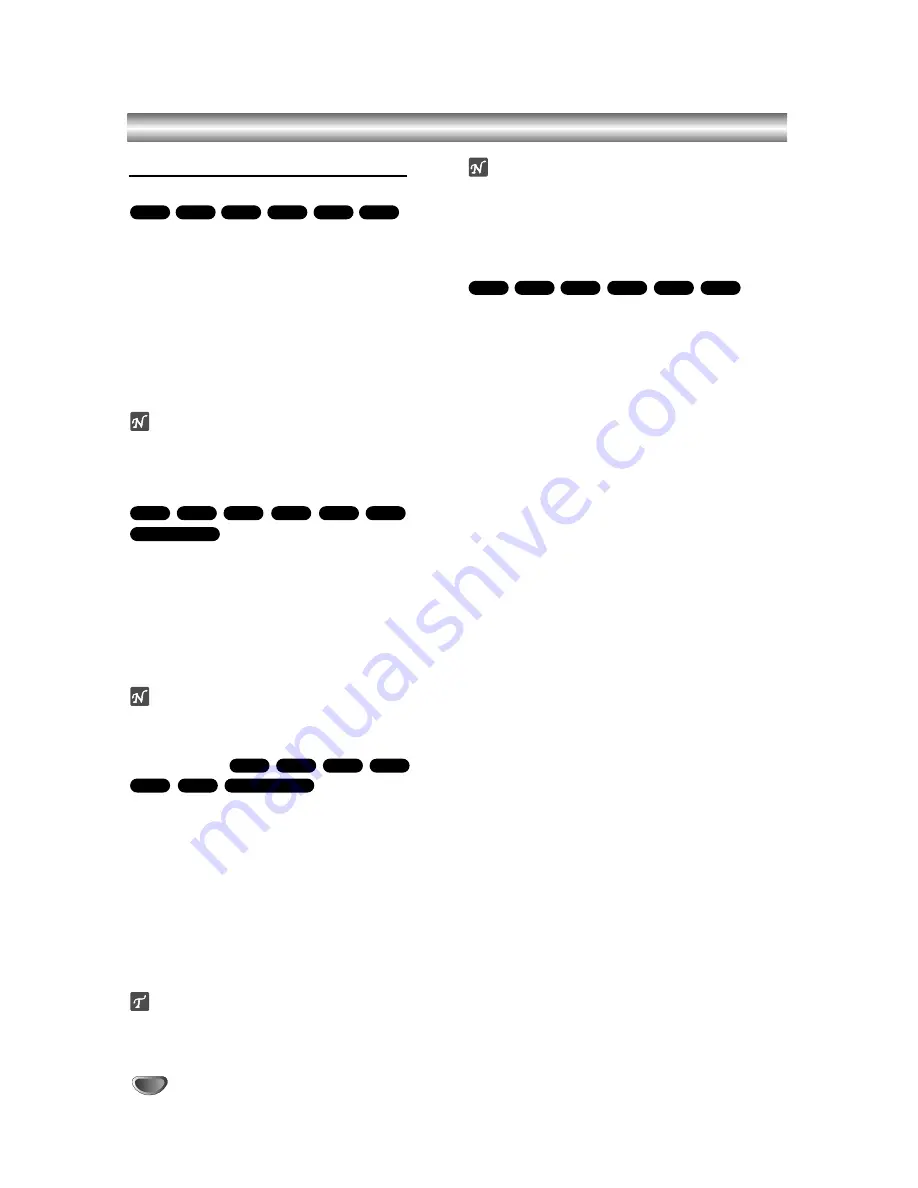
30
Operation with DVD and Video CD (Continued)
General Features (Continued)
Slow Motion
1
Press PAUSE/STEP (
X
) during playback.
The recorder will now go into PAUSE mode.
2
Press BACKWARD (
m
) or FORWARD(
M
) during
PAUSE mode.
The Recorder will enter SLOW mode.
3
Use the BACKWARD (
m
) or FORWARD (
M
) to
select the required speed:
t
1/16,
t
1/8,
t
1/4, or
t
1/2 (backward), or
T
1/16,
T
1/8,
T
1/4, or
T
1/2 (forward).
With a Video CD, the Slow speed changes:
T
1/8,
T
1/4 or
T
1/2 (forward).
4
To exit Slow Motion mode, press PLAY (
N
).
ote
Slow motion playback in reverse is not possible with
Video CDs.
Repeat A-B
To repeat a sequence in a title:
1
Press PLAY MODE at your chosen starting point.
Repeat icon and A- appears on the TV screen.
2
Press ENTER again at your chosen end point.
Repeat icon and A-B appears on the TV screen, and the
repeat sequence begins.
3
To stop the repeat A-B, press PLAY MODE repeatedly
until “OFF” appears on the TV screen..
ote
Repeat A-B can be done if the repeat time is not too
short.
Play modes
While the disc is playing, press PLAY MODE repeatedly
to select a play mode:
DVD, DVD-RW(Video), DVD+RW, and DVD+R:
REPEAT CHAPTER, REPEAT TITLE, REPEAT OFF
Karaoke DVD:
REPEAT CHAPTER, REPEAT
TITLE, RANDOM, NORMAL
VCD
: REPEAT TRACK, REPEAT ALL, REPEAT OFF or
REPEAT TRACK, REPEAT ALL, RANDOM, NORMAL
DVD-RW(VR):
REPEAT CHAPTER, REPEAT TITLE,
REPEAT ALL, REPEAT OFF
ip
By pressing SKIP (
>
) during Random playback, the
unit selects another title (track) and resumes Random
playback.
ote
On a Video CD with PBC, you must set PBC to OFF
in the Setup menu. See page 27.
The play mode may vary according to the recorded
content.
Time Search
The Time Search function allows you to start playing at
any chosen time on the disc.
1
Press DISPLAY twice during playback. The on-screen
display appears on the TV screen.
The Time Search box shows the elapsed playing time of the
current disc.
2
Within 7 seconds, use
v
/
V
to select the Time
Search icon in the on-screen display.
The “-:--:--” appears in the Time Search box.
3
Within 7 seconds, use the number buttons to enter
the required start time. Enter hours, minutes, and sec-
onds from left to right in the box.
You can not enter an invalid time.
If you enter the wrong numbers, press
b
/
B
to move the
under bar (_) to the wrong number. Then enter the correct
numbers.
4
Within 7 seconds, press ENTER to confirm the start
time.
Playback starts from the selected time on the disc.
DivX
+R
+RW
VR
Video
DVD
Karaoke DVD
VCD
+R
+RW
Video
VR
DVD
Karaoke DVD
VCD
+R
+RW
VR
Video
DVD
VCD
+R
+RW
VR
Video
DVD
Summary of Contents for NDRV-62
Page 61: ...P NO MFL36995875 ...






























