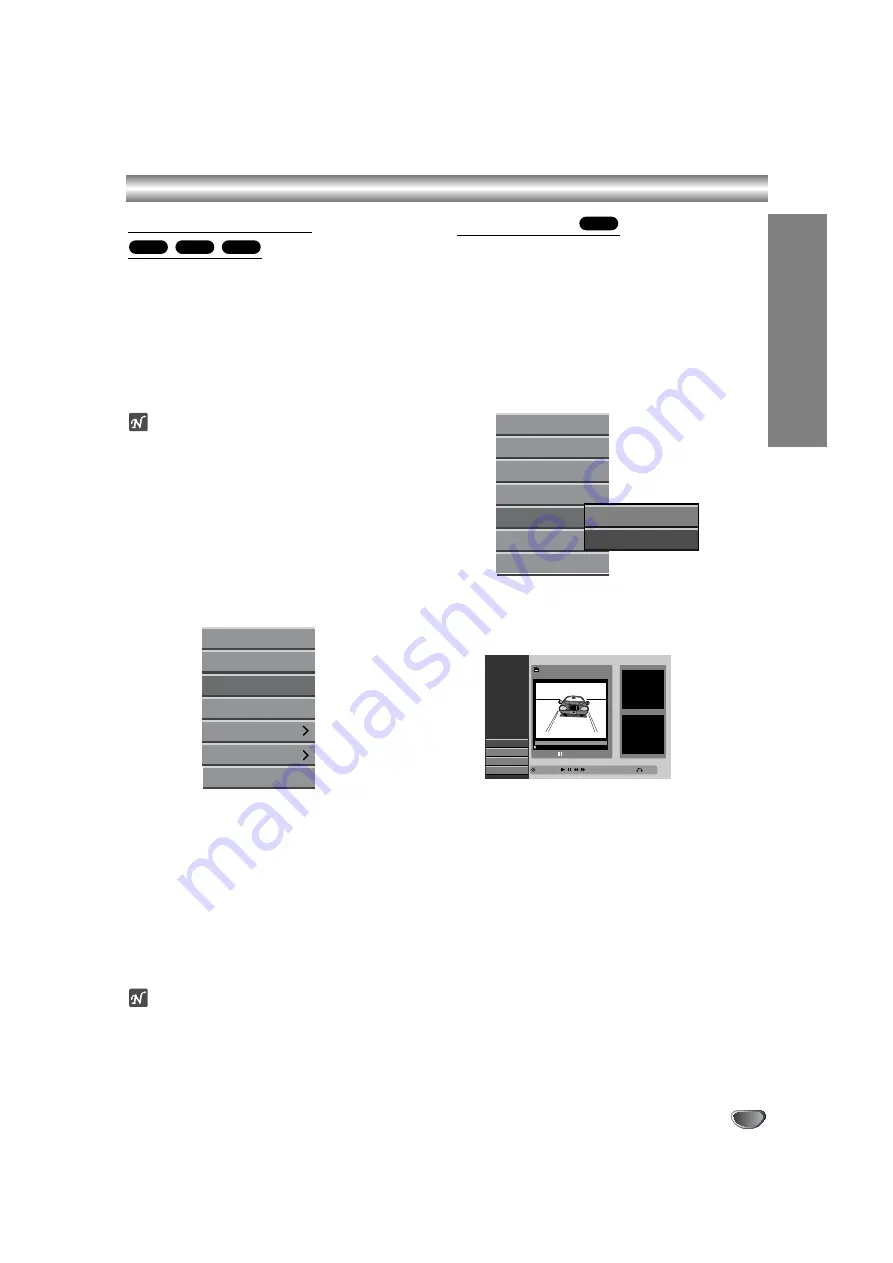
53
Title and Chapter Editing (Continued)
Deleting a Title/Chapter
When you erase a title or chapter from the Playlist
menu on DVD-RW discs formatted in VR mode, you
only remove it from the Playlist; the title/chapter remains
in the Original menu.
If you choose to delete a title or chapter from Title List
or Chapter List menu, the title or chapter is actually
deleted from the disc and the remaining time available
for recording increases. Titles/chapters deleted from the
Original are also removed from the Playlist.
ote
It may not be possible to delete chapters that are less
than 3 seconds long.
1
On the Title List or Chapter List menu, use
v V
b B
to choose a chapter or title you want to
delete then press ENTER.
Options appears on the left side of the screen.
2
Select ‘Delete’ option on the options on the
menu.
e.g., If you select “Delete” on Title List-Original
menu.
3
Press ENTER to confirm.
The confirm message for deleting will appear.
4
Use
b
/
B
to select
‘
Yes
’
then press ENTER.
The selected chapter or title is deleted.
After pressing ENTER, the new, updated menu is
displayed.
5
Repeat steps 1 - 4 to continue to delete from the
menu.
6
Press RETURN (
O
) repeatedly to exit the
menu.
ote
• When DVD+RW recording, the deleted title’s name is
changed to ‘Deleted Title’.
• If the deleted titles more than two are continued, the
titles are combined into one.
Deleting a Part
You can delete a part which you do not want in the title.
1
Press LIST/DISC MENU repeatedly to display
Title List-Original or Title List-Playlist menu.
2
Use
v V b B
to choose a title you want to
delete then press ENTER.
The options appears on the left side of the menu.
3
Select ‘Delete Part’ from the options on the
menu.
e.g., If you select “Delete Part” on Title List-Original
menu.
4
Press ENTER.
Title Edit (Delete Part) menu appears on the TV
screen.
‘Start Point’ icon is highlighted.
5
Starts playback and use pause step, search and
slow-motion to find the starting point.
6
Press ENTER at the starting point of the section
you want to delete.
‘End Point’ icon is highlighted.
The part is indicated on the Progress Bar.
7
Use pause step, search, skip and slow-motion
to find the ending point.
8
Press ENTER at the ending point of the section
you want to delete.
You can cancel the selected point, use
v
/
V
to
select ‘Cancel’ icon then press ENTER.
9
If you finish to edit, select ‘Done’ icon then
press ENTER.
The confirm message for deleting will appear.
10
Use
b
/
B
to select
‘
Yes
’
then press ENTER.
The selected part is deleted from the title.
11
When finished editing, press RETURN (
O
).
VR
+R
+RW
VR
Title Edit
Select
Move Point
Delete Part
T TLE 1
15/05 0 35 42
00 00 00
Start Point
End Point
Cancel
Done
Start
End
Close
Play
Chapter
Delete
Protect
Edit
Playlist Add
Dubbing
Play
Chapter
Delete
Protect
Edit
Playlist Add
Dubbing
Title Name
Delete Part
EDITING
Summary of Contents for NDRV-60
Page 64: ...P NO 3834RV0024K...












































