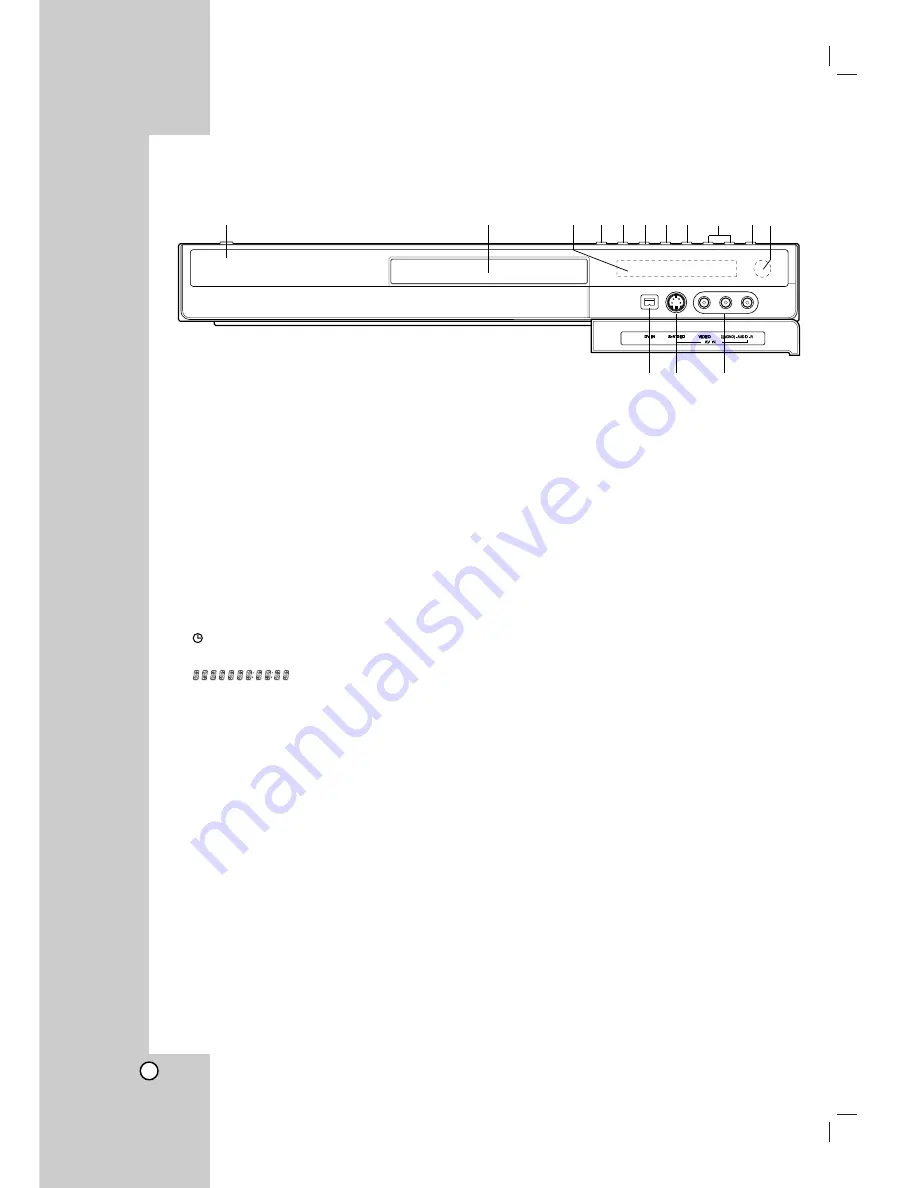
a
OPERATE button
Switches the recorder ON or OFF.
b
Disc Tray
Insert a disc here.
c
Display window
Shows the current status of the recorder.
T/S:
Indicates the timeshifting mode.
REC:
The recorder is recording.
HDD:
The recorder is HDD mode.
DVD:
The recorder is DVD mode.
HDD
b B
DVD:
The recorder is dubbing.
:
Indicates when the recorder is in timer
recording or a timer recording is programmed.
:
Indicates clock, total playing
time, elapsed time, title number, chapter/track
number, channel, etc.
d
OPEN/CLOSE (
Z
)
Opens or closes the disc tray.
e
HDD/DVD
Set the recorder’s mode to HDD or DVD.
f
x
(STOP)
Stops playback or recording.
g
N
/
X
(PLAY / PAUSE)
Starts playback.
Pause playback or recording temporarily,
press again to exit pause mode.
h
z
(REC)
Starts recording. Press repeatedly to set the
recording time.
i
CH (
V
/
v
)
Scans up or down through memorized channels.
j
TIMESHIFT
Activates pause live TV/playback (timeshift) for a
live TV program.
k
Remote Sensor
Point the recorder remote control here.
l
DV IN
Connect the DV output of a digital camcorder.
m
AV IN 2 (S-VIDEO IN)
Connect the S-Video output of an external source
(TV/ Monitor, VCR, Camcorder, etc.).
n
AV IN 2 (VIDEO IN/AUDIO IN (Left/Right))
Connect the audio/video output of an external
source (Audio system, TV/ Monitor, VCR,
Camcorder, etc.).
Front Panel
8
2
a
b
c
d e f g h
i
j k
l m
n
Summary of Contents for NDH-81
Page 57: ...P NO MFL30384253 ...























