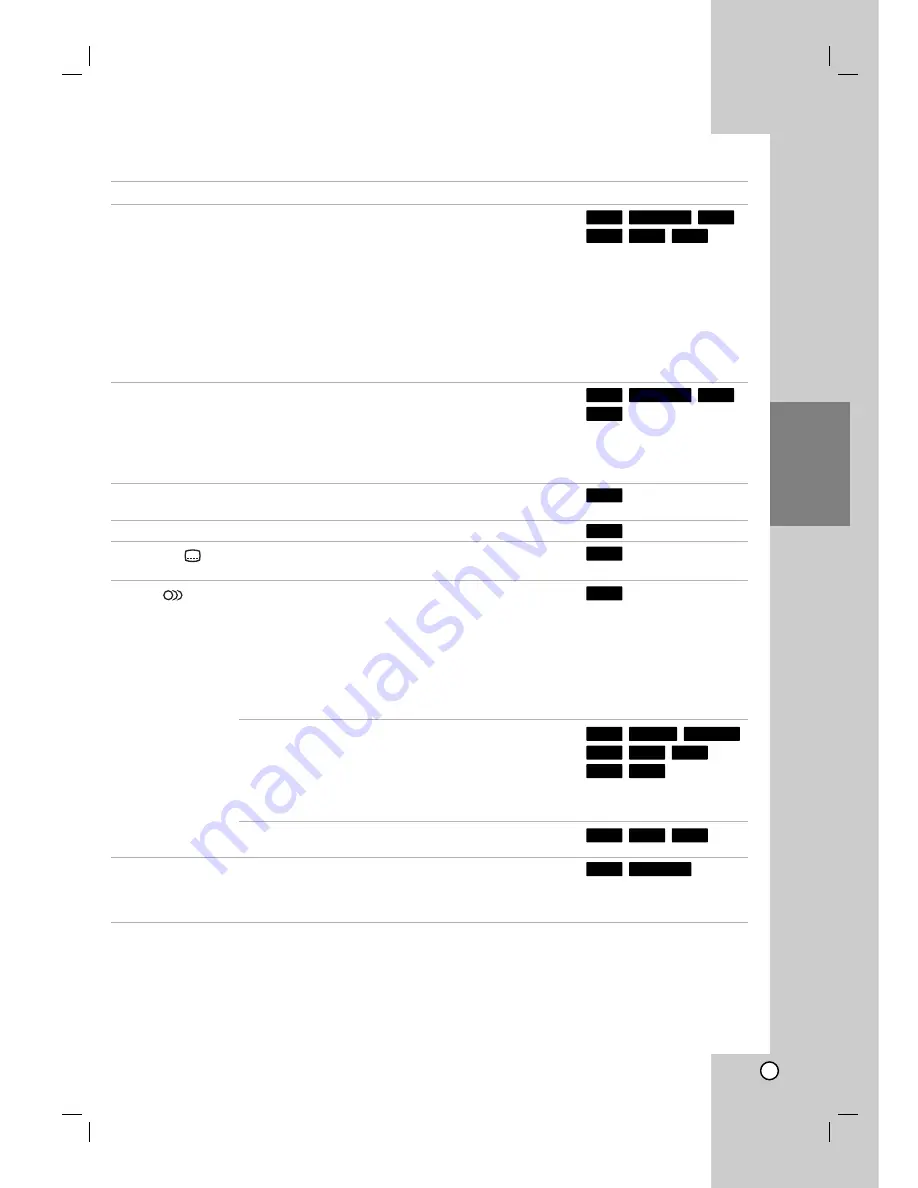
23
Playback
General Playback Features (Continued)
Buttons
Operations
REPEAT
During playback, press REPEAT repeatedly to select a
desired repeat mode.
HDD (Title/Off), DVD (Chapter/Title/Off)
VR mode DVD-RW (Chapter/Title/All/Off)
Video CD, Audio CD (Track/All/Off)
MP3/WMA (Track/Folder/Off)
Notes:
On a Video CD with PBC, you must set PBC to [OFF] in the
Setup menu to use the Repeat function. See page 20.
If you press SKIP (
>
) once during Repeat Chapter
(Track) playback, the repeat playback cancels.
A-B
During playback, each press of A-B button to select point A
and point B and repeats a sequence from point A (Starting
point) to point B (End point).
Note:
During HDD playback, you cannot select a sequence less
than 5 seconds.
TITLE
If the current DVD title has a menu, the title menu appears
on the screen. Otherwise, the disc menu may appears.
MENU/LIST
The disc menu appears on the screen.
SUBTITLE (
)
During playback, press SUBTITLE then press
b
/
B
repeatedly to select a desired subtitle language.
AUDIO (
)
Press AUDIO then press
b
/
B
repeatedly to hear a
different audio language or audio track.
Note:
Some discs feature both Dolby Digital and DTS
soundtracks. There is no analog audio output when DTS is
selected. To listen to the DTS soundtrack, connect this
recorder to a DTS decoder via one of the digital outputs.
See page 12 for connection details.
Press AUDIO then press
b
/
B
repeatedly during playback
to hear a different audio channel (STEREO, LEFT or
RIGHT).
With DVD-RW discs recorded in VR mode and HDD that
have both a main and a Bilingual audio channel, you can
switch among Main (L), Sub (R), or Main+sub (L+R).
Press AUDIO repeatedly during playback to hear a different
audio channel (STEREO, LEFT or RIGHT).
I.SKIP
Press I.SKIP repeatedly during playback to skip forward
15 seconds.
In HDD playback or Timeshift mode, each press
b
/
B
skips forward or reverse 5 minutes.
Discs
DVD ALL
HDD
WMA
MP3
ACD
DivX
VCD
+R
-R
+RW
-RW
Video
-RW
VR
HDD
DVD
DVD
DVD
DVD
ACD
VCD
DVD ALL
HDD
WMA
MP3
ACD
VCD
DVD ALL
HDD
Summary of Contents for NDH-81
Page 57: ...P NO MFL30384253 ...
















































