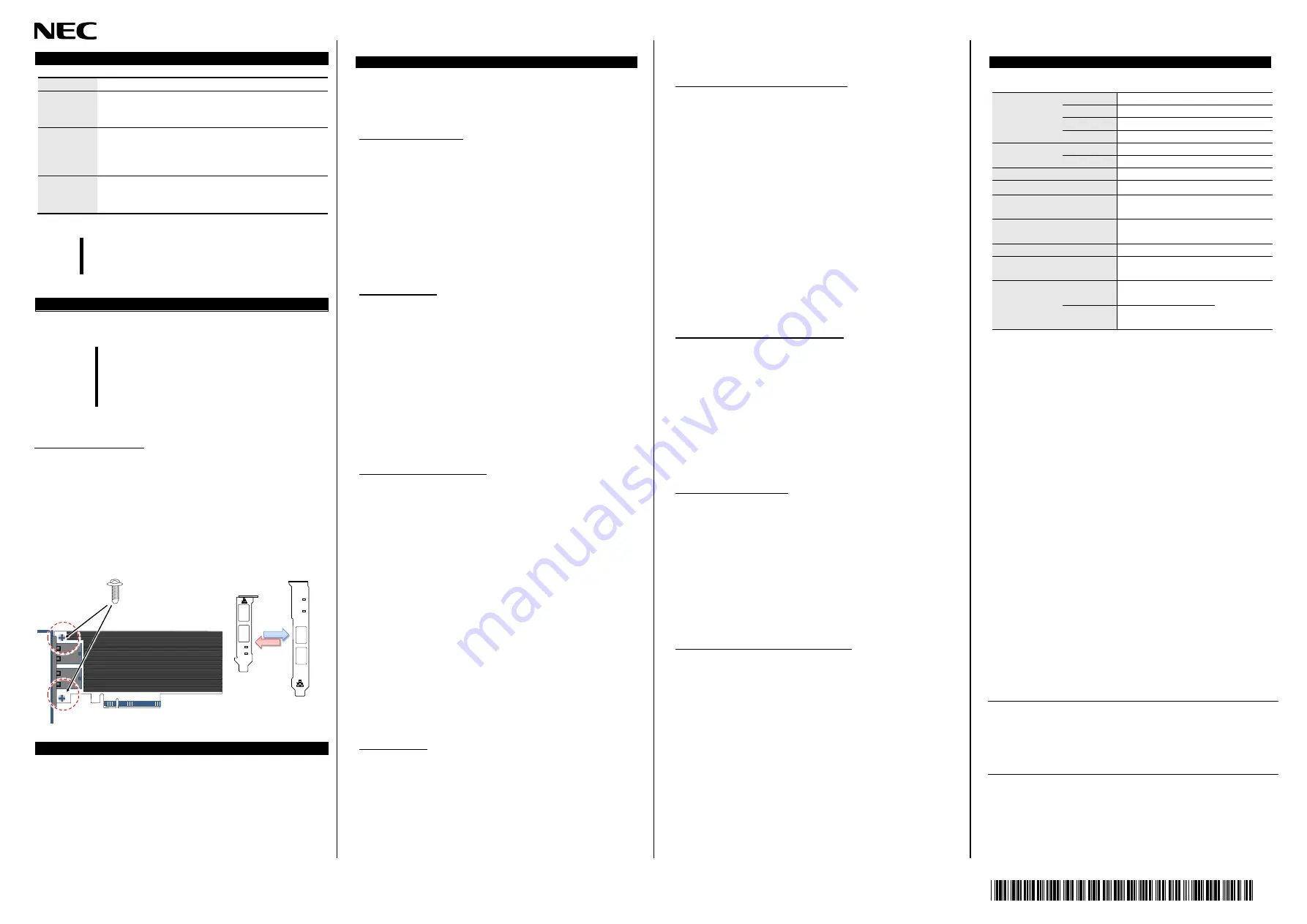
7
856-124600-153-03
Network Cable
Connector
RJ45
Type
Twisted Pair Cable ( UTP / STP/ScTP/FTP etc. )
Must be 4pair wiring .Make sure you use cable that complies
with the TIA-568 wiring specification.
Cable
Category
100BASE-TX : Cat.5e or better
1000BASE-T : Cat.5e or better
10GBASE-T:Cat.6 or better
(
Recommendation: Cat.6A or better
)
Length
100 m (max.)
When used for 10GBASE-T, Cat 6 cable's maximum length is 55
meters
NOTE:
If the adapter is unable to link or establish link less than 10Gbps with
straight-through cable, please try to change the cable to cross-over
cable.
Hardware Installation / Uninstallation
For hardware installation/uninstallation, refer to the User
’s Guide of the server.
IMPORTANT:
-
When the system is up, please turn the power off after
shutdown process on the OS. And then unplug the AC
power cord.
-
For rack-type server, before open the top cover, need to
disconnect the cable from this product.
Bracket Replacement
Depending on the type of system, installation of this product requires
either a standard bracket or a low-profile bracket is attached. Please
replace the bracket according to the following steps as necessary.
1.
Remove two screws from the adapter.
2.
Detach the bracket from the adapter.
3.
Attach the other bracket to the adapter using the screws .
P0
P1
10G=GRN
1G=YLW
LINK/
ACT
=GRN
P0
P1
10G=GRN
1G=YLW
LINK/
ACT
=GRN
x2
Driver Installation / Uninstallation
The driver and software of this product is published on NEC web site. Also an
installation guide of this product includes in the files on NEC web site.
To get the driver and the installation guide, access to the NEC web site.
URL:
http://www.58support.nec.co.jp/global/download/index.html
Unable to Start the System
Check the BIOS setting
Change the setting of the system BIOS of the server about Option
ROM expansion.
If network boot function is not required, disable the function to expand the
Option ROM of this adapter. Need to access system BIOS.
See User’s
Guide of the Express Server.
If network boot function is required, but POST is stopped, disable the
function to expand the Option ROM of another PCI slot.
□
Verify that your server is using the Latest BIOS
Check the version of the system BIOS.
If the version is not proper, Update the system BIOS to latest version.
Check the adapter
Make sure the adapter is not broken
Check the component on the adapter.
If it has broken, Please contact to reseller, sales agents or service
representative
Make sure the adapter has not entered foreign substance
Check the component on the adapter.
If it has foreign substance, Please contact to reseller, sales agents or service
representative
Make sure a foreign substance has adhered to the connector of a
board.
Check the PCI-Express® connector on the adapter.
If a foreign substance has adhered to the PCI-Express® connector, wipe off
with soft cloth etc.
Check the adapter installation
Make sure the adapter is mounted proper slot
Check the slot is conformed to mount the adapter.
Refer to the User’s Guide
of the server.
If the adapter in not seat proper slot, Seat the adapter to proper slot.
Make sure the adapter is connected to PCI-Express slot firmly
Check the adapter is connected firmly. If it is not so , Re-install the adapter
Check the screw(or clip) on the server for bracket fixing is not loose
Make sure equipment on the Server has no failures.
Make sure that the PCI-Express slot does not broke, or foreign substance
has not entered.
If it is so, Please contact to reseller, sales agents or service representative
If the computer does not work correctly even when all the above
items are confirmed, shutdown the computer, disconnect the
product, reboot the computer, and perform the self-diagnostic
program POST. If POST ends normally, this product may be
defective. Please contact to reseller, sales agents or service
representative.
Unable to Connect the Network
Check the cable
Make sure the cable latch has locked
Check the latch of the cable. If it is not locked, Re-connect the cable.
If the latch is broken, replace the cable.
Make sure the cable has not too bent
Check the cable routing.
If the cable has bent tightly or has any damage, replace the cable.
Make sure the cable has compliance with the standards
Check whether it conforms to the cable specification which can connect this
product. If it is not s
o, Replace to a proper cable. See also “Network Cables”
Check the link partner (switch, hub, etc.)
Check a setting or configuration on the link partner.
Make sure the link partner setting is correct.
If the setting is mis-configured, correct the setting.
If the partner’s port is disabled, enable it.
If the adapter’s communication mode is set to full duplex mode, make sure
that the link partner’s communication mode is also set to full duplex mode.
If these are set differently, it may cause lower performance, loss of data, or
the connection. For example, while a switching hub’s LAN port is set to
Auto-
Negotiation mode, if the adapter’s port is set to full duplex mode, the
switching hub’s port becomes half duplex mode. Here, the link is
established between them; however, the network performance will extremely
be low.
Check a status of the link partner.
Make sure link partner is alive and in a normal state.
Common problems and solutions
The Connection fails or an error occurs
Use a twisted pair cable to connect this adapter. Especially to use for
10Gbps, use a twisted pair cable of CAT 6a or better.
Also, make sure that the cable is securely attached.
Make sure that the communication mode (full duplex/half duplex) on the
adapter matches that on link partner.
Exchange the network cable.
Try another port on the link partner (such as hub/switch).
Make sure that there is no noise source (such as a fluorescent light or power
line) around the cable.
Remove if there is a factor to be applied vibration and shock to the
connectors and cables.
LINK/SPEED lamp stay off
Make sure the OS boot normally.
Check all connections at the adapter and link partner.
Exchange the network cable (xTP).
If connecting to a gigabit switch, Try to change the cable to
“Crossover type”
Try another port on the link partner (such as hub/switch).
Make sure the communication rate on the adapter matches that on the link
partner.
Make sure that the cable between the adapter and link partner is the proper
type. If you use this adapter at 10Gbps, use a CAT 6a cable or better.
Make sure no foreign object is in LAN port.
Confirm that your twisted pair cable is 4 pair type.
Failure on resolving IP Address on DHCP
Try to change the cable to
“Crossover type”
Try to connect another switching hub
Try to set a link parameter on the OS .I f the 10G-NIC is operating on a linux
OS, set a
”LINK DELAY” parameter (see below)
[File]
/etc/sysconfig/network-scripts/ifcfg-ethXX
[Additional Parameter]
LINKDELAY=10
If the problem persists even after you checked the above items, something
may be wrong with this adapter. Please contact to reseller, sales agents or
service representative.
Bus type
Standard
PCI-EXPRESS 2.1 compliant
Rate
5GT/s
Lane
X8(logical)
Edge
X8(physical)
LAN
Ports
2
Speed
100M/1G/10Gbps
Connector
RJ45
Female
Controller
Intel X540
Dimensions
(card w/o/ bracket)
Width
Length
68.91mm
152.4mm
Weight
(incl. bracket)
Low
Standard
158g
165g
Supply Voltage
12V
Power Consumption
(Maximum)
14.8W(typical)
Environment
Operating
Temp. : 0 - 40C
Humid. : 20 - 80%
RH
(non-conden
sing)
Storage
Temp. : -40 - 70C
Humid. : 5 - 95%
EU Contact:
NEC Nederland B.V.
Olympia 4, 1213 NT Hilversum, The Netherlands
Trademark, name and address of the manufacturer:
Silicom Ltd.
14 Atir Yeda St.
Kfar Sava 4464323, Israel
N8104-153
N8104-153S
Dual Port 10GBASE-T Adapter
Dual Port 10GBASE-T Adapter
Startup Guide
4th. Edition
December 2017
NEC Corporation
7-1 Shiba 5-Chome, Minato-Ku, Tokyo 108-8001, Japan
Troubleshooting
Specification

























