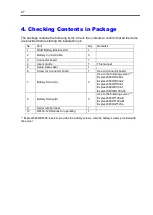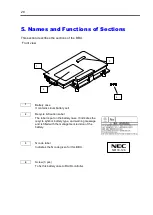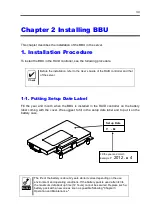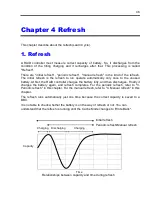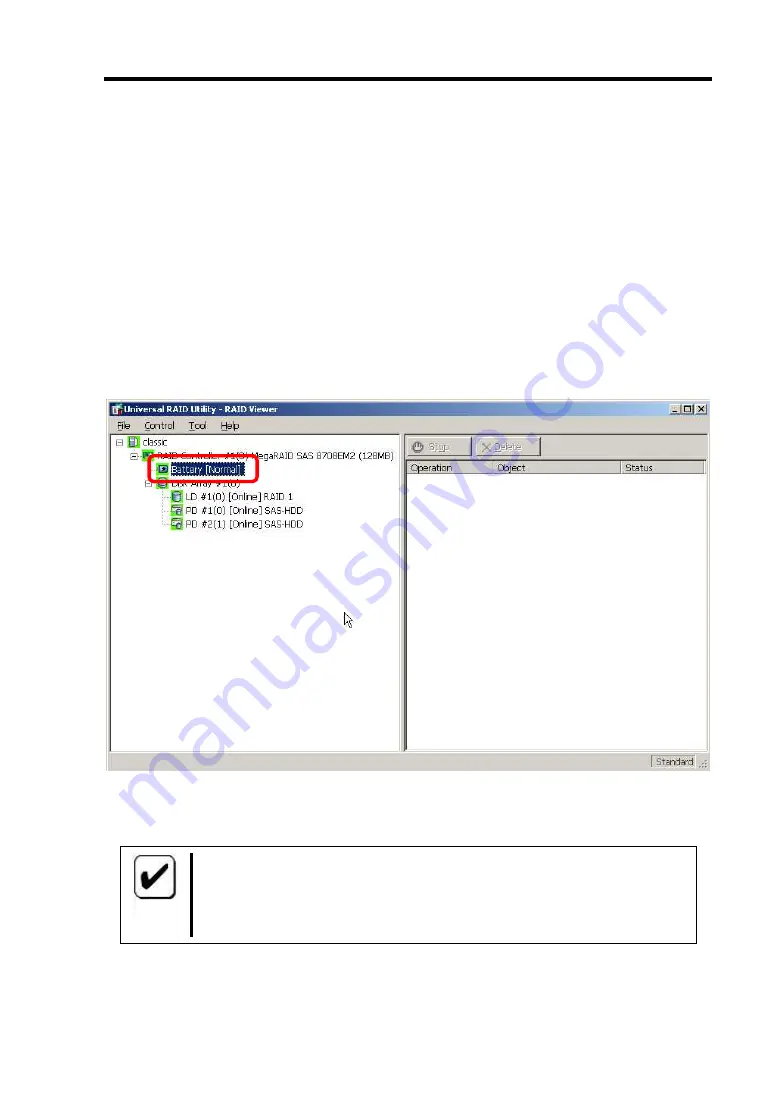
36
2. Checking by Utility
After the installation, check connections and settings of the BBU.
2-1. Windows
1.
Launch Universal RAID Utility.
2.
Confirm the display that “Battery [Normal]” is to be seen on the Tree View. The
display of [Normal] shows the Battery status. There is no problem if it is displayed
as [Normal].
Check
Indicates the status of the battery installed in the RAID Controller.
Two possible status are as follows:
Normal: Indicates that the battery can be used normally.
Warning: Indicates that the battery cannot be used normally due to some reason.
Summary of Contents for N8103-126
Page 22: ......
Page 24: ...2 3 1 2 2 2 1...
Page 26: ...4 Y M Set up Date A 3 6 32x5 8 3 B 3 2 5x4x15 1...
Page 27: ...5 5 2 3 1 1 2 3 N8103 126...
Page 28: ...6 Y M Set up Date 6 4 5 N8103 126 XXXXXXX RAID Battery Backup Unit 7 4 RAID 5 RAID 6 7 N...
Page 29: ...7 8 8 9 10 8 N8103 126 45cm 75cm 95cm 9 1 10 2 RAID...
Page 32: ...10 2 1 RAID RAID 1 1 2 2 72 3 Set up Date Y M Y 2012 M 4...
Page 33: ...11 1 2 1 4 1...
Page 38: ...16 2 3 WebBIOS 1 POST Ctrl H WebBIOS 2 Controller Properties 3 Next...
Page 39: ...17 4 RAID Battery Back Up Present Battery Back Up 2 Present none Battery Back Up none 24...
Page 40: ...18 5 WebBIOS Virtual Drives 6 Properties Go...
Page 41: ...19 7 Current Write Write Back with BBU Default Write Write Back with BBU 9 RAID...
Page 42: ...20 3 1 NEC NEC 2 2 1 RAID Universal RAID Utility WebBIOS 2 2 2 2 3...
Page 43: ...21 3 2 2 Universal RAID Utility 24 Universal RAID Utility 9 NEC Set up Date Y M Y 2012 M 4...
Page 44: ...22 4 Learn Cycle 1 RAID 3 4...
Page 46: ...24 5...