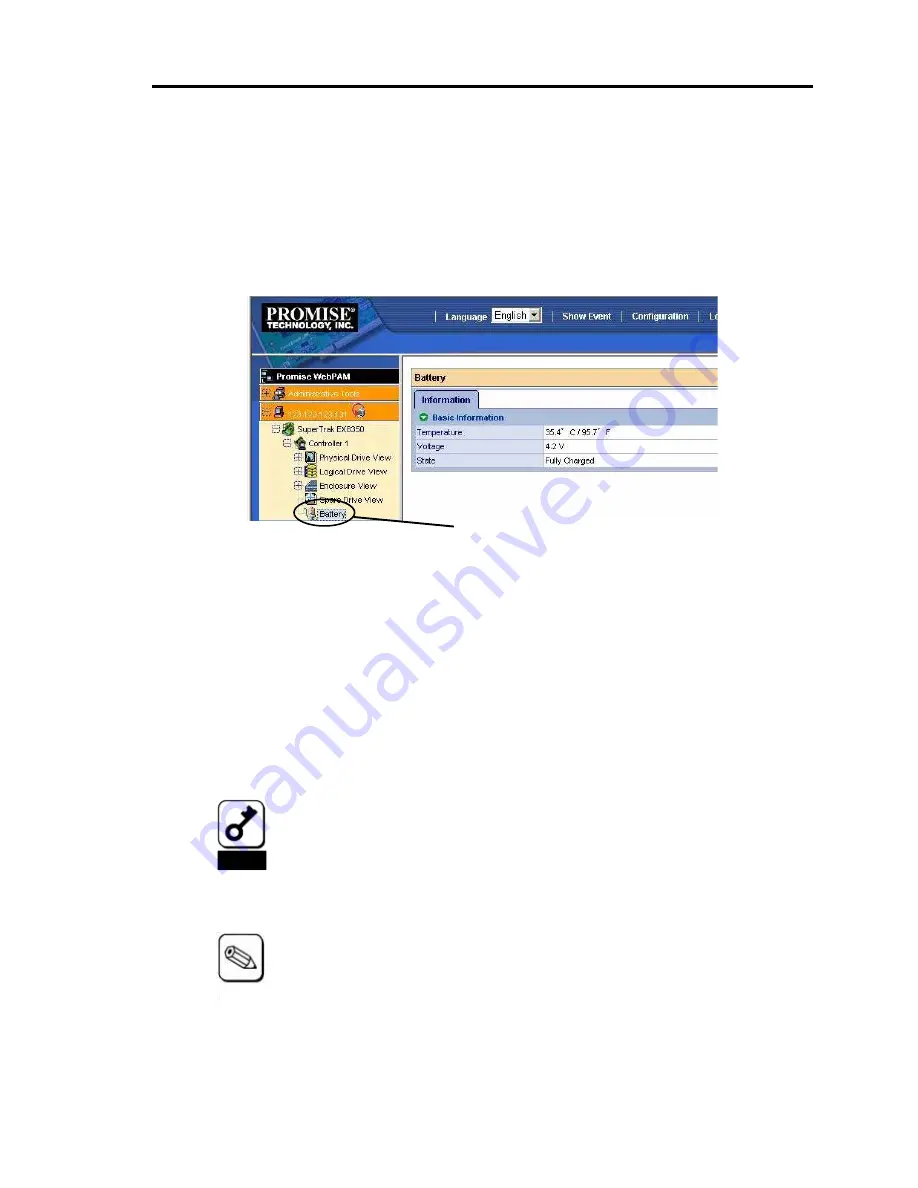
32
2. Checking by Utility
After the installation, check the connections and settings of the BBU using the disk array
controller management utility "Web-based Promise Array Manager" (called WebPAM
hereafter).
1.
Make sure that the Battery icon appears in the Tree View of WebPAM.
"Battery" icon
2.
Select the controller 1 icon in the Tree View to open the Controller screen.
3.
Select the Setting tab to make sure that Battery Not Detected Event is set to
“Enable”. If it is set to "Disable", change to "Enable".
4.
Select each logical drive under the Logical Drive View to open the Logical Drive
Information screen.
5.
Select the Setting tab to make sure that the Write Cache Mode (setting write
cache operation) is set to "AutoSwitch".
6.
After charging the BBU, make sure that the Write Cache Status (indicating the
current write cache operation status) is set to "Write Back".
Notice
The battery pack contained in the shipping package is not charged at all.
For such battery pack, the value of "Voltage" is indicated as "Now
Reading..." on WebPAM.
WebPAM may not able to recognize the battery pack if it is charged only at
the minimum level (or uncharged). If this occurs, charge the battery pack
for six hours or longer. Then reboot the server and try to recognize the
battery pack again by using WebPAM.
Tips
For details of the write cache mode, refer to the User’s Guide of the disk
array controller or WebPAM User’s Guide (online document in the CD-ROM
coming with the disk array controller).
Summary of Contents for N8103-102
Page 30: ...8 ...







































