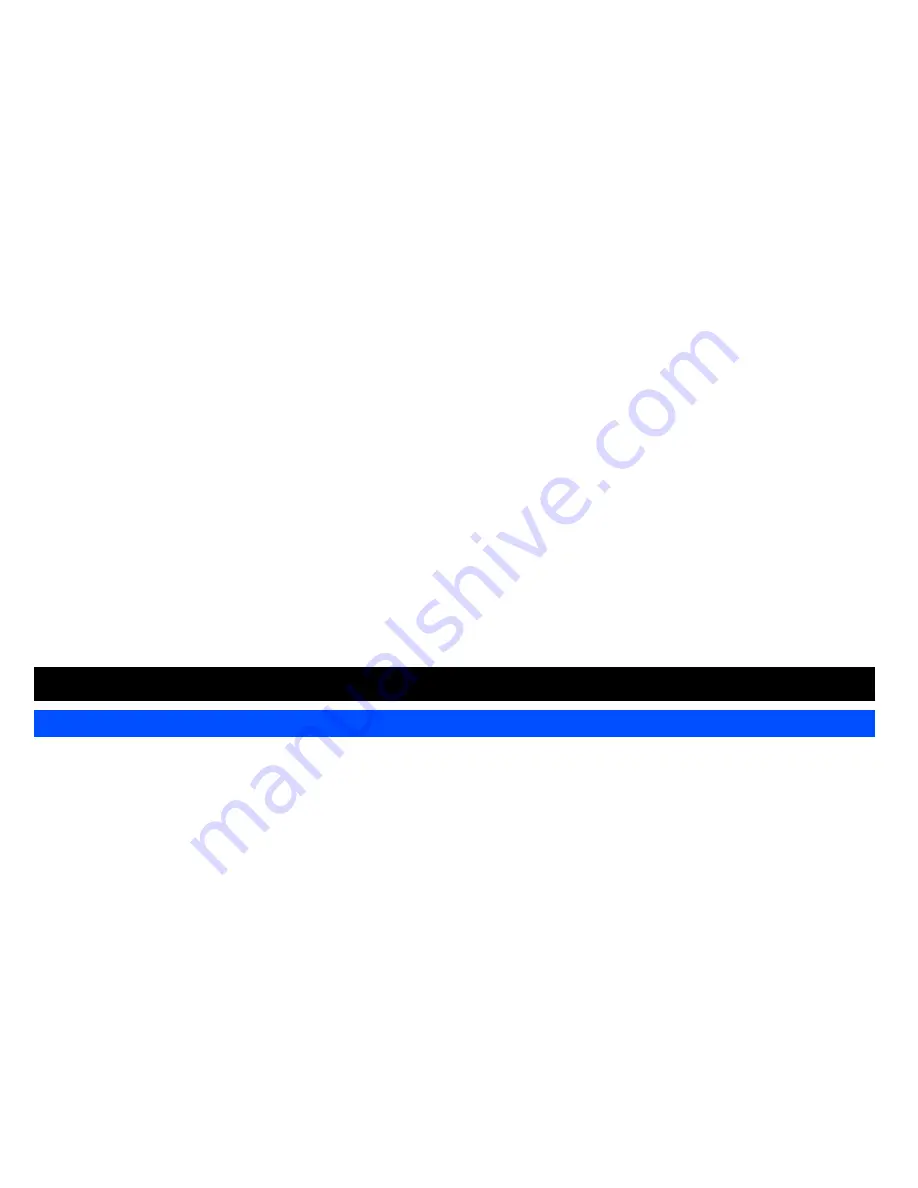
62
Your phone can store up to 8 different phonebooks:
• Complete (a list of all the numbers stored in the other phonebooks (Phone, SIM, FDN) except SDN numbers)
• Personal directories (ADN) in SIM
• Personal directories (ADN) in your phone memory (Phone)
• Own number
• Service dialing numbers (SDN)
• Fixed dialing numbers (FDN)
• Groups
• Voice mail
From the main menu, select
Phonebook
>
Lists
to display the phonebook entries.
Alternatively, press navigation key directly from the standby screen.
To display the other phonebooks, press either or navigation keys till the desired phonebook is displayed.
The name of the type of phonebook list is displayed at the top of the list. The next time you press
navigation key from the standby screen, the
phonebook displayed will be the last one in use before you exit the phonebook and return to the standby screen.
The phone number in the phonebook record is displayed when the name is highlighted in the phonebook.
When viewing any of the directories described, you can switch to the other directories (if your SIM card supports them) by using the
navigation key.
Personal Directory (ADN)
The personal directory numbers are known as Abbreviated Dialing Numbers (ADN). Up to 255 numbers can be stored (along with only one name for
each number) on your SIM (depending on your SIM card capacity). Up to 250 numbers can be stored along with a name, ring melody and a phonebook
picture in your phone memory. The phone memory also allows you to store 4 phone numbers, 2 e-mail addresses, note, company, street, post code,
country, city, and URL under one name. You can also group names in your phone memory to simplify searching. The numbers from either of these
personal phonebooks can be viewed, altered and dialed when you need to do so.
The maximum number of 255 phone numbers that can be stored on a SIM card is shared between the ADN, FDN, and SDN directories.
Fixed Dialing Numbers (FDN)
Fixed dialing numbers is a function to limit the numbers that can be called using your phone. With the FDN feature turned ON, only the phone entries
you stored in the FDN phonebook and emergency numbers can be called from your phone.
If the FDN function is set to ON, only numbers in the FDN directory can be called.
Although FDN is supported by your phone, it must be present on your SIM. Check with your service provider.
Phonebook
Lists






























