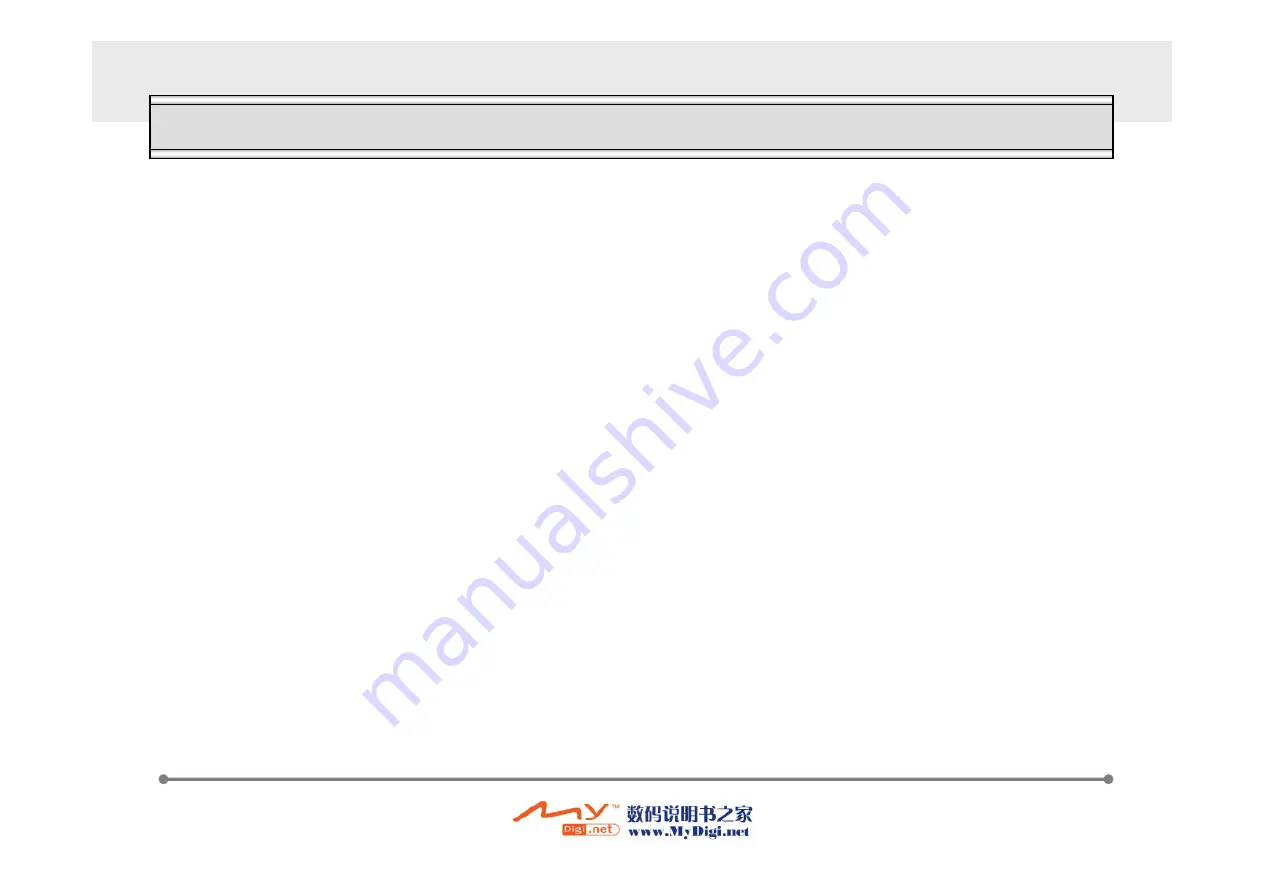
6
Read these simple guidelines and safety instructions carefully before using the phone.
[Driving]
Please don’t use a phone while driving. If user wants to use phone, use a handsfree kit or please park the car first
[Hospital]
Please turn off the phone when you are in hospital. Mobile phones can interfere with the functioning of medical devices such as
hearing aids or pacemaker.
[Aircraft]
Please turn off the phone when you are in aircraft. It is prohibited to use phone in the aircraft
[Blasting Area]
Please turn off the phone when you are near blasting area.
[Battery and accessory]
Use only approved battery and accessories.
[Refueling]
Do not use at refueling area.
[Disassembly]
Do not disassemble phone. Only certified service center can disassemble and repair phone.
Safety and general information





















