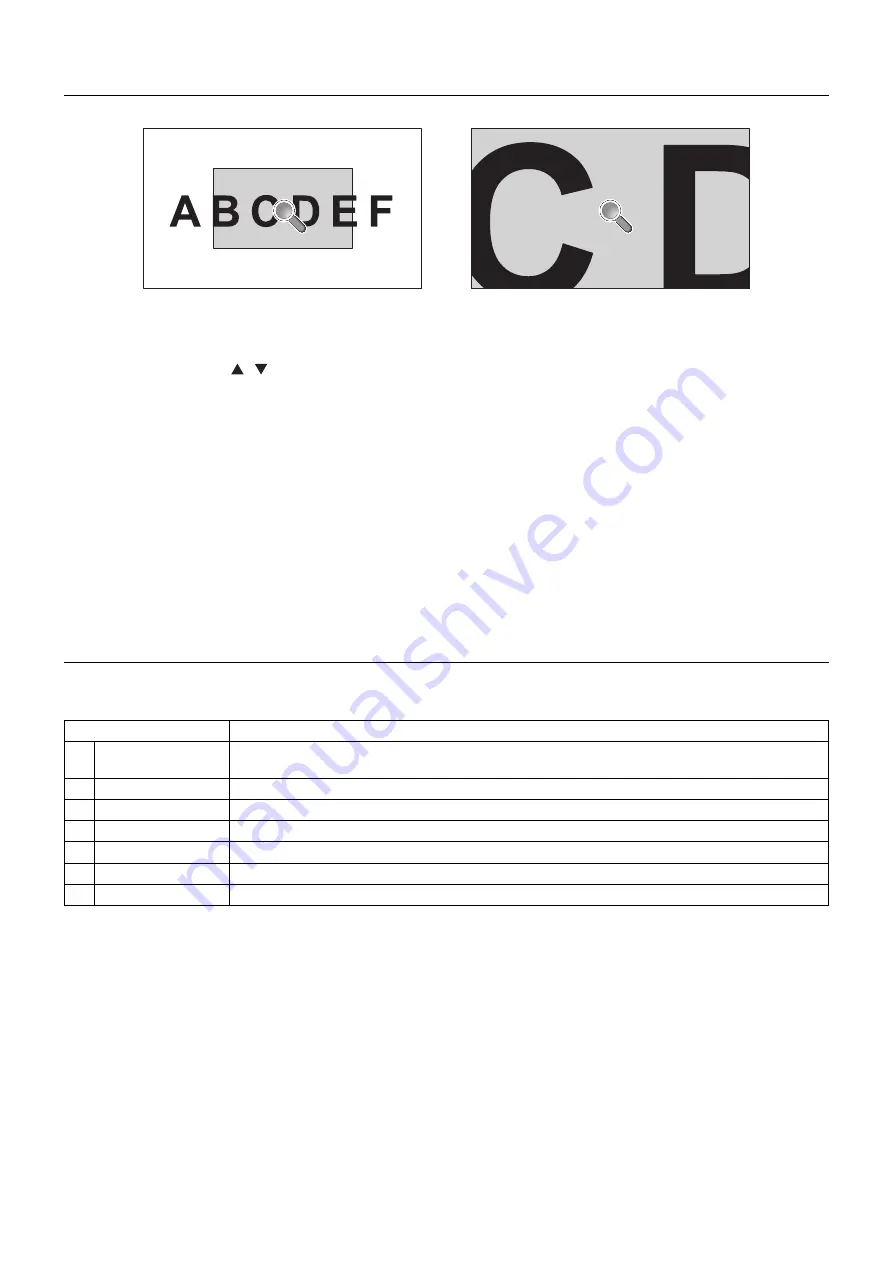
English-44
Using “SET/POINT ZOOM” button on a remote control allows to enlarge a partial of image.
Press CH+/- button to zoom up or down. The image can be expanded from 1 to 10 times.
1 Press [SET/POINT ZOOM] button on a remote control. An icon will be a magnifi er.
2 Move magnifi er icon by [ ] [ ] [+] [-] button.
3 Press [CH+] to zoom up. Press [CH-] to zoom down.
4 Press [SET/POINT ZOOM] to disappear the icon.
5 Press [EXIT] to return to a normal size.
6 Press [MENU] to display OSD menu.<Setting Procedure>
NOTE:
• The image may be distorted during this function.
• This function does not work when set to PIP, POP, PBP, TILE MATRIX, SCREEN SAVER, SUPER in INPUT
CHANGE, IMAGE FLIP.
• When selected DYNAMIC or ZOOM in ASPECT, the image will be changed FULL, then start to POINT ZOOM.
After POINT ZOOM, the ASPECT will be returned previous ASPECT settings. When the ASPECT is changed
during POINT ZOOM, DYNAMIC and ZOOM will be FULL image.
• The magnifi er icon does not move to no image area.
• POINT ZOOM will be released after changing input signal or power off.
• POINT ZOOM will be released when setting IMAGE FLIP or changing ASPECT setting during POINT ZOOM.
PROOF OF PLAY
This function allows to send message for the current status of monitor by self checking.
Check item
Message
①
INPUT
DVI, VGA, Y/Pb/Pr, HDMI, DPORT, HDMI2*, HDMI3*, RGB/HV*, Y/Pb/Pr2*, SCART*, VIDEO*,
S-VIDEO*, OPTION*
②
Resolution
ex. (H)1920, (V)1080 , (H)1360, (V)768 or No signal or Invalid signal
③
Audio INPUT
IN1, IN2, IN3*, HDMI, DPORT, HDMI2*, HDMI3*, OPTION (analog)*, OPTION (digital)*
④
Audio signal
Audio in or No Audio in or N/A (IN1, IN2, IN3*, OPTION (analog)*)
⑤
Picture Image
Normal Picture or No Picture
⑥
Audio out
Normal Audio or No Audio
⑦
Cumulative time
(hour)/(minutes)/(second)
*: This function depends on which option board you use.
Sample:
①
HDMI
②
1920 x 1080
③
HDMI
④
Audio in
⑤
Normal Picture
⑥
Normal Audio
⑦
0h/0m/0s
NOTE:
For Proof of Play function, please see “External_Control.pdf” on the CD-ROM.
POINT ZOOM












































