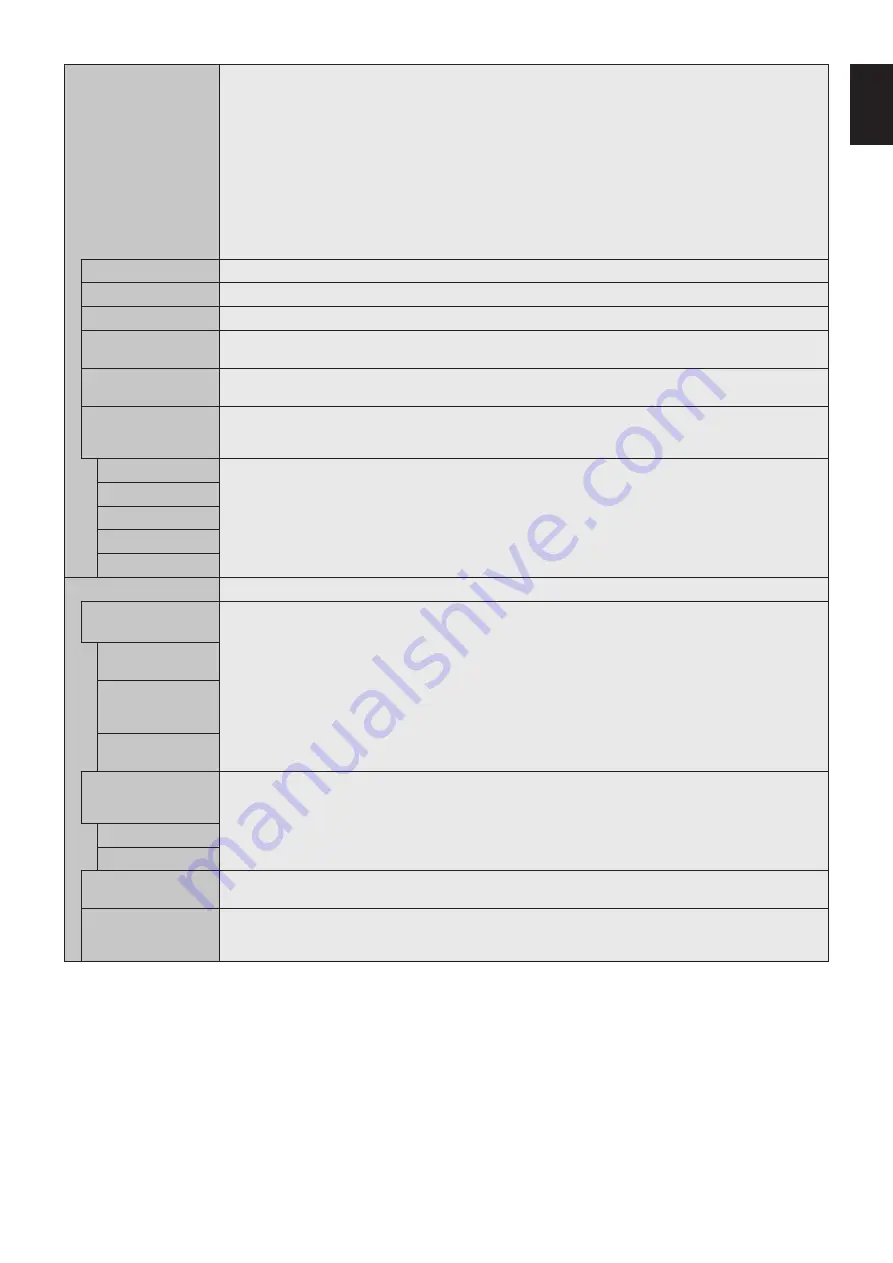
English-33
English
ASPECT
Select the aspect ratio of the screen image.
NOTE: When the [ASPECT] is set to [DYNAMIC], the image will be changed to [FULL] image before [IMAGE
FLIP], then start [IMAGE FLIP].
When the [ASPECT] is [DYNAMIC] or [ZOOM], the image will be changed to [FULL] image before [TILE
MATRIX], and then start [TILE MATRIX]. After [TILE MATRIX], the [ASPECT] will be returned to the previous
[ASPECT] or set [ASPECT] during [TILE MATRIX].
If [SCREEN SAVER] is set, the [ASPECT] setting automatically changes to [FULL] from what you set.
Once [SCREEN SAVER] is off the [ASPECT] setting will go back to the setting that you originally set.
This function is not available when [MOTION] in [SCREEN SAVER] is active.
When the [ASPECT] is set to [DYNAMIC] or [ZOOM] while [TILE MATRIX] is set to active, after releasing
[TILE MATRIX], [DYNAMIC] or [ZOOM] will be active.
POINT ZOOM function has limitations, please refer to POINT ZOOM (See
Zoom is also not available for an image with input resolution at 3840 x 2160 (60 Hz) and 4096 x 2160 (60 Hz).
NORMAL
Shows the aspect ratio as it is sent from the source.
FULL
Fills the entire screen.
WIDE
Expands a 16:9 letterbox signal to fill the entire screen.
DYNAMIC
Expands 4:3 pictures to fill the entire screen with non-linearity image. Part of the outside image area will be cut
off due to expansion.
1:1
Shows the image in a 1 by 1 Pixel format. (If the input resolution is higher than the recommended resolution,
the image will be scaled down to fit the screen.)
ZOOM
Expands/reduces the image.
NOTE: The areas of the expanded image that are outside of the active screen area are not shown. The reduced
image may have some image degradation.
ZOOM
Maintains the aspect ratio while zooming.
HZOOM
Horizontal zoom value.
VZOOM
Vertical zoom value.
H POS
Horizontal position.
V POS
Vertical position.
ADVANCED
OVER SCAN
HDMI1, HDMI2, HDMI3, MP, OPTION*
1
inputs only
Some video formats may require different scanning modes in order to best display the image.
ON
Image size is larger than what can be displayed. Some images will have cropped edges.
Approximately 95% of the image will be shown on the screen.
OFF
Image size stays within the display area. The whole image is displayed on the screen. This setting may cause
distorted image at the edges.
NOTE: When you use a computer with HDMI out, please set [OFF].
AUTO
Image size is set automatically.
NOTE: This function is not available if input signal is MP.
DEINTERLACE
Selects the IP (Interlace to Progressive) conversion function.
NOTE: [IMAGE FLIP] is not available. When [SUPER] is selected in [INPUT CHANGE] and displayed, this
function cannot be changed.
ON
Converts interlaced signals to progressive. This is the default setting.
OFF
Disables IP conversion. This setting is best suited for motion pictures but increases the risk of image retention.
TELECINE
HDMI1, HDMI2, HDMI3, MP inputs only
Automatically senses the sources frame rate for optimal picture quality.
NOTE: Set [DEINTERLACE] to [ON] if [TELECINE] is [AUTO].
ADAPTIVE
CONTRAST*
2
HDMI1, HDMI2, HDMI3, MP inputs only
Sets the level of adjustment for dynamic contrast.
If [HIGH] is set, the image is displayed clearly but it makes brightness unstable due to the wide gap of contrast
variation.
*1: This function depends on which Option Board you are using.
*2: If [SPECTRAVIEW ENGINE] is [ON], this function is grayed out.






























