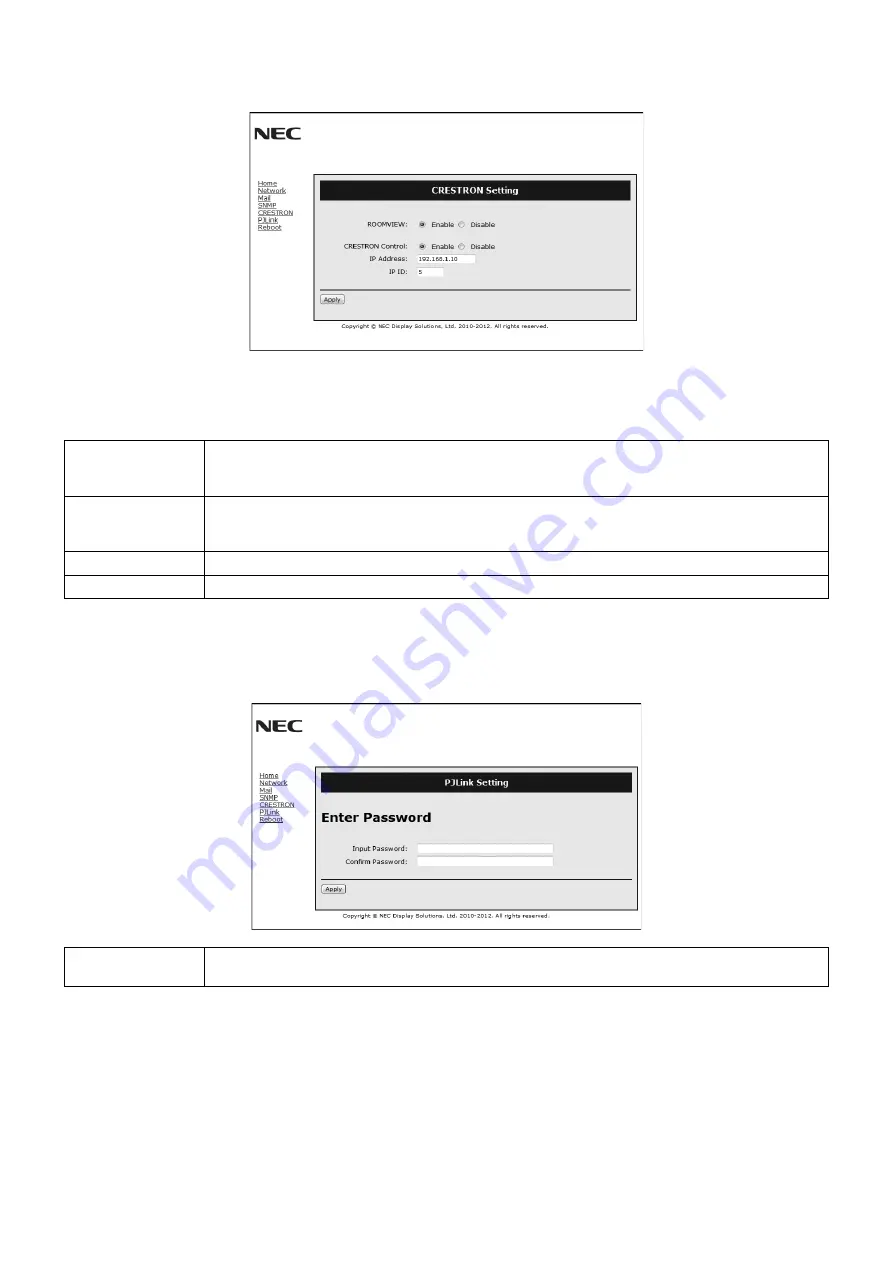
English-40
CRESTRON Setting
Click “CRESTRON” on the left side of HOME.
CRESTRON ROOMVIEW compatibility
The monitor supports CRESTRON ROOMVIEW, allowing multiple devices connected in the network to be managed and
controlled from a computer or a controller.
For more information, visit http://www.crestron.com
ROOMVIEW
ROOMVIEW for managing from the computer.
ON: Enables ROOMVIEW.
OFF: Disables ROOMVIEW.
CRESTRON
CONTROL
CRESTRON CONTROL for managing from the controller.
ON: Enables CRESTRON CONTROL.
OFF: Disables CRESTRON CONTROL.
IP ADDRESS
Set your IP address of CRESTRON SERVER.
IP ID
Set your IP ID of CRESTRON SERVER.
TIP:
The CRESTRON settings are required only for use with CRESTRON ROOMVIEW.
For more information, visit
http://www.crestron.com
PJLink Setting
Click “PJLink” on the left side of HOME.
PASSWORD
Set a password for PJLink*. A password must be 32 characters or less. Do not forget your password.
However, if you forget your password, consult with your dealer.
*What is PJLink?
PJLink is a standardization of protocol used for controlling devices of different manufacturers. This standard protocol is
established by Japan Business Machine and Information System Industries Association (JBMIA) in 2005.
The device supports all the commands of PJLink Class 1.
Setting of PJLink will not be affected even when [RESET] is done from the menu.








































