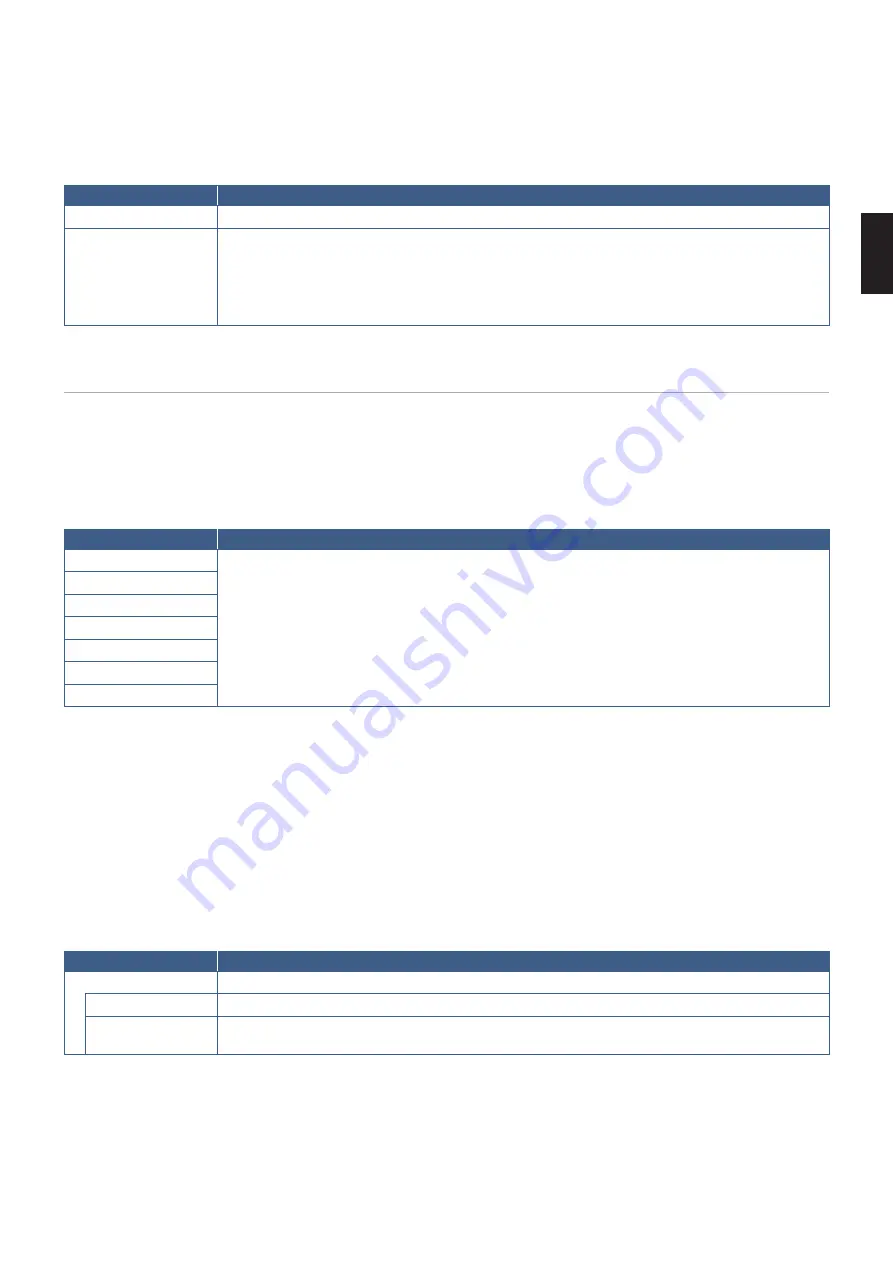
English
English−63
Preset Contents
When the monitor has no current signal input, the monitor automatically changes to the Media Player input and plays any picture
or video files in the selected folder. For example, when a device such a Blu-ray player powers off, the monitor changes input from
HDMI to MP and plays the files in the folder selected in this screen.
Menu
Function
ENABLE
Press [SET] to check the box to enable Preset Contents.
FOLDER
The location on the USB storage device or microSD memory card where the files are located.
Select [SD CARD] or [USB] then press ENT button to select the root directory of the SD CARD or
USB device.
If the files are in a sub-folder, highlight [SD CARD] or [USB] then press SET/POINT ZOOM button,
navigate to the folder that contains the files, and then press ENT button on the remote control.
Network & Other Settings
The settings below are for configuring the network settings and shared folder settings for the Media Player only.
To configure the settings, navigate to the [NETWORK & OTHER SETTINGS] option and press the SET/POINT ZOOM button on
the remote control.
Network Settings for the Media Player
Menu
Function
IP SETTING
Network related settings to be configured for the Media Player.
Note that the IP address for the Media Player is different than the IP address for the monitor. If you
want to manually assign an IP address for the monitor, you will need to assign one to the Media
Player as well. Otherwise, the IP address will be automatically assigned to the Media Player and
possible conflicts on the network may occur.
IP ADDRESS
SUBNET MASK
DEFAULT GATEWAY
DNS
DNS PRIMARY
DNS SECONDARY
NETWORK INFORMATION shows the current network settings for the Media Player.
Shared Folder
The SHARED FOLDER options provide two different methods for copying files to the microSD memory card over a network.
Please see
“Copying Files to the microSD memory card” on page 64
for instructions using the SHARED FOLDER function
after enabling and configuring them in this screen.
Shared SD Card Settings
Enable this option to allow computers or mobile devices to access the microSD memory card in the monitor via the Media
Player’s IP address. Files can be copied to, or deleted from, the microSD memory card using a web browser. See
Menu
Function
ENABLE
Check the checkbox to enable [SHARED SD CARD SETTINGS].
USER NAME
The User Name for accessing the monitor. It is the monitor model name and cannot be changed.
PASSWORD
Create a password for accessing the microSD memory card. A password is not required. If no
password is set, any user/person can access and copy files to the microSD memory card.
Select OK then press SET/POINT ZOOM button on the remote control to save the settings. If OK is not pressed, the settings you
configured are not saved.
















































