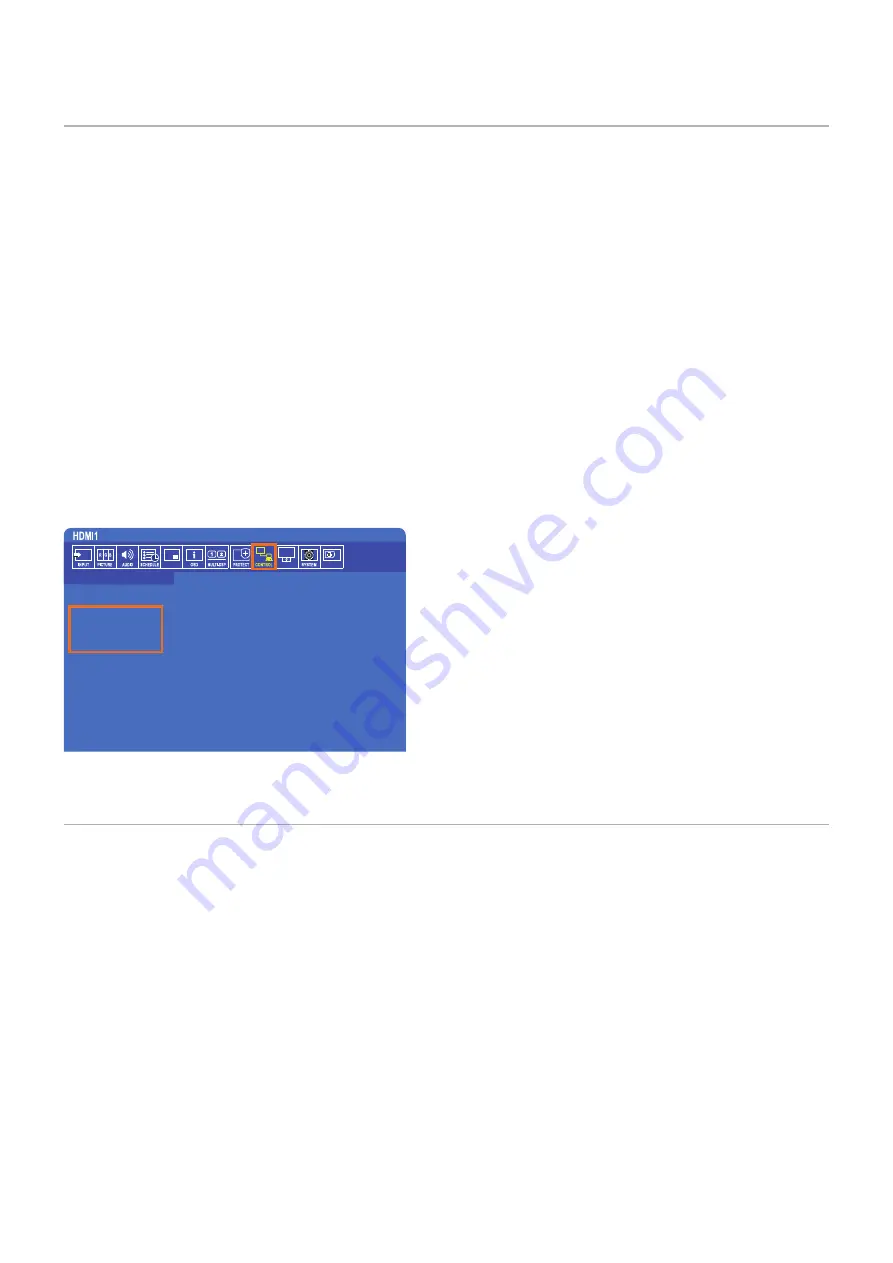
English−58
Setting Security and Locking the Monitor Controls
Under normal operation, the monitor can be controlled by any person using the remote control or the monitor control panel. You
can prevent unauthorized use and changes to the monitor settings by enabling the options for Security and Lock Settings.
The security and locking functions covered in this section are:
• Setting the password
• Enabling password security
• Locking the remote control buttons
• Locking the monitor Control Panel buttons
NOTEN:
The instructions in this section describe locking access to the display controls. Other security settings available for this
monitor are described in the related sections for those controls:
•
“Shared SD Card Settings” on page 63
for the Media Player.
•
for the monitor’s web controls.
Settings Location
The instructions in this section guide you through configuring security and locking functions in the monitor’s OSD menu. These
settings can also be configured using the monitor’s web controls. The function names and location in the web controls are the
same as the OSD menu. See
The menu options for Security and Lock Settings are in the [CONTROL] menu in both the OSD menu and web controls.
MULTI-INPUT
OPTION
C MODULE
CONTROL:
NETWORK INFORMATION
LAN
CHANGE PASSWORD
SECURITY
IR LOCK SETTINGS
KEY LOCK SETTINGS
DDC/CI
PING
IP ADDRESS RESET
AUTO DIMMING
POWER INDICATOR
NETWORK FUNCTIONS
USB
CEC
RESET
Password Security
When password security is enabled a 4-digit passcode is required when turning on the main power and/or accessing the
OSD (see
). The monitor will function normally after the password is entered. If no buttons have been pressed for
30 seconds, the monitor will return to SECURE MODE automatically and the password will be required again.
NOTEN:
If you change the password make note of the password in a secure location. If the wrong code is entered three times
access to the OSD menu will be locked; you will need to contact technical support to get a recovery password to access
the monitor OSD menu.
















































