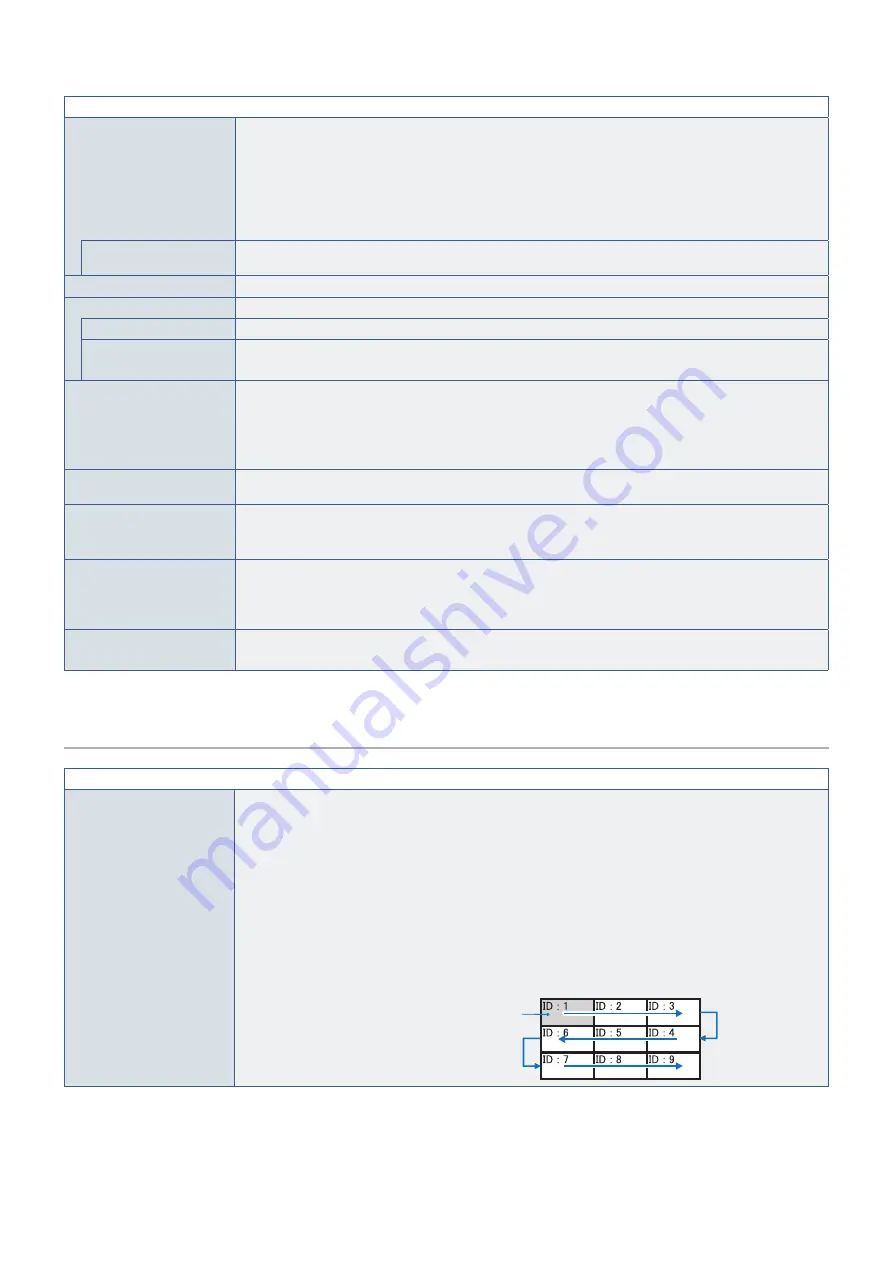
English−112
OSD MENU
INFORMATION OSD
Selects whether or not to automatically show information about the monitor when it powers on, changes input,
or the current input signal changes.
The information includes the current input, audio source, aspect ratio, resolution, and refresh rate. The
monitor’s ID and IP address are also displayed unless their setting is OFF.
The amount of time the Information OSD is displayed on-screen can be adjusted between 3 to 10 seconds.
Note that the information OSD is also displayed when pressing the DISPLAY button on the remote control.
The remote control function cannot be turned off.
COMMUNICATION INFO.
Selects whether or not to show the [MONITOR ID] and [IP ADDRESS] when the [INFORMATION OSD] is
[ON] or when pressing the DISPLAY button on the remote control.
OSD TRANSPARENCY
Makes the OSD partially transparent.
OSD ROTATION
Changes the OSD orientation between landscape and portrait.
LANDSCAPE
Shows the OSD in landscape orientation.
PORTRAIT
Shows the OSD in portrait orientation.
NOTE: [CLOSED CAPTION] is not available when the [OSD ROTATION] is [PORTRAIT].
KEY GUIDE
Shows the monitor’s button controls Key Guide when displaying the OSD Menu.
The Key Guide is aligned to the monitor’s button control panel and does not move if the OSD POSITION
changes. It is a visual guide to indicate the position of the buttons so that features can be easily adjusted when
not using a remote control.
NOTE: This function is not available when [OSD FLIP] is [ON].
MEMO
Displays the MEMO title and message set via the HTTP server. For more detail, please refer to the
.
INPUT NAME
Renames the current input.
Custom names with a maximum of 14 characters, including spaces, can be set. The characters can be a mix
of letters (A-Z), numbers (0-9), and some symbols.
CLOSED CAPTION
VIDEO input only
Activates closed captioning.
NOTE: This function is disabled if any of the following functions are enabled: [MULTI PICTURE MODE],
[TEXT TICKER], [PORTRAIT] in [OSD ROTATION], [TILE MATRIX], [SCREEN SAVER], [STILL],
[POINT ZOOM], [SUPER] in [INPUT CHANGE].
RESET
Resets the following functions within the OSD menu back to the factory settings:
[OSD TIME], [OSD POSITION], [INFORMATION OSD], [OSD TRANSPARENCY], [CLOSED CAPTION].
MULTI-DISPLAY
MULTI-DSP MENU
AUTO TILE MATRIX SETUP
AUTO TILE MATRIX sets the Tile Matrix settings automatically for all monitors in the chain, starting from the
primary monitor. On the primary monitor, input the number of monitors arranged horizontally and vertically
then select [ACTIVATE].
The following settings are configured automatically on the connected monitors: [MONITOR ID], [TILE MATRIX],
[TILE MATRIX MEM], [input signal], video out setting, [DisplayPort] in [TERMINAL SETTINGS].
NOTE:
• [AUTO ID] assigns a unique Monitor ID to each monitor, consecutively, starting from the primary
monitor’s ID.
• DisplayPort is the recommended connection for chaining the monitors together.
• This function does not execute [AUTO IP]. Automatically assigning IP addresses to all monitors
can be activated in the [AUTO ID/IP SETTING] settings.
• [TILE MATRIX] is automatically deactivated if [MOTION] in [SCREEN SAVER] is activated.
Example of installation via LAN:
H MONITORS
3
V MONITORS
3
Primary monitor














































