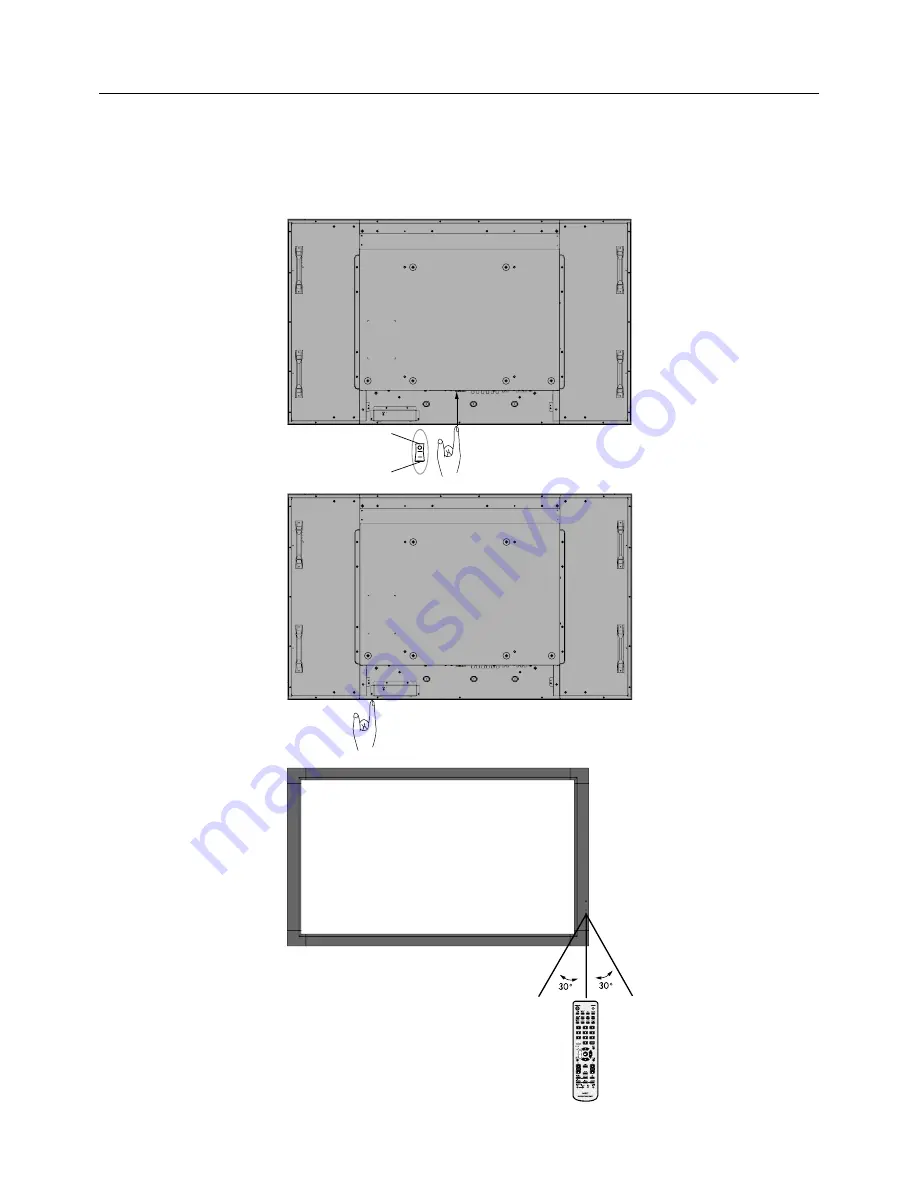
English-16
Basic Operation
Power ON and OFF Modes
The LCD monitor power indicator will turn green while powered on and will turn red or amber while powered off.
NOTE:
The Main Power Switch must be in the ON position in order to power up the monitor using the remote control or the
Power Button on the front of the LCD.
Power Button
Main Power Switch
ON
OFF
Using the remote control
















































