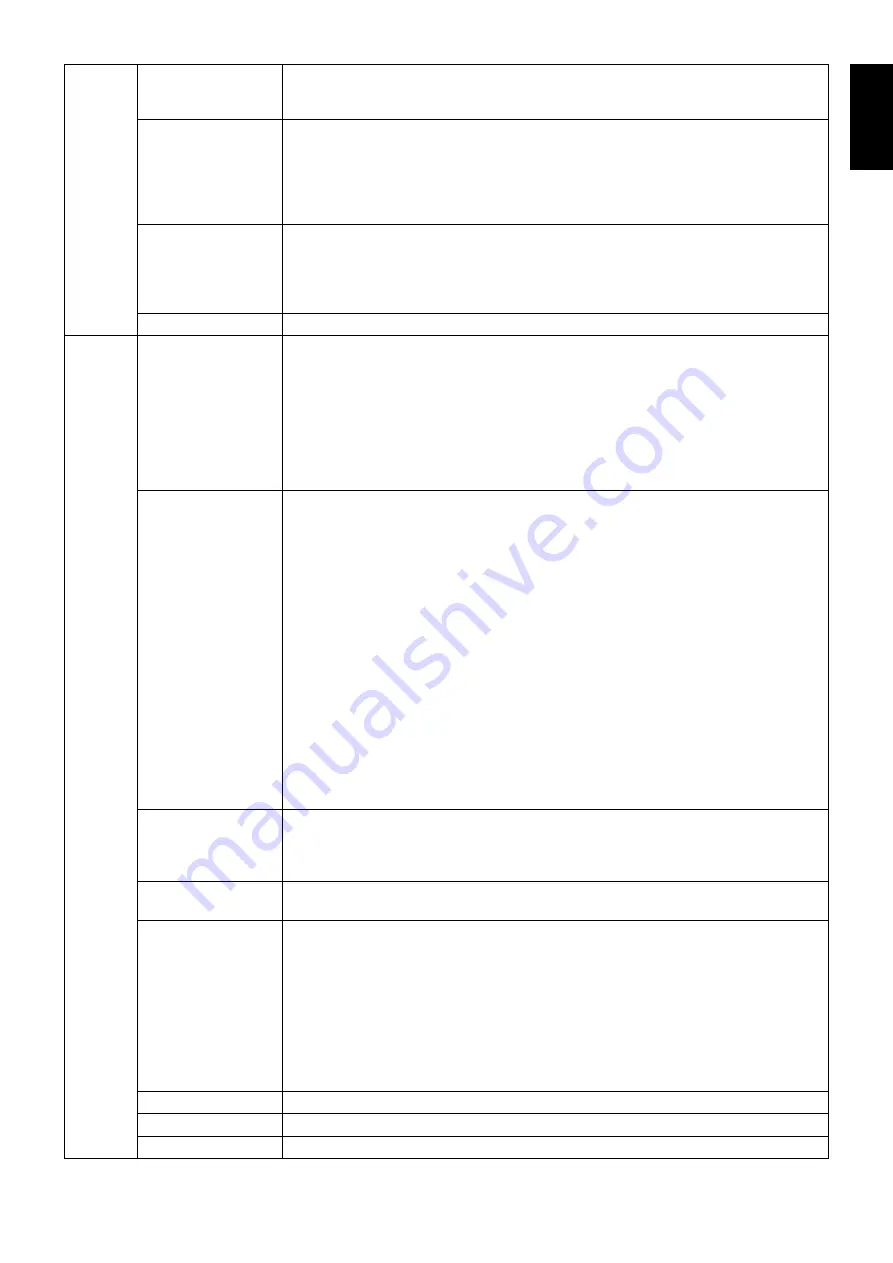
English-23
English
V.RESOLUTION
Adjusts the vertical size by increasing or decreasing the setting.
Press “RIGHT” button to expand the height of the image on the screen.
Press “LEFT” button to narrow the height of the image on the screen.
EXPANSION
Sets the zoom method.
FULL: The image is expanded to full screen, regardless of the resolution.
ASPECT: The image is expanded without changing the aspect ratio.
OFF: The image is not expanded.
CUSTOM: When CUSTOM is selected as the Expansion mode, it becomes possible to
adjust the H. ZOOM, V. ZOOM, and ZOOM POS.
OVER SCAN
(HDMI INPUT ONLY)
Some video formats may require different scanning modes in order to best display the image.
ON: Image size is larger than what can be displayed. The image edge will appear
cropped. Approximately 95% of the image will be shown on the screen.
OFF: Image size stays within the display area. The whole image is displayed on the screen.
AUTO: Auto setting.
SIDE BORDER COLOR Adjusts the side black bars color between black and white.
Tag6
USB SELECT
USB upstream port selection for DP/DVI-D/HDMI. When connecting a computer to each
of the upstream ports, the monitor’s USB downstream ports can be used by selecting this
setting for the current input signal. When using only one upstream port, the connected
upstream port is active.
You can change the active display and upstream USB port combination by using the
Input button (see page 13).
NOTE: To avoid data loss, before changing USB upstream ports, ensure that no USB
storage devices are in use by the operating system of the computer attached to the USB
upstream port.
VIDEO DETECT*
1
Selects the method of video detection when more than one computer is connected for
active picture. Press “LEFT” or “RIGHT” to select.
FIRST: When current video input signal is not present, then the monitor searches for a
video signal from the other video input port(s)*
2
. If the video signal is present in another
port, then the monitor switches the video source input port to the new found video source
automatically. The monitor will not look for other video signals while the current video
source is present.
LAST: When the monitor is displaying a signal from the current source and a new
secondary source is supplied to the monitor, then the monitor will automatically switch to
the new video source. When current video input signal is not present, then the monitor
searches for a video signal from the other video input port(s)*
2
. If the video signal is
present in another port, then the monitor switches the video source input port to the new
found video source automatically.
NONE: The Monitor will not search the other video input port unless the monitor is
turned on.
NOTE: When HDMI1 or DVI1 is set, HDMI and DisplayPort Input Card signal (OPTION)
detection is not available. When HDMI and DisplayPort Input Card input (OPTION) is set,
HDMI1 or DVI1 detection is not available. When HDMI and DisplayPort Input Card input
(OPTION) is set, LAST may not work.
OFF TIMER
Monitor will automatically turn off after the preset time period from power on with the
ON/OFF function. When you select “ON”, press “SELECT” and “LEFT” or “RIGHT” to adjust.
Before powering off, a message will appear on the screen asking the user if they want to
delay the turn off time by 60 minutes. Press any OSD button to delay the turn off time.
POWER SAVE
TIMER*
1
ON: Monitor automatically changes to OFF mode after 2 hours of continuous no-video signal.
OFF: Monitor will not automatically change to OFF mode when no video signal is connected.
OFF MODE
The Intelligent Power Manager allows the monitor to enter into a power saving mode after
a period of inactivity. The OFF MODE has four settings.
OFF: Monitor does not go into power save mode when the input signal is lost.
STANDARD: Monitor enters power save mode automatically when the input signal is lost.
ADVANCED: The signal detection circuit works always. Recovery time to normal mode is
faster than STANDARD. Power consumption is higher than STANDARD.
NOTE: When set to STANDARD, if the image does not reappear when the signal is
restarted, please change the setting to ADVANCED.
OPTION: Monitor enters power save mode automatically when the amount of
surrounding light goes below the level that is determined by the user.
OFF MODE SETTING Adjusts the ILLUMINANCE value for OFF MODE. Shows illuminance.
LED BRIGHTNESS*
1
Controls the brightness of the power LED on the monitor.
LED COLOR*
1
Toggles the power LED on the front between blue or green.
*
1
This item does not reset by FACTORY PRESET (Tag7).
*
2
When HDMI1, DVI1 or HDMI and DisplayPort (OPTION) is set, this function may not work.















































