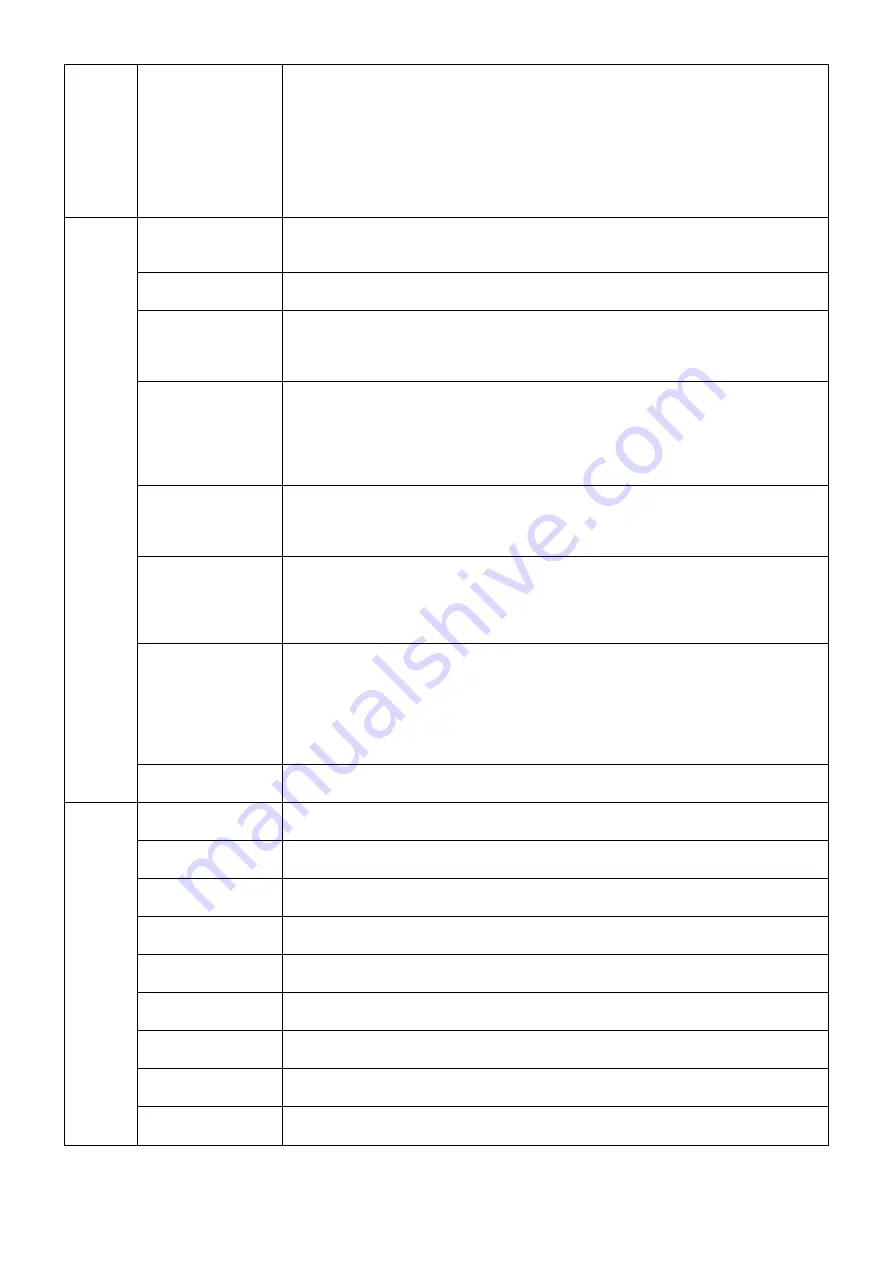
English-20
UNIFORMITY
This function electronically compensates for the slight variations in the white uniformity
level as well as for deviations in color that may occur throughout the display area of
the screen. These variations are characteristic of LCD panel technology. This function
improves the color and evens out the luminance uniformity of the display.
NOTE: Using the UNIFORMITY feature does reduce the overall peak luminance of the
display. If greater luminance is desired over the uniform performance of the display,
then UNIFORMITY should be turned off. A higher number produces a better effect, but
may also reduce CONTRAST RATIO. When BRIGHTNESS is shown in magenta, the
UNIFORMITY setting is automatically reduced.
Tag2
SHARPNESS
This is a digital capability for keeping a crisp image at all signal timings. It continuously
adjusts to maintain as distinct or as soft image as you prefer, and is set independently
according to different timings. Press “LEFT” or “RIGHT” to adjust.
RESPONSE
IMPROVE
Turns the Response Improve function on or off. Response Improve may reduce blurring
that occurs in some moving images.
ECO MODE
Decreases the amount of power consumed by reducing the brightness level.
OFF: No function.
MODE1: Decreases the maximum possible brightness up to about 200 cd/m
2
.
MODE2: Decreases the maximum possible brightness up to about 100 cd/m
2
.
AUTO BRIGHTNESS
AUTO BRIGHTNESS has two settings. “OFF” is recommended for best color reproduction.
OFF: No function.
ON: Adjusts the brightness automatically, by detecting the brightness level of your
environment and adjusting the monitor with the best BRIGHTNESS setting.
Please refer to Page 32 for full “Auto Brightness” information.
Note: Do not cover environmental brightness sensor (AUTO DIMMING SENSOR).
METAMERISM
Improves the white point color matching when the display used side-by-side with a
standard gamut display monitor. This feature compensates for the way the human eye
perceives colors slightly differently compared to the scientifi c instrument used to adjust
the display during calibration.
AMBIENT LIGHT
COMP.
Luminance setting depends on ambient light compensation.
Mostly affects black reproduction.
NOTE: AUTO DIMMING SENSOR measures ambient brightness when power is on and
affects image and color quality settings.
NOTE: Do not cover environmental brightness sensor (AUTO DIMMING SENSOR).
(6 - AXIS ADJUST)
HUE: Adjusts the hue of each color*
1
. The change in color will appear on screen and the
menu color bars will show the amount of adjustment.
SATURATION: Adjusts the color depth of each color*
1
. Press the “RIGHT” button and the
color vividness increases.
OFFSET: Adjusts the color brightness of each color*
1
. Press “RIGHT” button and the
color Brightness increases.
*1: RED, YELLOW, GREEN, CYAN, BLUE and MAGENTA.
SHORTCUT
CUSTOM
You can select the PICTURE MODE which are displayed in PICTURE MODE shortcut
menu.
Tag3
R-H.POSITION*
(Analog input only)
Adjusts the position of the red component of the image.
Press “LEFT” or “RIGHT” to adjust.
G-H.POSITION*
(Analog input only)
Adjusts the position of the green component of the image.
Press “LEFT” or “RIGHT” to adjust.
B-H.POSITION*
(Analog input only)
Adjusts the position of the blue component of the image.
Press “LEFT” or “RIGHT” to adjust.
R-FINE*
(Analog input only)
Adjusts the “FINE” setting of the RED component of the image.
Press “LEFT” or “RIGHT” to adjust.
G-FINE*
(Analog input only)
Adjusts the “FINE” setting of the GREEN component of the image.
Press “LEFT” or “RIGHT” to adjust.
B-FINE*
(Analog input only)
Adjusts the “FINE” setting of the BLUE component of the image.
Press “LEFT” or “RIGHT” to adjust.
R-SHARPNESS*
(Analog input only)
Adjusts the sharpness of the red component of the image.
Press “LEFT” or “RIGHT” to adjust.
G-SHARPNESS*
(Analog input only)
Adjusts the sharpness of the green component of the image.
Press “LEFT” or “RIGHT” to adjust.
B-SHARPNESS*
(Analog input only)
Adjusts the sharpness of the blue component of the image.
Press “LEFT” or “RIGHT” to adjust.
* Only for PA242W.
















































