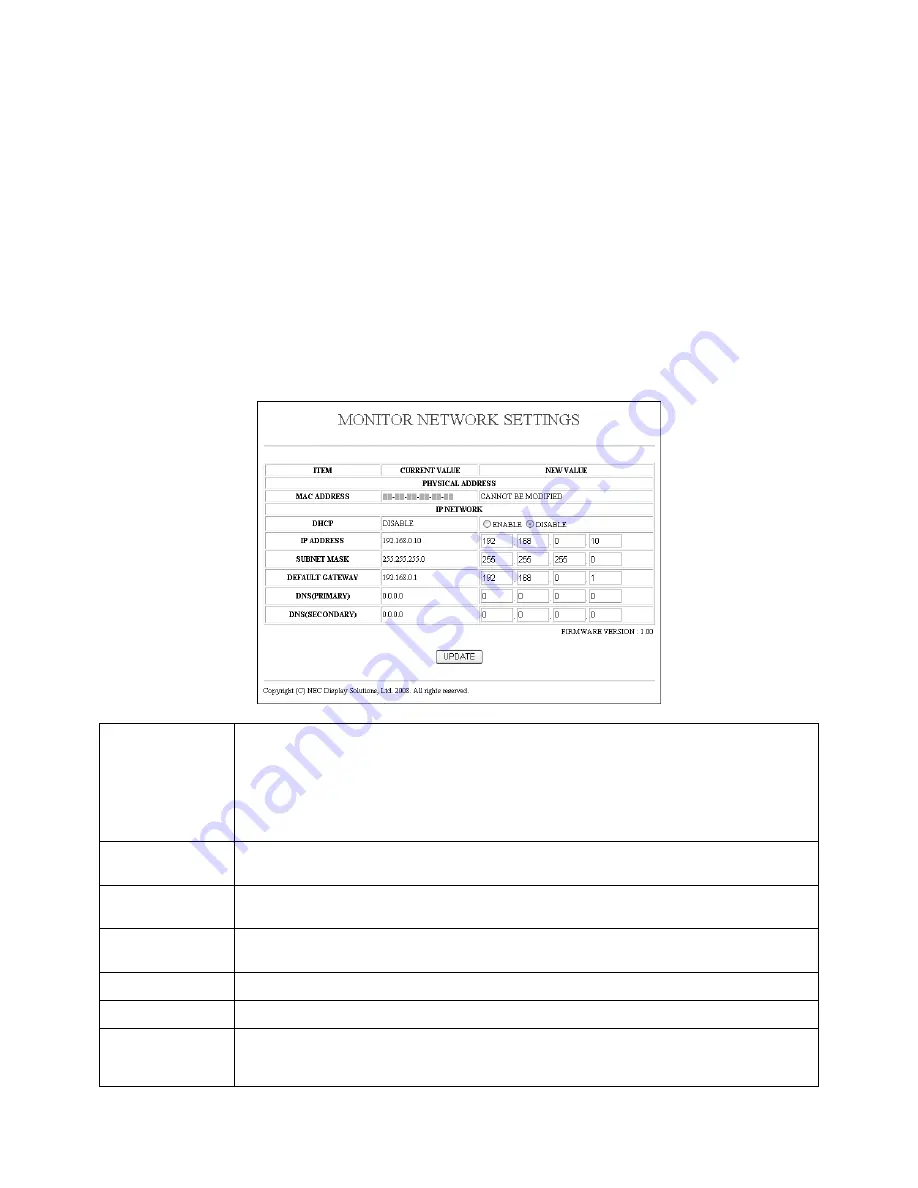
English-32
Preparation Before Use
Connect the monitor to a commercially available LAN cable before engaging in browser operations.
Operation with a browser that uses a proxy server may not be possible depending on the type of proxy server and the setting
method. Although the type of proxy server will be a factor, it is possible that items that have actually been set will not be
displayed depending on the effectiveness of the cache, and the contents set from the browser may not be reflected in
operation. It is recommended that a proxy server not be used unless it is unavailable.
Handling of the Address for Operation via a Browser
Regarding the actual address that is entered for the address or entered into the URL column when operation of the monitor is
via a browser, the host name can be used as it is when the host name corresponding to the IP address of the monitor has
been registered to the domain name server by a network administrator, or the host name corresponding to the IP address of
the monitor has been set in the “HOSTS” file of the computer being used.
Example 1:
When the host name of the monitor has been set to “pd.nec.co.jp”, access is gained to the network setting by
specifying
http://pd.nec.co.jp/index.html for the address or the entry column of the URL.
Example 2:
When the IP address of the monitor is “192.168.73.1”, access is gained to the mail alert settings by specifying
http://192.168.73.1/index.html for the address or the entry column of the URL.
Network Settings
http://<the Monitor’s IP address> /index.html
Enabling this option automatically assigns an IP address to the monitor from your DHCP server.
Disabling this option allows you to register the IP address or subnet mask number obtained from
your network administrator.
NOTE: The IP address of the monitor is required to change the network setting.
The IP address will not be displayed on the Monitor’s menu.
Consult your network administrator for the IP address when [ENABLE] is selected for
[DHCP].
Set your IP address of the network connected to the monitor when [DISABLE] is selected for
[DHCP].
Set your subnet mask number of the network connected to the monitor when [DISABLE] is selected
for [DHCP].
Set your default gateway of the network connected to the monitor when [DISABLE] is selected for
[DHCP].
Set your primary DNS settings of the network connected to the monitor.
Set your secondary DNS settings of the network connected to the monitor.
Reflect your settings.
NOTE: Close the browser after clicking [UPDATE].
The monitor will automatically update your settings.
DHCP
IP ADDRESS
SUBNET MASK
DEFAULT GATEWAY
DNS (PRIMARY)
DNS (SECONDARY)
UPDATE







































