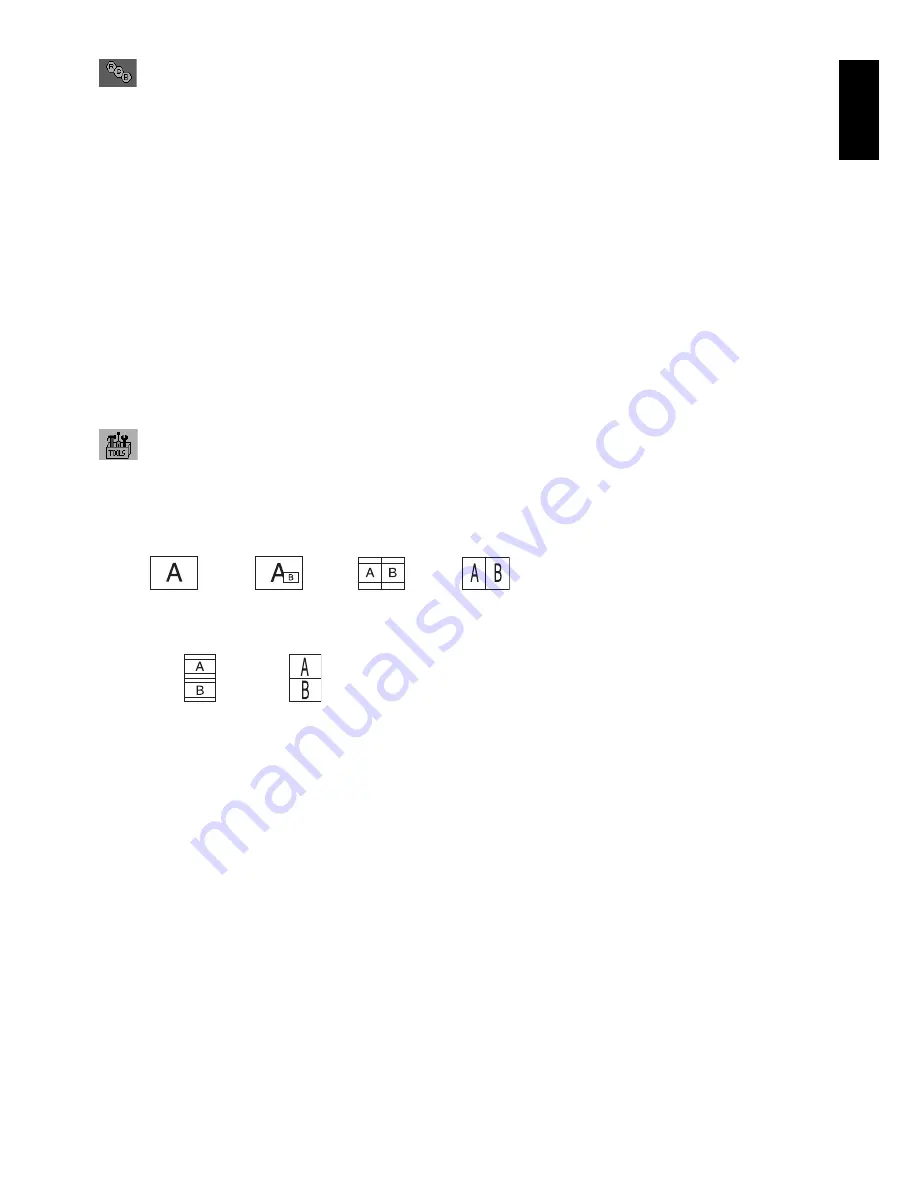
English-11
English
Color Control Systems
PICTURE MODE
Change the Picture mode that is most suitable for the type of content that is shown. You can change up to 5 types.
See Advanced menu Tag1 PICTURE MODE (page 16) and “Using the PICTURE MODE function” (page 15) for more
information.
WHITE
Adjust the white temperature by NATIVE or increasing or decreasing this setting. A lower color temperature will make
the screen reddish and a higher color temperature will make the screen bluish. NATIVE is a default color temperature
of LCD panel. 6500K is recommended for general graphic design and 5000K is recommended for print matching.
ADJUST
HUE:
Adjusts the hue of each color*
2
. The change in color will appear on screen and the menu color bars will show the
amount of adjustment.
OFFSET:
Adjusts the color brightness of each color*
2
. Press “RIGHT” button and the color brightness increases.
SATURATION:
Adjusts the color depth of each color*
2
. Press the “RIGHT” button and the color vividness increases.
*2: RED, YELLOW, GREEN, CYAN, BLUE and MAGENTA.
ADVANCED SETTING
Shows ADVANCED MENU. See page 16 for detailed information. Set PICTURE MODE in detail in Advanced manual
Tag1.
Tools
PIP MODE
Select PIP MODE, OFF/PIP/PICTURE BY PICTURE - ASPECT/PICTURE BY PICTURE - FULL.
You can select individual PICTURE MODE in each screen.
This display can display 2 inputs at a time.
PIP*
1
OFF
PICTURE BY
PICTURE - ASPECT*
2
PICTURE BY
PICTURE - FULL*
2
IMAGE ROTATION: ON / SUB IMAGE ROTATION: ON
PICTURE BY
PICTURE - ASPECT*
2
PICTURE BY
PICTURE - FULL*
2
PIP INPUT
Selects the PIP input signal.
PIP LEFT/RIGHT
Controls the horizontal position of the Picture in Picture window in PIP mode.
PIP DOWN/UP
Controls the vertical position of the Picture in Picture window in PIP mode.
PIP SIZE
Selects the size of the sub-picture used in PIP mode.
USB SELECTION
Change USB upstream input associated with the current display input, 1 or 2. When connecting a computer to each
of the upstream ports, the monitor's USB downstream ports can be used by selecting this setting for the current input
signal.
You can change the active display and upstream USB port combination by using the Input button (see page 9).
You can set the USB selection for each input signals in Advanced menu (see page 19).
When using only one upstream port, the connected upstream port is used by default.
NOTE:
To avoid data loss, before changing USB upstream ports, ensure that no USB storage devices are in use by
the operating system of the computer attached to the USB upstream port.
*1 Sub Window by DisplayPort-1 or DVI-1 is displayed on the left half of the display only. Sub Window by DispalyPort-2 or DVI-2 is displayed on the right half of the
display
only.
*2 When Main Window is DisplayPort-2 or DVI-2, it is impossible to select PICTURE BY PICTURE - ASPECT/FULL. And, when PICTURE BY PICTURE - ASPECT/FULL is
selected, it is impossible to change the Main Window Input to DisplayPort-2 or DVI-2. If DisplayPort or DVI signal and PICTURE BY PICTURE are used, please connect to
DisplayPort-1 or DVI-1 input for Main Window.




























