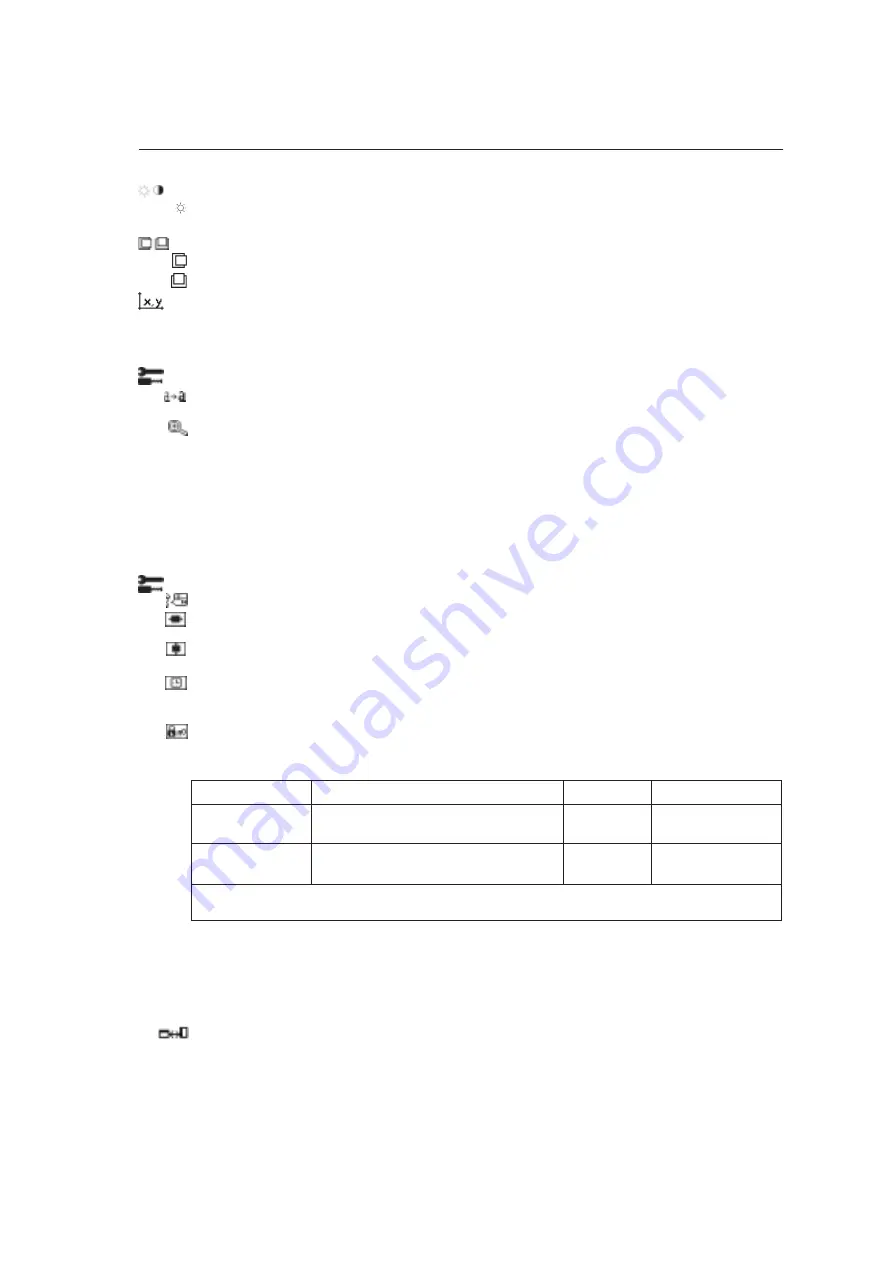
1-8
English.6
On-Screen Manager
Brightness
BRIGHTNESS:
Adjusts the overall image and background screen brightness. When BRIGHTNESS is adjusting, the
numerical value blinks.
Position Control (except Packed Pixel mode/10 bit)
LEFT/RIGHT:
Controls the Horizontal Image Position within the display area.
DOWN/UP:
Controls the Vertical Image Position within the display area.
White Point Selection
DEFAULT:
preset factory white point selection (Clear Base or Blue Base depending on model).
.
COPIED WHITE:
White point set using copy calibration.
NATIVE:
Preset native white point of the display. The maximum brightness setting is available.
Tools 1
SHARPNESS:
This function digitally adjusts the display for crisp images. If the factory setting is not sufficient, the
image is manually adjustable. This function works when the GRAYSCALE BIT is set 8bit.
EXPANSION MODE:
Sets the zoom method.
FULL:
The image is expanded to 1536 x 2048 regardless of the resolution.
ASPECT:
The image is expanded without changing the aspect ratio.
OFF:
The image is not expanded.
CUSTOM (Resolution of 1536 x 2048 only):
Zoom with center fixed. Select one of nine expansion rates. In
this mode the resolution may be low and show blank areas. This mode is for use with special display cards.
GRAYSCALE BIT:
Select the GRAYSCALE BIT (8 or 10bit) of the display card.
8 bit – 256 shades of gray
10 bit – 1024 shades of gray
Tools 2
LANGUAGE:
OSM control menus are available in seven languages.
OSM LEFT/RIGHT:
You can choose where you would like the OSM control image to appear on your top half of
screen. Selecting OSM Location allows you to manually adjust the position of the OSM control menu left or right.
OSM DOWN/UP:
You can choose where you would like the OSM control image to appear on your top half of
screen. Selecting OSM Location allows you to manually adjust the position of the OSM control menu down or up.
OSM TURN OFF:
The OSM control menu will remain on screen as long as it is use. In the OSM Turn Off submenu,
you can select how long the display waits after the last touch of a button to shut off the OSM control menu. The preset
choices are 10-120 seconds in 5 second intervals.
OSM LOCK OUT:
This control locks out access to all or some OSM control functions. When attempting to activate
OSM controls while in the Lock Out mode, a screen will appear indicating the OSM controls are locked out.
There are three types of OSM LOCK OUT:
OSM LOCK OUT with no control
: To activate the OSM Lock Out function, press SELECT, then “>” key and hold
down simultaneously. To deactivate the OSM Lock Out, press SELECT, then “>” key and hold down simulta-
neously while in the OSM menu. No controls can be adjusted while in the lock out mode.
OSM LOCK OUT with BRIGHTNESS control
: To activate the OSM Lock Out function, press SELECT, then “–” and
”<“ key and hold down simultaneously. To deactivate the OSM Lock Out, press SELECT, then “–” and “<“ key
and hold down simultaneously while in the OSM menu. BRIGHTNESS can be adjusted while in the lock out mode.
OSM ROTATION:
To rotate OSM between landscape and portrait modes. Use the + or – key to change the
orientation of the OSM and On-screen Key Guide.
GRAY
BIT
MODE
Key strokes to enter
BRIGHTNESS
LOCK OUT Warning
OSM LOCK OUT
SELECT, >
No
Yes
with no control
OSM LOCK OUT
SELECT, – , <
Yes
Yes
with BRIGHTNESS
For CUSTOM LOCK OUT option, please refer to the Advanced OSM section.









































