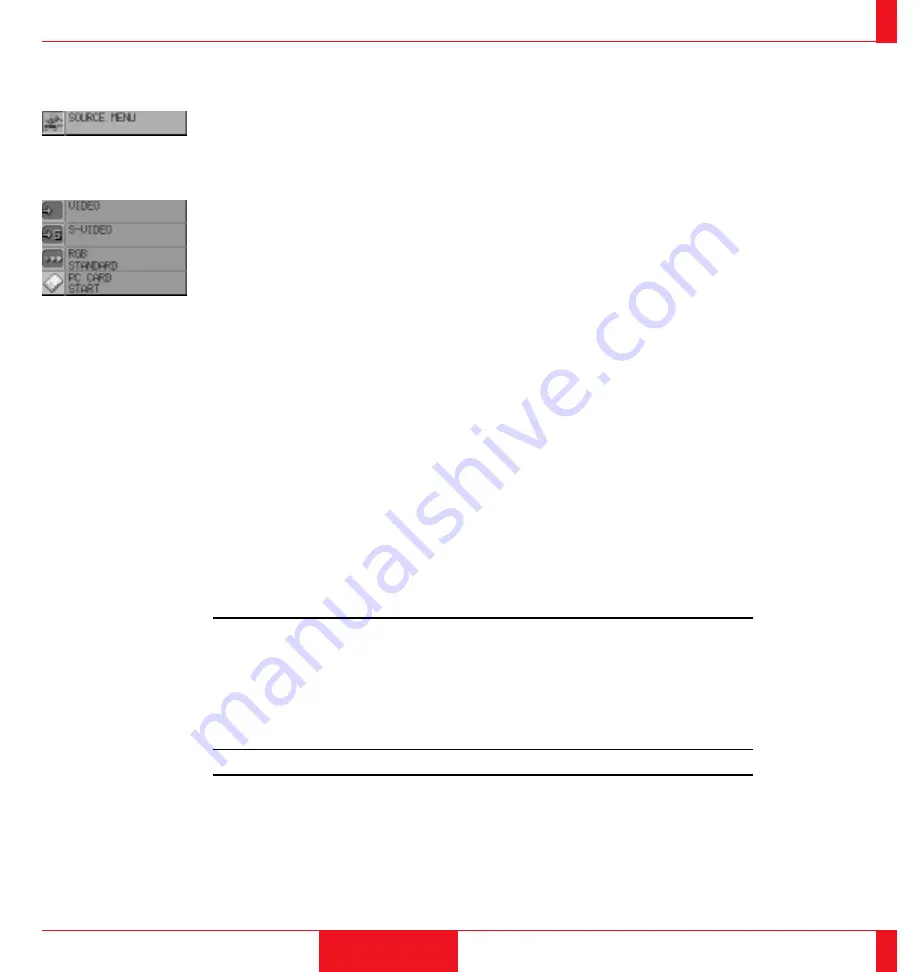
Enables you to select a video source such as a VCR, DVD player, laser disk player, compu-
ter or document camera depending on what is connected to your inputs. Press the "Select"
button on the projector cabinet or (
▲
) (
▼
) buttons on your remote control to highlight the
menu for the item you want to adjust.
Video
Selects device connected to your video input (VCR, document camera, laser disk player or
DVD player).
S-Video
Selects device connected to S-Video input (Laser disk player, S-VHS VCR or DVD player).
Menu Descriptions & Functions
Source Menu
61
RGB
Selects computer connected to your RGB input. Use the "Adjust" (+) or (–) buttons to
select a standard* or one of five custom settings you can create and store. Press the "Enter"
button on the cabinet or the "Left Click" button on the remote control to save your selection.
NOTE: If a previously saved custom memory location is used with a new or different input signal
it may not sync up, producing a distorted image, or no image at all. If so, follow the instructions
below:
1) Disconnect the signal cable so that there is no input signal. In this condition the on-screen
message will be displayed.
2) Select RGB standard from the source menu.
3) Connect the signal cable again.
NOTE: * Standard is normally used and it can be user changed and automatically recalled.
PC CARD
This feature enables you to make a presentation using the Viewer function with the optional
LT Viewer board (VK-LT81 for LT81 / VK-LT for LT100) installed.
Press the Mouse pad (+) or (-) buttons to select "START" for the image you want to display
first and "SELECT FILE" for the file you want to select or "Select Slide" for the image you
want to slide.
OPERATION
62






























