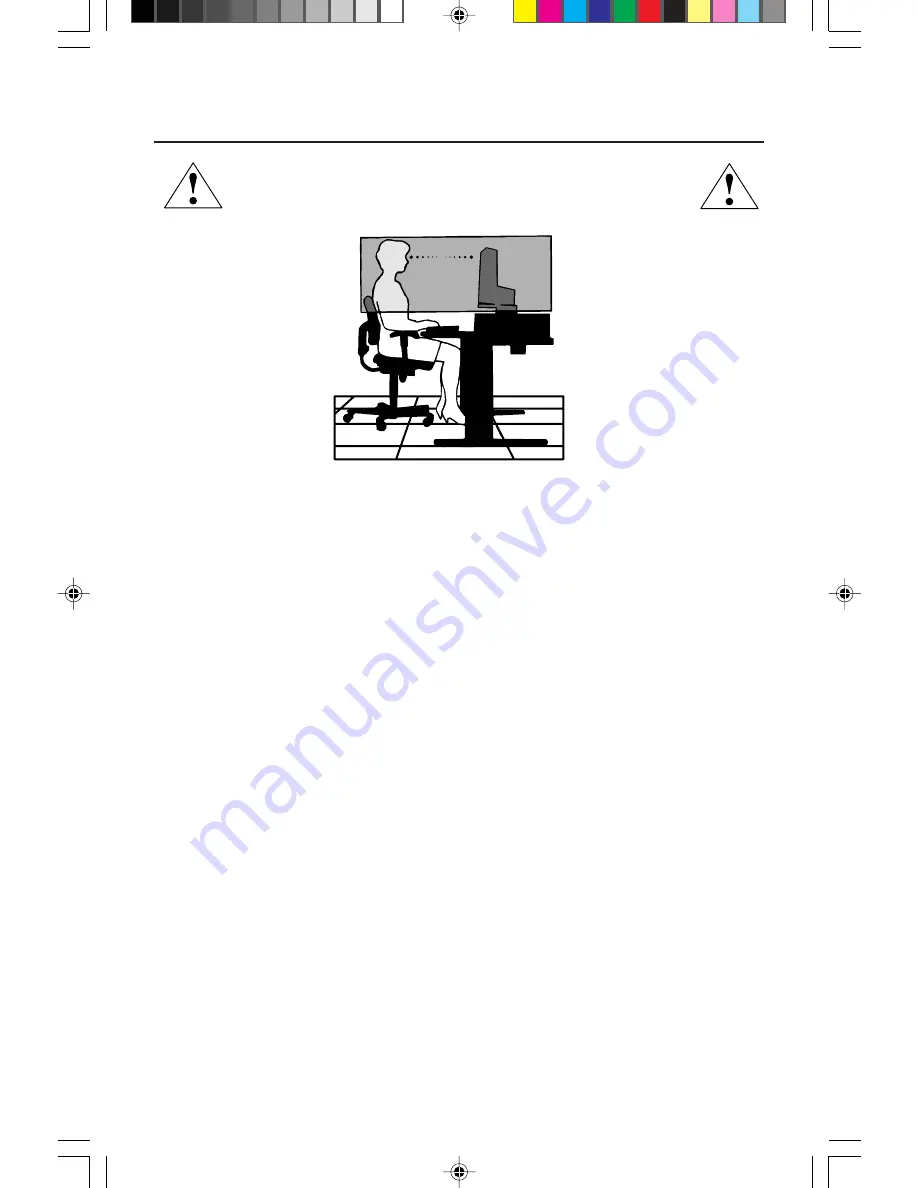
CORRECT PLACEMENT AND ADJUSTMENT OF THE MONITOR
CAN REDUCE EYE, SHOULDER AND NECK FATIGUE. CHECK THE
FOLLOWING WHEN YOU POSITION THE MONITOR:
Recommended Use
•
For optimum performance, allow 20 minutes for warm-up.
•
Adjust the monitor height so that the top of the screen is at or slightly below
eye level. Your eyes should look slightly downward when viewing the middle
of the screen.
•
Position your monitor no closer than 16 inches and no further away than
28 inches from your eyes. The optimal distance is 21 inches for the
MultiSync
®
LCD
400V
™
monitor.
•
Rest your eyes periodically by focusing on an object at least 20 feet away.
Blink often.
•
Position the monitor at a 90
°
angle to windows and other light sources to
minimize glare and reflections. Adjust the monitor tilt so that ceiling lights do
not reflect on your screen.
•
If reflected light makes it hard for you to see your screen, use an anti-glare filter.
•
Clean the LCD monitor surface with a lint-free, non-abrasive cloth. Avoid using
any cleaning solution or glass cleaner!
•
Adjust the monitor’s brightness and contrast controls to enhance readability.
•
Use a document holder placed close to the screen.
•
Position whatever you are looking at most of the time (the screen or
reference material) directly in front of you to minimize turning your head
while you are typing.
•
Avoid displaying fixed patterns on the monitor for long periods of time to avoid
image persistence (after-image effects).
•
Get regular eye checkups.
For more detailed information on setting up a healthy work environment, call NEC
at (800) 820-1230, NEC FastFacts
™
information at (800) 366-0476 and request
document #900108 or write the American National Standard for Human Factors
Engineering of Visual Display Terminal Workstations – ANSI-HFS Standard
No. 100-1988 – The Human Factors Society, Inc. P.O. Box 1369, Santa Monica,
California 90406.
7
78133331
9/25/98, 12:46 PM
9

































