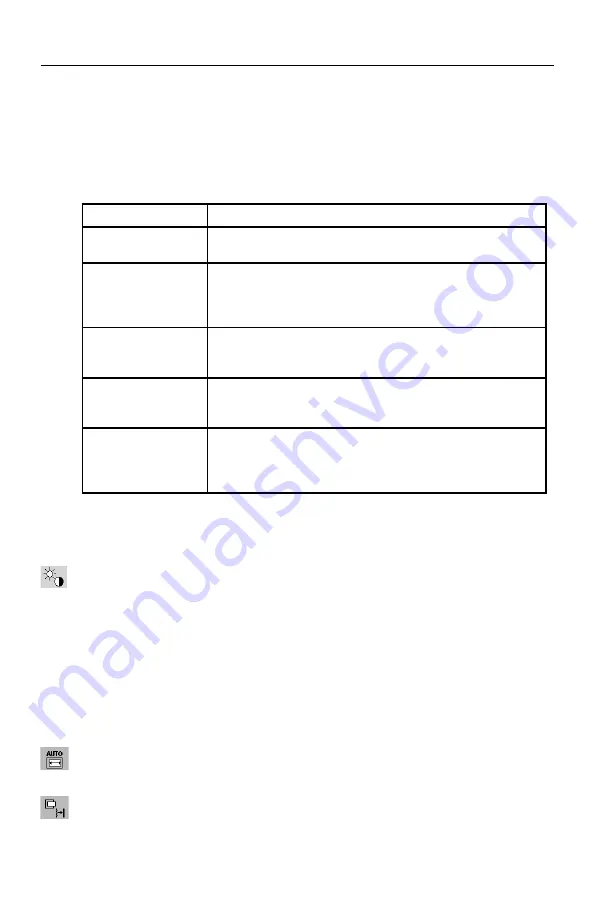
10
Controls
OSD
®
(On-Screen Display) control buttons on the front of the monitor func-
tion as follows:
To access OSD menu, press any of the control buttons (MENU/EXIT, Left, Right,
Down, Up).
To change signal input, press the SELECT button.
NOTE: OSD must be closed in order to change signal input.
Button
Menu
MENU/EXIT
Exits the OSD controls.
Returns to the OSD main menu.
Left/Right
Moves the highlighted area left/right to select control menus.
Moves the bar left/right to increase or decrease the adjustment.
Direct adjust of brightness if HOT KEY is set to ON.
Enters the OSD menu if HOT KEY is set to OFF.
Down/Up
Moves the highlighted area down/up to select one of the controls.
Direct adjust of contrast if HOT KEY is set to ON.
Enters the OSD menu if HOT KEY is set to OFF.
SELECT
Enter the OSD sub menu.
Activate the selected function.
Change the Input source.
RESET/DV MODE
Resets the highlighted control menu to the factory setting.
Enter the DV MODE.
Activates NTAA function when the OSD is not on-screen. Press
and hold for 3 seconds to activate.
NOTE: When RESET is pressed in the main and sub-menu, a warning win-
dow will appear allowing you to cancel the RESET function by pressing the
MENU/EXIT button.
Brightness/Contrast
Controls
BRIGHTNESS
Adjusts the overall image and background screen brightness.
CONTRAST
Adjusts the image brightness in relation to the background.
AUTO
Contrast
(Analog input only)
Adjusts the image displayed to optimal settings.
DV
MODE
Allows you to select the suitable setting for Movie, Picture, etc.
Auto Adjust
(Analog input only)
Automatically adjusts the Image Position, H. Size and Fine settings.
Image Controls
(Analog input only)
LEFT / RIGHT
Controls Horizontal Image Position within the display area of the LCD.













































