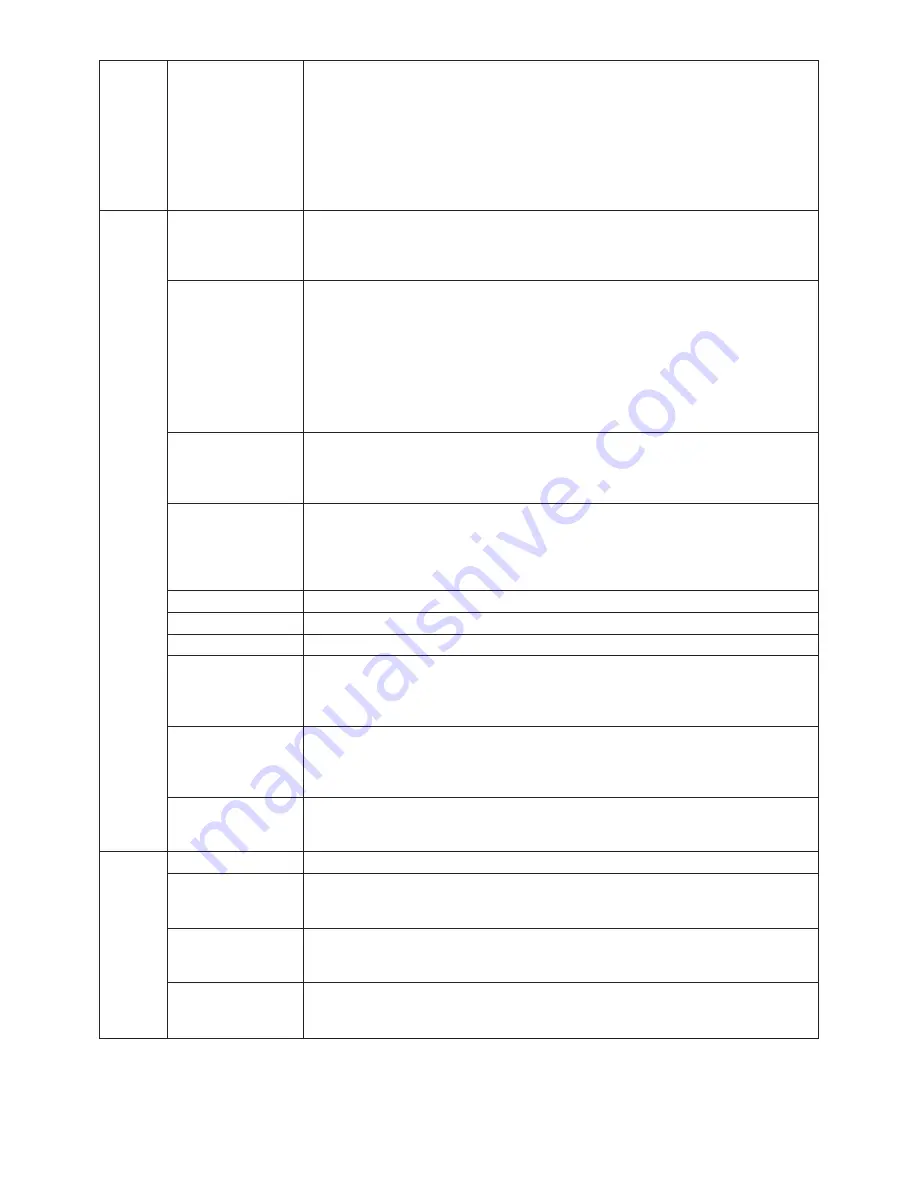
English-18
Tag4
Color Control
Colour Control System: Six colour presets select the desired colour setting (sRGB and
NATIVE colour presets are standard and cannot be changed).
R,G,B: Increases or decreases Red, Green or Blue colour depending upon which is
selected.
NATIVE: Original colour presented by the LCD panel that is unadjustable.
sRGB: sRGB mode dramatically improves the colour fidelity in the desktop environment by
a single standard RGB colour space. With this colour supported environment, the operator
could easily and confidently communicate colour without further colour management
overhead in the most common situations.
Tag5
DVI Selection
This function selects the DVI input mode. When the DVI selection has been changed, you
must restart your computer. Press “Left” or “Right” to select.
DIGITAL: DVI digital input is available.
ANALOG: DVI analog input is available.
Video Detect
Selects the method of video detection when more than one computer is connected.
Press “Left” or “Right” to select.
FIRST: The video input has to be switched to “FIRST” mode. When current video input
signal is not present, then the monitor searches for a video signal from the other video
input port. If the video signal is present in the other port, then the monitor switches the
video source input port to the new found video source automatically. The monitor will not
look for other video signals while the current video source is present.
NONE: The Monitor will not search the other video input port unless the monitor is
turned on.
Off Timer
Monitor will automatically turn off after the preset time period from power on with the
ON/OFF function. When you select “ON”, press “SELECT” and “Left” or “Right” to adjust.
Before powering off, a message will appear on the screen asking the user if they want to
delay the turn off time by 60 minutes. Press any OSM button to delay the turn off time.
IPM (Intelligent Power
The Intelligent Power Manager allows the monitor to enter into a power saving mode after
Manager)
a period of inactivity. The IPM has two settings.
STANDARD: Monitor enters power save mode automatically when the input signal is lost.
OPTION: Monitor enters power save mode automatically when the amount of surrounding
light goes below the level that is determined by the user.
IPM Setting
Adjusts the luminance value for IPM.
LED Brightness
Controls the brightness of the LED on the monitor.
LED Color
The LED on the front can be blue or green.
Screen Saver Motion
Use the SCREEN SAVER to reduce the risk of image persistence.
Screen image is moves periodically in 4 directions in order to reduce the risk of image
retention. Screen image can be set to move periodically in intervals from 10 to 900
seconds in 10 seconds increments.
Hot Key
When this function is activated; the brightness and contrast of the monitor can be adjusted
without entering the OSM menu by using the front buttons.
The “Left” or “Right” buttons adjust the brightness level.
The “Down” or “Up” buttons adjust the contrast level.
Factory Preset
Selecting Factory Preset allows you to reset all OSM control settings back to the factory
settings. Highlighting the control to be reset and pressing the RESET button can reset
individual settings.
Tag6
Language
OSM control menus are available in eight languages. Press “Left” or “Right” to select.
OSM H. Position
You can choose where you would like the OSM control image to appear on your screen.
Selecting OSM Location allows you to manually adjust the position of the OSM control
menu left or right.
OSM V. Position
You can choose where you would like the OSM control image to appear on your screen.
Selecting OSM Location allows you to manually adjust the position of the OSM control
menu up or down.
OSM Turn off
The OSM control menu will stay on as long as it is use. You can select how long the
monitor waits after the last touch of a button to shut off the OSM control menu. The preset
choices are 10-120 seconds by 5 seconds step.





































