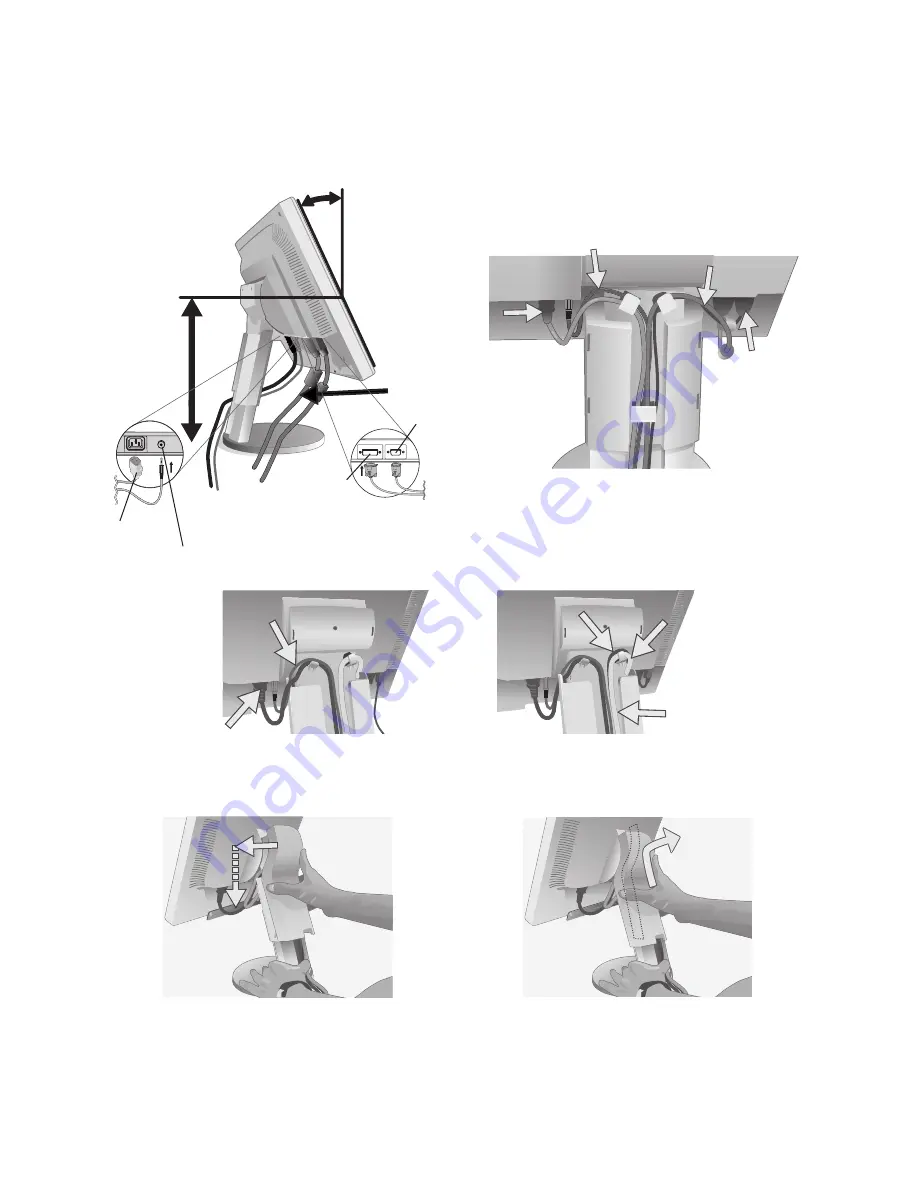
English-4
3. Place hands on each side of the monitor to tilt the LCD panel 30-degree angle and lift up to the highest position (
Figure C.1
).
4. Connect all cables to the appropriate connectors (
Figure C.1
).
5. For successful cable management, place the cables in this order into the cable management: Power cord and DVI cable
(
Figure C.2
).
6. Place power cord and audio cable into the specific hooks indicated in
Figure C.2
.
7. Place the DVI cable and D-Sub cable into the specific hooks indicated in
Figure C.2
.
Highest
Stand
Position
30˚ Tilt
DVI Cable
Power Cord
Insert Top First
Figure C.1
Figure C.2
8. Make sure all cables are resting flat against the stand (
Figure C.3
).
Figure D.1
Figure D.2
DVI Cable
Flat
Figure C.3
9. Hold the all cables firmly and place the cable cover onto the stand (
Figure D.1
). To remove the cable cover, lift the cover
off as shown in
Figure D.2
.
D-SUB Cable
DVI Cable
Power Cord
Audio In
DVI
D-Sub
Audio Cable
D-Sub Cable
Audio Cable
Power cord




































