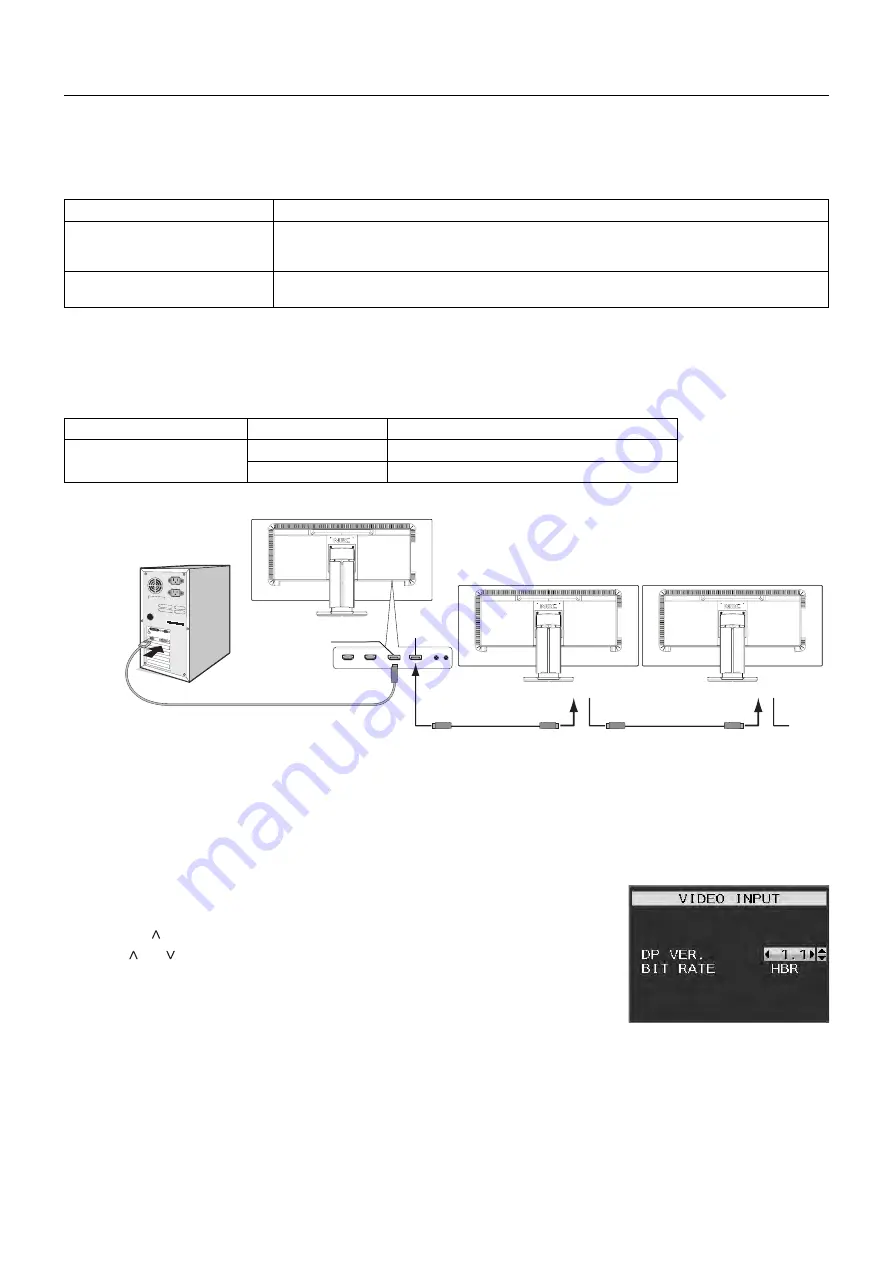
English-12
Multiple monitors connection using DisplayPort
You can connect multiple monitors by using DisplayPort daisy-chain connection.
For using as multiple monitors in MST (multi-stream transport) mode, setting should be DP OUT MULTISTREAM “AUTO” at
each connected monitor. Please change the monitor setting which is connected to a computer last in the connected monitors.
If monitors have no image, turn off the monitor who is connected to a computer then turn it on.
Some DisplayPort confi guration may be required. Please refer below and set as required.
OSD (See page 17)
DP OUT MULTISTREAM “CLONE”
Factory setting.
DisplayPort 1.1a setting with:
– SST (single-stream transport).
DP OUT MULTISTREAM “AUTO”
DisplayPort 1.2 setting with:
– SST (single-stream transport) and MST (multi-stream transport).
Depending on the setting of computer operation system, image does not extend.
Please check your computer setting.
NOTE:
Monitors should be connected by the included DisplayPort cable.
Using the same display model is strongly recommended for connecting multiple monitors.
Please contact your display card supplier for detailed information.
BIT RATE
Maximum number of connectable monitors
MST (multi-stream transport)
HBR2 (Default setting)
2 units (HDCP contents: 2 units)
HBR
1 unit (HDCP contents: 1 unit)
NOTE:
The number of monitors daisy-chained depends on display card and various factors.
DisplayPort OUT
DisplayPort OUT
DisplayPort IN/OUT
DisplayPort cable
DisplayPort cable
DisplayPort
DisplayPort cable
DisplayPort IN/OUT
DisplayPort IN
DisplayPort IN
NOTE:
When the monitor has no image, follow the troubleshooting step Recovering from no image and select
DP VER “1.1” (below). Then set from the fi rst step.
When this MST function is selected, the power management function according to the ErP directive doesn’t work.
Recovering from no image
If monitors have no image after setting DP OUT MULTISTREAM, please set as follows:
1. Turn off the computer.
2. Touch the “MENU” key to show the No Signal OSD menu.
3. Touch the “ ” key to show VIDEO INPUT menu.
4. Touch “ ” or “ ” to show to set the DisplayPort switch menu.
5. Select DP VER “1.1” to switch the DisplayPort setting.
6. Touch MENU to close the OSD menu.
7. Turn on the computer.
NOTE:
MST (multi-stream transport) and SST (single-stream transport) requires the corresponding display card.
Check to make sure that the display card supports MST (multi-stream transport).
Contact your supplier for detailed information.
NOTE:
Monitors should be connected by the included DisplayPort cable.





























