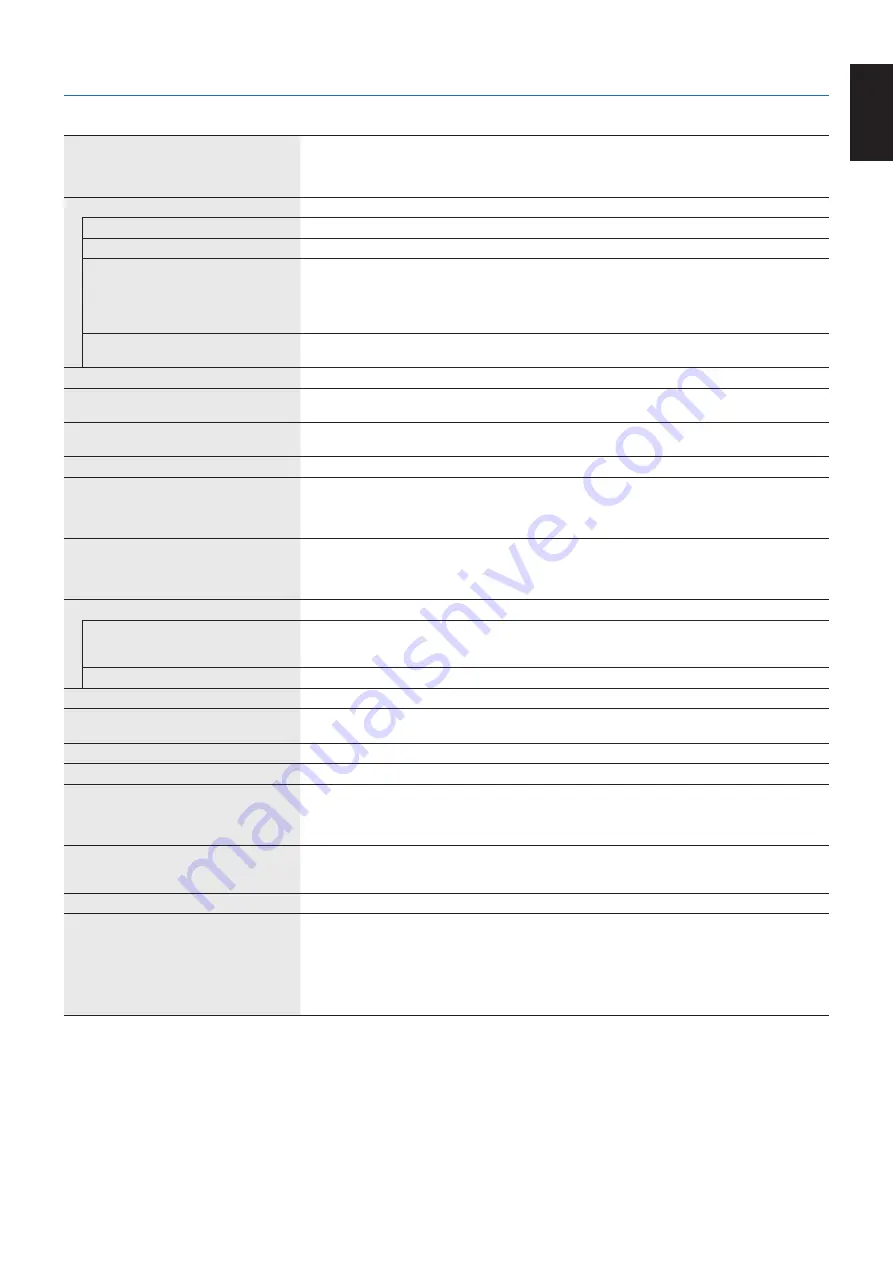
English-21
English
Specifications - EA231WU
Monitor Specifications
MultiSync EA231WU
Notes
LCD Module
Diagonal:
Viewable Image Size:
Native Resolution (Pixel Count):
57.15 cm/22.5 inches
57.15 cm/22.5 inches
1920 x 1200
Active matrix; thin film transistor (TFT) liquid crystal
display (LCD); 0.254 mm (H) x 0.248 mm (V) dot pitch;
250 cd/m
2
white luminance; 1000:1 contrast ratio
(typical), (5000:1 Contrast ratio, Dynamic).
Input Signal
DisplayPort:
DisplayPort Connector:
Digital RGB
DisplayPort V1.1a (HDCP1.3)
DVI:
DVI-D 24pin:
Digital RGB
DVI (HDCP1.4)
VGA:
Mini D-Sub 15-pin:
Analog RGB
Sync
0.7 Vp-p/75 ohm
Separate sync.TTL level Positive/Negative
Composite sync.TTL level Positive/Negative
Sync on Green
(Video 0.7 Vp-p and Sync Negative 0.3 Vp-p)
HDMI:
HDMI Connector:
Digital YUV
Digital RGB
HDMI (HDCP1.4)
Display Colors
16,777,216
Synchronization Range
Horizontal:
Vertical:
31.5 kHz to 75.0 kHz
50 Hz to 60 Hz
Automatically
Automatically
Viewing Angle
Left/Right:
Up/Down:
±89°(CR>10)
±89°(CR>10)
Response Time
5 ms (Gray to gray Typ.)
Active Display Area
Landscape: Horiz.:
Vert.:
Portrait: Horiz.:
Vert.:
488.2 mm/19.2 inches
297.2 mm/11.7 inches
297.2 mm/11.7 inches
488.2 mm/19.2 inches
USB Hub
I/F:
Port:
Load Current:
USB Specification Revision USB 3.1 Gen 1
Upstream 1
Downstream 3
5 V/0.9 A (Max.)
Upstream port applicable to USB monitor control.
AUDIO
Audio Input:
STEREO Mini Jack:
DisplayPort Connector:
HDMI Connector:
Analog Audio
Digital Audio
Digital Audio
Stereo L/R 500mV rms 20 Kohm
PCM 2ch 32, 44.1, 48 kHz (16/20/24bit)
PCM 2ch 32, 44.1, 48 kHz (16/20/24bit)
Headphone Output: STEREO Mini Jack:
Headphone Impedance 32 Ohm
Speakers
Practical Audio Output: 1.0 W + 1.0 W
ControlSync
IN:
(available up to 5 sub monitors)
OUT:
Stereo Micro jack 2.5
φ
Stereo Micro jack 2.5
φ
Power Supply
AC 100-240 V, 50/60 Hz
Current Rating
0.90 - 0.50 A
Dimensions
Landscape:
Portrait:
498.9 mm (W) x 337.2 - 487.2 mm (H) x 250.0 mm (D)
19.6 inches (W) x 13.3 - 19.2 inches (H) x 9.8 inches (D)
319.7 mm (W) x 516.7 - 596.0 mm (H) x 250.0 mm (D)
12.6 inches (W) x 20.3 - 23.5 inches (H) x 9.8 inches (D)
Stand adjustable range Height Adjustment:
Tilt / Pivot / Swivel:
150 mm/5.91 inches (Landscape orientation)
79.3 mm/3.12 inches (Portrait orientation)
Up35°Down5°/±90°/340°
Weight
5.9 kg (13.0 lbs)/Without stand: 3.4 kg (7.5 lbs)
Environmental Considerations
Operating Temperature:
Humidity:
Altitude:
Storage Temperature:
Humidity:
Altitude:
5°Cto35°C/41°Fto95°F
20% to 80%
0 to 16,404 Feet/0 to 5,000 m
-10°Cto60°C/14°Fto140°F
10% to 85%
0 to 40,000 Feet/0 to 12,192 m
NOTE:
Technical specifications are subject to change without notice.









































