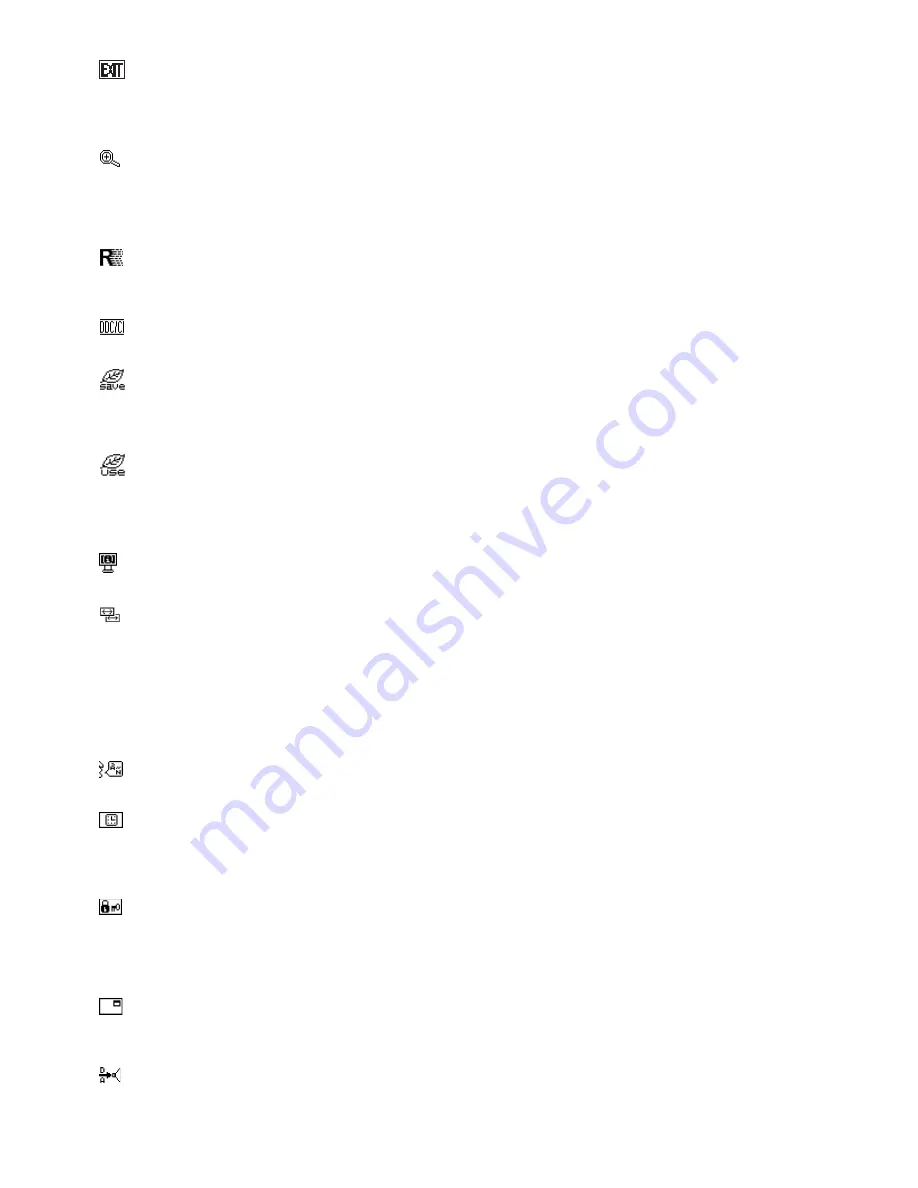
English-14
EXIT
Selecting EXIT allows you exit OSD menu/ sub menu.
TOOL
EXPANSION
Selects the zoom mode.
This function works, when input signal timing is under native resolution.
FULL:
The image is expanded to full screen, regardless of the resolution.
ASPECT:
The image is expanded without changing the aspect ratio.
RESPONSE
IMPROVE
Turns the Response Improve function on or off.
Response Improve may reduce blurring that occurs in some moving images.
DDC/CI
Turns ON or OFF the two way communication and control of the monitor.
CARBON
SAVINGS
Displays the estimated carbon saving information in kg.
The carbon footprint factor in the carbon saving calculation is based on the OECD (2008 Edition).
The carbon saving information can be reset by touching the INPUT/RESET button.
CARBON
USAGE
Displays the estimated carbon usages information in kg.
This is the arithmetic estimation, not actual measurement value.
The carbon footprint factor in the carbon usage calculation is based on the OECD (2008 Edition).
The carbon usage information can be reset by touching the INPUT/RESET button.
MONITOR
INFO
Indicates the model and serial numbers of your monitor.
INPUT RESOLUTION (Analog input only)
This function works, when user selects below special input signal timing.
Select resolution’s priority of input signal to one of the following signal: 1280x768, 1360x768 and 1366x768 or
1400x1050 and 1680x1050.
1280x768, 1360x768, 1366x768:
Determines the resolution to 1280x768, 1360x768 or 1366x768.
1400x1050, 1680x1050:
Determines the resolution to 1400x1050 or 1680x1050.
OSD TOOL
LANGUAGE
OSD control menus are available in nine languages.
OSD
TURN
OFF
The OSD control menu will stay on as long as it is in use. In the OSD TURN OFF submenu, you can select how
long the monitor waits after the last touch of a button to shut off the OSD control menu. The preset choices are
10 - 120 seconds by 5 seconds step.
OSD LOCK OUT
This control completely locks out access to all OSD control functions except for VOLUME (E243WMi only),
BRIGHTNESS and CONTRAST. To activate the OSD LOCK OUT function, enter TOOL submenu, select “OSD LOCK
OUT”, touch and hold “INPUT/RESET” and “+” simultaneously until “OSD LOCKED OUT” indicator appears. To
deactivate, touch SELECT, then repeat the same steps until OSD main menu displays on screen.
SIGNAL
INFORMATION
If you select “ON”, monitor displays “VIDEO INPUT MENU” after changing the input.
If you select “OFF”, monitor doesn’t display “VIDEO INPUT MENU” after changing the input.
SOUND INPUT (DisplayPort input only) (E243WMi only)
This function selects AUDIO INPUT or DISPLAYPORT.






































