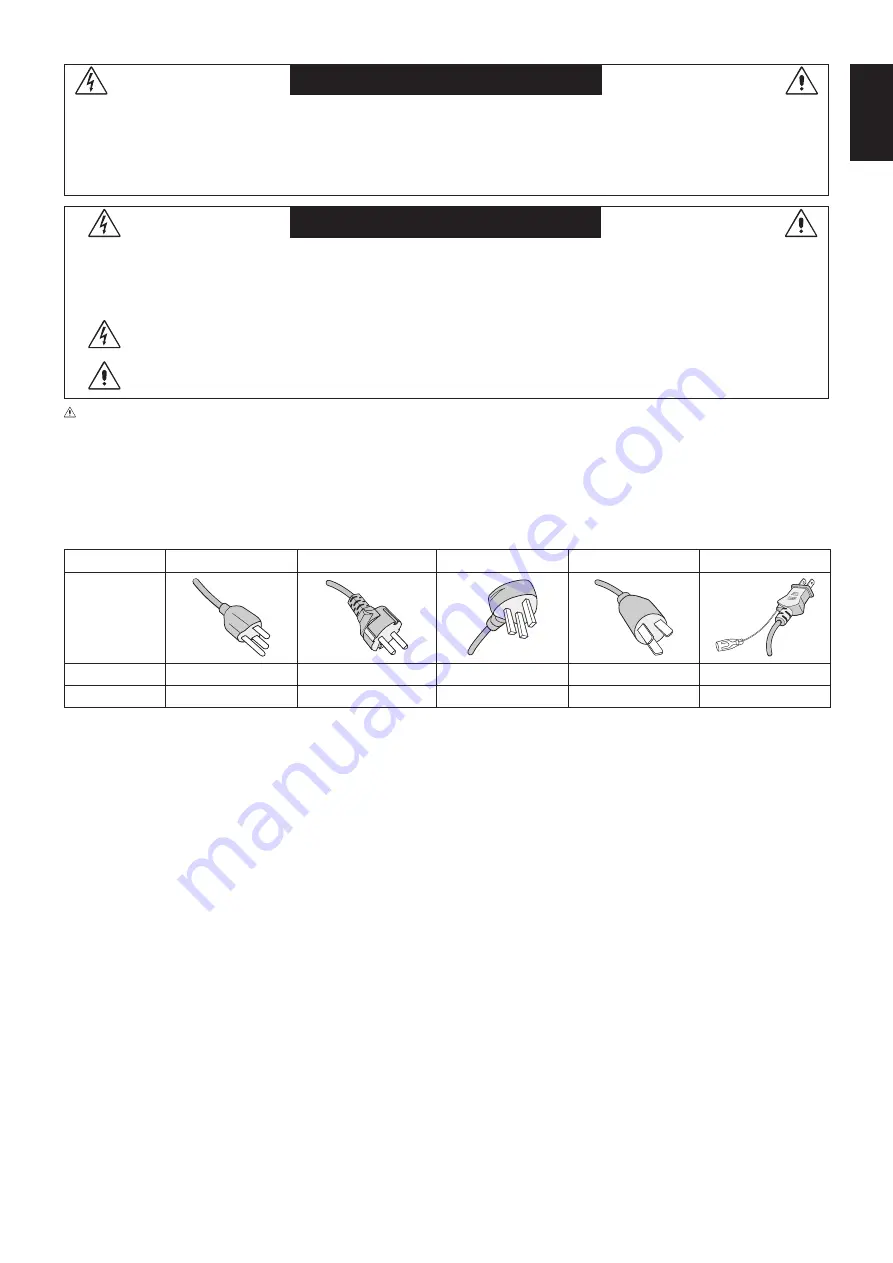
English-1
English
WARNING
TO PREVENT FIRE OR SHOCK HAZARDS, DO NOT EXPOSE THIS UNIT TO RAIN OR MOISTURE. ALSO, DO NOT
USE THIS UNIT’S POLARIZED PLUG WITH AN EXTENSION CORD RECEPTACLE OR OTHER OUTLETS UNLESS THE
PRONGS CAN BE FULLY INSERTED.
REFRAIN FROM OPENING THE CABINET AS THERE ARE HIGH VOLTAGE COMPONENTS INSIDE. REFER SERVICING
TO QUALIFIED SERVICE PERSONNEL.
CAUTION
CAUTION: TO REDUCE THE RISK OF ELECTRIC SHOCK, MAKE SURE POWER CORD IS UNPLUGGED FROM WALL
SOCKET. TO FULLY DISENGAGE THE POWER TO THE UNIT, PLEASE DISCONNECT THE POWER CORD
FROM THE AC OUTLET. DO NOT REMOVE COVER (OR BACK). NO USER SERVICEABLE PARTS INSIDE.
REFER SERVICING TO QUALIFIED SERVICE PERSONNEL.
This symbol warns user that uninsulated voltage within the unit may have sufficient magnitude to cause electric
shock. Therefore, it is dangerous to make any kind of contact with any part inside this unit.
This symbol alerts the user that important literature concerning the operation and maintenance of this unit has
been included. Therefore, it should be read carefully in order to avoid any problems.
CAUTION:
Please use the power cord provided with this display in accordance with the power cord table. If a power cord is
not supplied with this equipment, please contact NEC. For all other cases, please use the power cord with the
plug style that matches the power socket where the monitor is located. The compatible power cord corresponds
to the AC voltage of the power outlet and has been approved by, and complies with, the safety standards in the
country of purchase.
This equipment is designed to be used in the condition of the power cord connected to the earth. If the power
cord is not connected to the earth, it may cause electric shock. Please make sure the power cord is earthed
properly.
Plug Type
North America
European Continental
U.K.
Chinese
Japanese
Plug Shape
Country
U.S.A./Canada
EU (except U.K.)
U.K.
China
Japan
Voltage
120*
230
230
220
100
*
When operating the monitor with its AC 125-240V power supply, use a power supply cord that matches the power supply
voltage of the AC power outlet being used.
NOTE:
This product can only be serviced in the country where it was purchased.




































