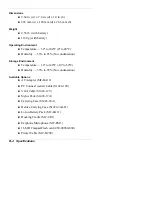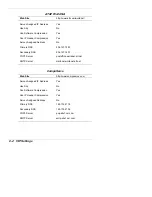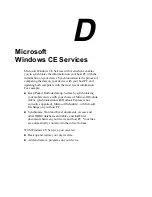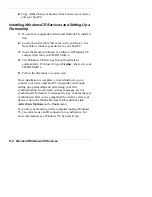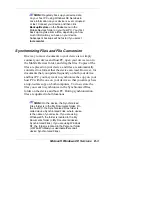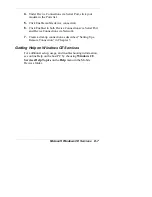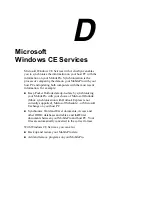Microsoft Windows CE Services D-3
Note:
Regularly back up your device data
on your host PC using Windows CE Services in
case information on your device is ever corrupted
or lost. Connect your device and then click
Backup/Restore on the Tools menu in the
Mobile Devices folder on your host PC. Your first
back up may take some time, depending on how
much information you have on your device.
Subsequent backups will be faster if you select
Incremental.
Synchronizing Files and File Conversion
One way to move documents to your device is to simply
connect your MobilePro and host PC, open your device icon
in the Mobile Devices folder, and drag the files. Copies of the
files are placed on your MobilePro, and files are
automatically converted to a format that the pocket
applications can read. However, for documents that you
update frequently on both your MobilePro and host PC, you
may want to synchronize the copy on your host PC with the
one on your MobilePro so that you always have an up-to-date
copy on both computers. To do so, store the files you want to
synchronize in the Synchronized Files folder on the
MobilePro and host PC. During synchronization, files are
updated in both locations.