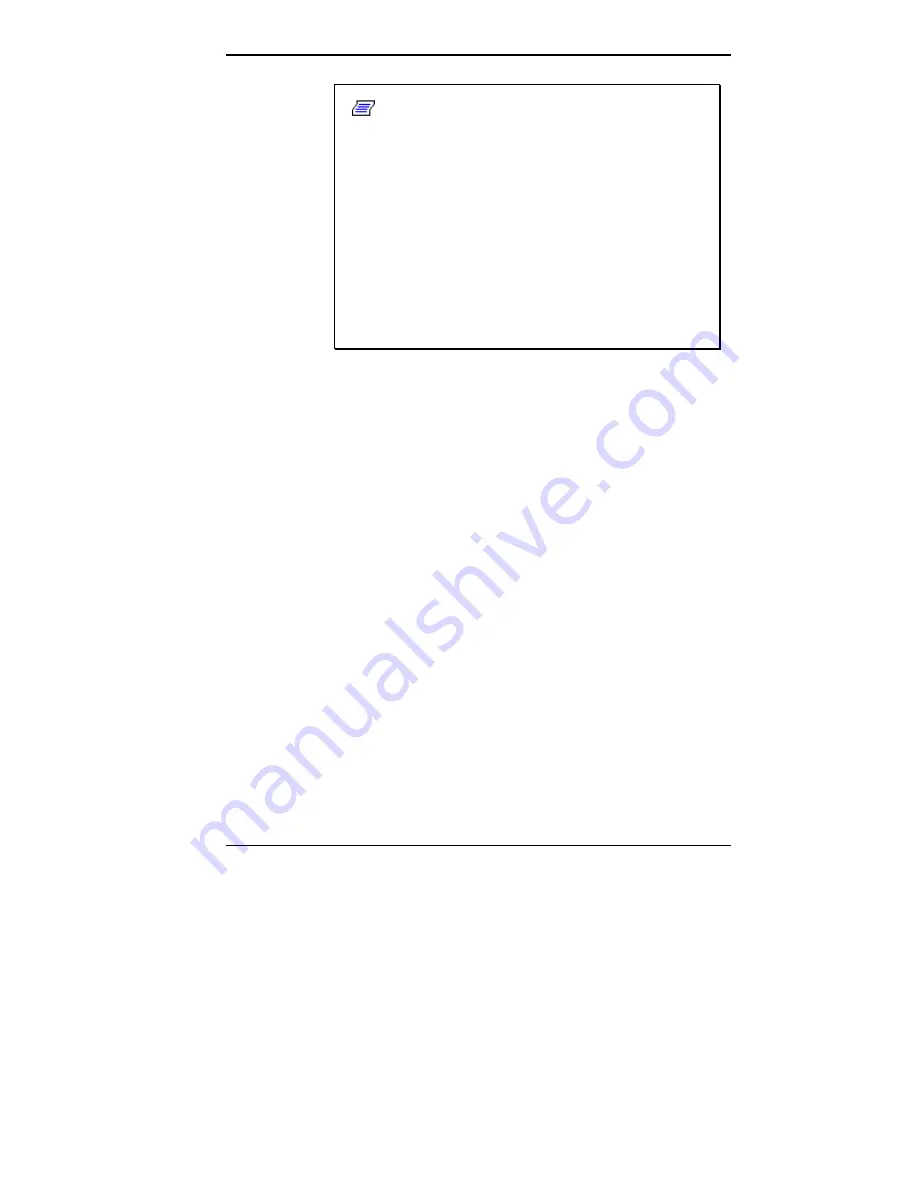
Getting Started 1-23
Note:
Whenever possible Microsoft ActiveSync
automatically translates files and email attachments
during synchronization. This allows you to use the
MobilePro to view and work with files created on
your host PC with Microsoft Word, Excel, and
PowerPoint, among others.
However, as noted in the readme.doc file on the Mi-
crosoft ActiveSync CD, PowerPoint files created or
modified on the MobilePro are not translated for
viewing or modification on your host PC. This limita-
tion does not apply to Pocket Word or Pocket Excel
files.
SYNCHRONIZING WITH YOUR HOST PC
Once your MobilePro is configured for synchronization
with your host PC, synchronization occurs when the Ac-
tiveSync components on the NEC MobilePro and on the
host PC are activated. When synchronizing via the serial
port, the process occurs automatically. When synchroniz-
ing via the infrared port, manual intervention is required.
Refer to the next two sections for details about synchroniz-
ing with your host PC.
Synchronizing via the Serial Port
Once the MobilePro is configured for synchronization the
synchronization process automatically occurs each time
you connect the MobilePro to your host PC, via the serial
port. In addition, you can manually initiate the synchroni-
zation process using Microsoft ActiveSync on your host
PC. Simply open the ActiveSync window, click File, and
click Synchronize.





































