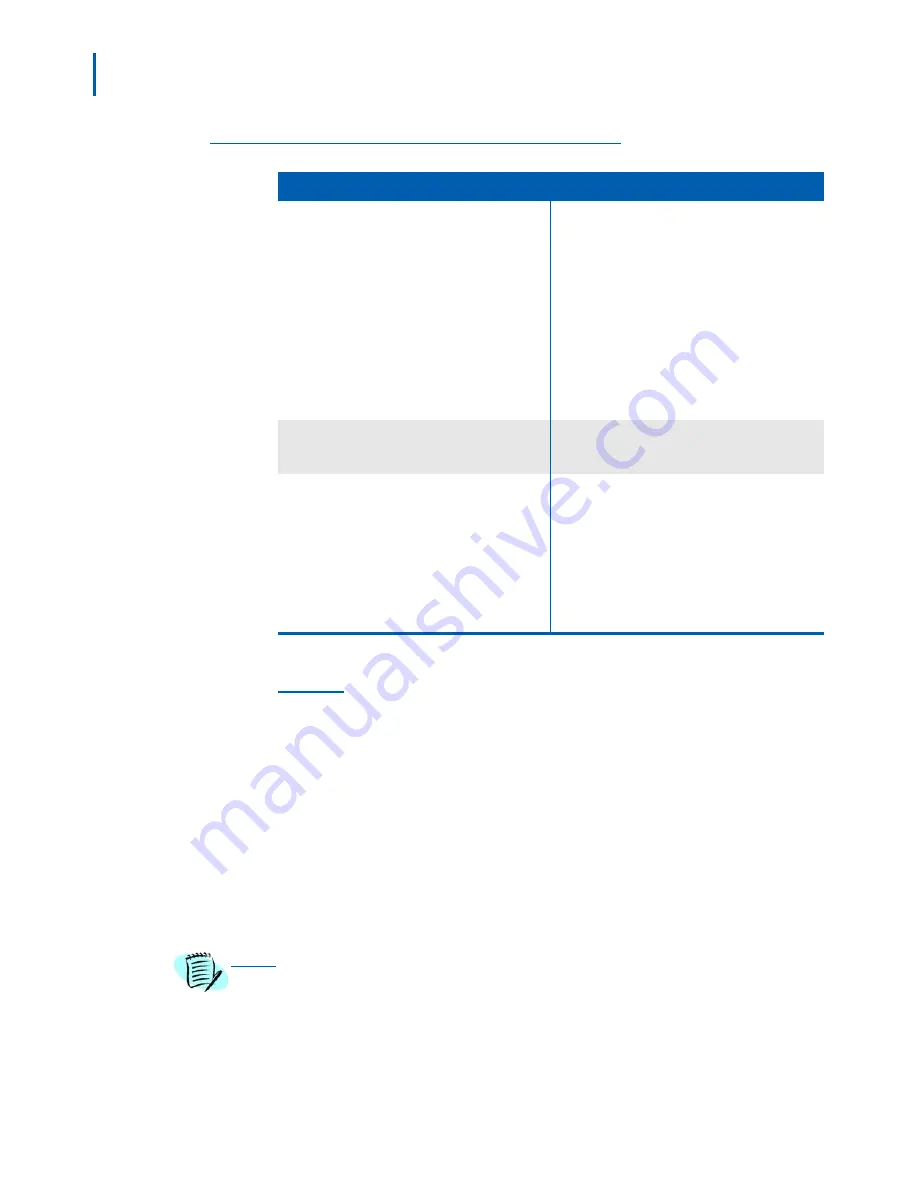
2-4 MH120 Wireless Telephone
Mobile Handset 120 and Desktop Charger/Gang Charger User Guide - Revision
1
Table 2-2
Programmed features
An example of shortcut keys usage follows.
Example:
If the Transfer feature is programmed to shortcut key 2, the
Shortcut Menu displays:
2 Transfer
When the Transfer option is highlighted in the menu, Xfr will be
highlighted in the softkey function display area. Do one of the following
to activate the Transfer feature:
• Press 2.
• Press the corresponding softkey.
• Scroll to the option and press Select.
• Press MENU + 2 to activate the Transfer feature if you are not
already scrolling through the shortcut menu.
Features
Descriptions
Shortcut menu
System features that are accessible by the MH120
Wireless Telephone may be viewed by going off
hook (pressing the Power On/Start Call key) and
then pressing the MENU key. A feature menu
displays in the main display area. This is the
shortcut menu.
The shortcut menu lists the feature shortcut, if any,
and the feature description. As you scroll through
the features by pressing the Up and Down
buttons, the feature abbreviation is highlighted in
the softkey function display area. To activate a
feature, you may press its softkey, its shortcut key,
or the Select button while the option is highlighted.
Select button
To use the Select key, press Up or Down to
highlight an option, then press Select to activate
the feature.
Shortcut keys
Programmed features may have the number 1-9,
*, 0, or # in the left column of the shortcut menu.
This is the shortcut key that activates that feature.
To activate the feature using its shortcut key, press
the shortcut key while in the shortcut menu. The
feature activates whether or not that feature is
currently displayed or highlighted.
Note:
No shortcut indicates that the feature does
not have a shortcut and this is generally the
case with primary level softkey functions.
NOTE
In certain system environments, the softkeys and the
MENU
key are unavailable. In
such environments, press the
FCN
key while off hook to scroll through system
features. Press the
shortcut
key to activate the feature.
Summary of Contents for MH120
Page 2: ......
Page 16: ...iv Figures Mobile Handset 120 and Desktop Charger Gang Charger User Guide Revision 1 ...
Page 18: ...vi Tables Mobile Handset 120 and Desktop Charger Gang Charger User Guide Revision 1 ...
Page 22: ...1 4 Introduction Mobile Handset 120 and Desktop Charger Gang Charger User Guide Revision 1 ...






























