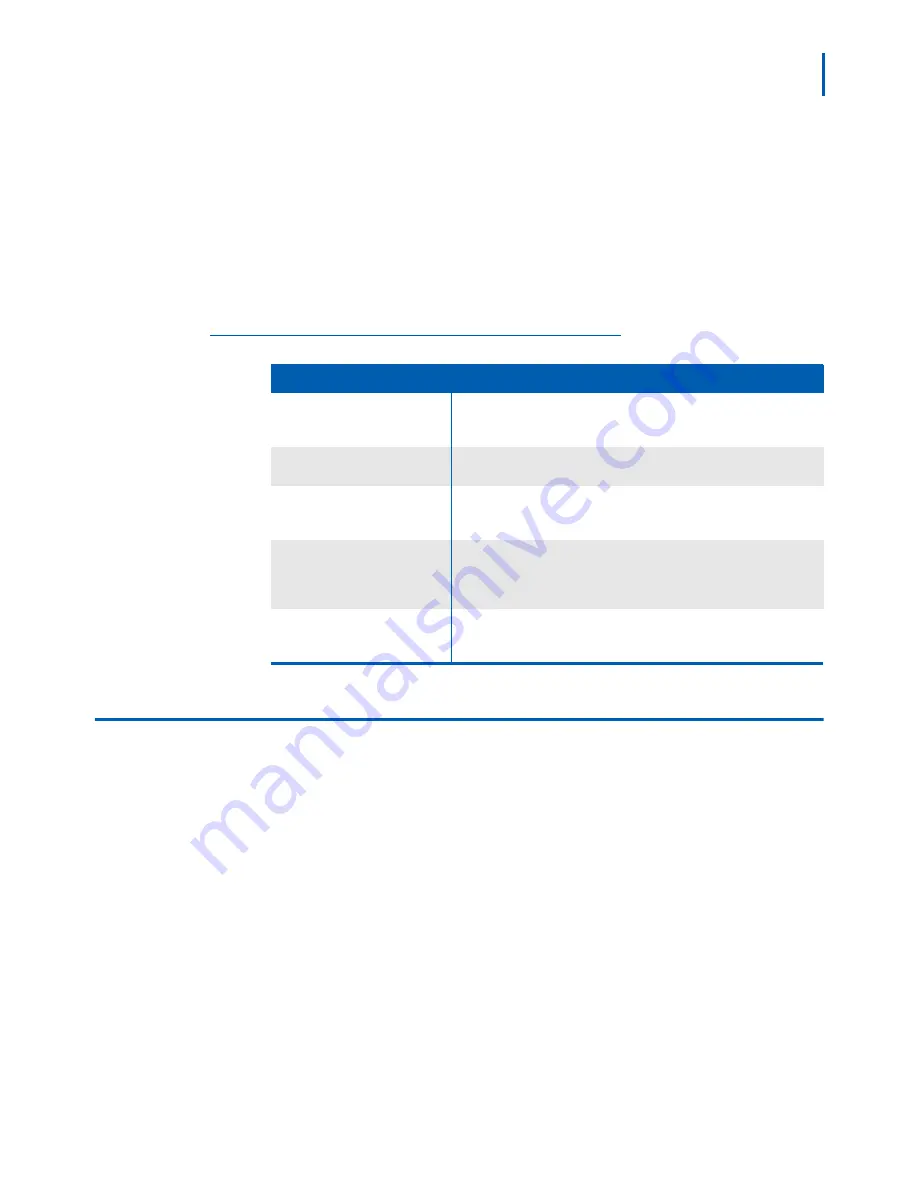
MH120 Wireless Telephone 2-3
Mobile Handset 120 and Desktop Charger/Gang Charger User Guide - Revision
1
Using Call Waiting
If you are on a call and hear subdued ringing, a call is coming in on a
second line. The line number on the display may be flashing. To answer
this call:
Step 1
Press the
Hold
key to put your first call on hold.
Step 2
Press the
LINE
key and the line
number
of the second call at the same
time.
Table 2-1
describes available features when answering calls.
Table 2-1
Call Answering Features
Activating System Features
The features that have been programmed in your system may be
viewed and activated through the Shortcut menu and Softkey Functions.
Table 2-2
describes the features that have already been programmed in
your system.
Features
Actions
Headset Answer
When a headset is plugged into the Wireless Telephone, any key
other than the Power On/Start Call, Power Off/End Call, softkeys or
side buttons may be pressed to answer a call.
Hanging Up
At the end of each call, press the Power Off/End Call key. Be sure
to do this at the end of each call.
Changing Volume
You may increase or decrease the volume of the speaker by pressing
the corresponding Up and Down buttons located on the left side of
the Wireless Telephone.
Silencing while Ringing
If the ringing of the Wireless Telephone is not desired, you may
silence the ring by pressing the Power Off/End Call button. This
action does not interrupt the call and the caller may leave a voicemail
message.
Backlight
The backlight comes on when any key is pressed or when there is an
incoming call and stays on for 10 seconds. It turns off after 10
seconds if another key is not pressed within that period.
Summary of Contents for MH120
Page 2: ......
Page 16: ...iv Figures Mobile Handset 120 and Desktop Charger Gang Charger User Guide Revision 1 ...
Page 18: ...vi Tables Mobile Handset 120 and Desktop Charger Gang Charger User Guide Revision 1 ...
Page 22: ...1 4 Introduction Mobile Handset 120 and Desktop Charger Gang Charger User Guide Revision 1 ...






























