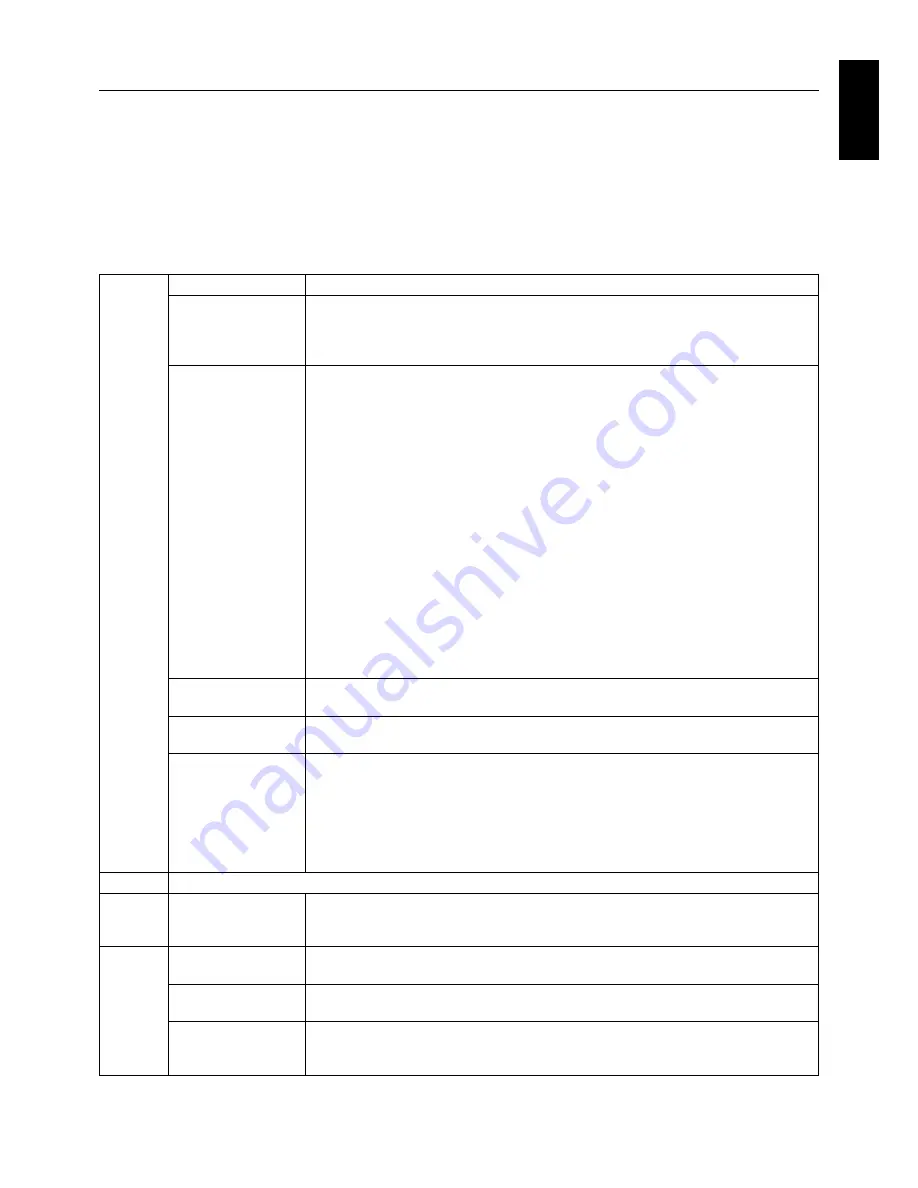
English-17
English
Advanced OSD
<How to use the advanced OSD>
•
When both OSD and Key Guide are off, push the “RESET” and “EXIT” buttons two times simultaneously.
• You will see the Advanced OSD.
This menu is larger than the normal OSD and has a tagged structure from Tag 1 to 9.
<How to exit the advanced OSD>
•
Push the “EXIT” button.
To make an adjustment, ensure that the tag is highlighted, then press “SELECT”.
To move to another tag, press “EXIT”, then press “LEFT” or “RIGHT” to highlight another tag.
Tag1
PICTURE MODE
Selects one of two possible PICTURE MODES.
LUMINANCE
Adjusts the overall image and screen background luminance.
Press “Left” or “Right” to adjust.
When the LUMINANCE is adjusting to a new level, a numerical value will blink until the
luminance reaches the target value.
GAMMA
Manually select the desired Gamma* correction for the monitor.
The LUT is calculated based on the factory calibration data for each individual monitor.
Six choices are available:
NO CORRECTION, DICOM, LOG LINEAR, L Star, CUSTOM and PROGRAMMABLE.
NO CORRECTION: No Gamma correction active.
DICOM: DICOM GSDF (Grayscale Standard Display Function).
LOG LINEAR: Luminance changes logarhythmically in response to a linear change of
gradation.
L Star: GAMMA setting for eciRGB_v2 and Lab color space.
CUSTOM: This is displayed as numerical value which you select. The gamma value is
selectable within a range between 1.0 and 3.0, with 0.1 intervals.
PROGRAMMABLE: The Gamma correction (Display Function) can be changed by
using the NEC GammaCompMD QA Software. Used for DICOM calibration according to
DICOM Part 14.
*Gamma - The way luminance is distributed across the intensity spectrum by a monitor,
Gamma is defi ned by the relationship between the signal input voltage and the resulting
intensity of the monitor's light output. A perfect linear device would have a Gamma of 1.0.
A Gamma correction to DICOM Part 14 is used to alter the luminance output of a monitor
to gray steps which appear linear to the human visual system.
CUSTOM VALUE
CUSTOM VALUE can be adjusted when CUSTOM is selected as the GAMMA setting.
The gamma value is selectable within a range between 1.0 and 3.0, with 0.1 intervals.
BLACK
Adjusts the black luminance. When the selected settings are too low to be displayed,
the indicator on the OSD will blink.
AMBIENT LIGHT
COMP.
Adjusts the luminance and gamma value to be in user setting value including outside
luminance level.
OFF: No ambient light compensation.
1: Compensation based on the infl uence of external light measured during the
calibration.
2: Compensation based on the infl uence of surrounding light with constant
measurement of external light.
Tag2
This function is not adjustable.
Tag3
DVI Long Cable
(DVI input only)
Compensates for image degradation caused by using a long DVI cable.
There are 4 possible settings, with “0” being the lowest level of compensation and “3”
being the highest level. The default setting is “1”.
Tag4
H.POSITION*
2
Controls the Horizontal Image Position within the display area of the LCD.
Press “LEFT” or “RIGHT” to adjust.
V.POSITION*
2
Controls the Vertical Image Position within the display area of the LCD.
Press “LEFT” or “RIGHT” to adjust.
H.RESOLUTION*
2
Adjusts the horizontal size by increasing or decreasing the setting.
Press “RIGHT” button to expand the width of the image on the screen.
Press “LEFT” button to narrow the width of the image on the screen.
*2 This function is not available, if a digital QXGA (1536 x 2048 or 2048 x 1536) monochrome signal is applied.




























