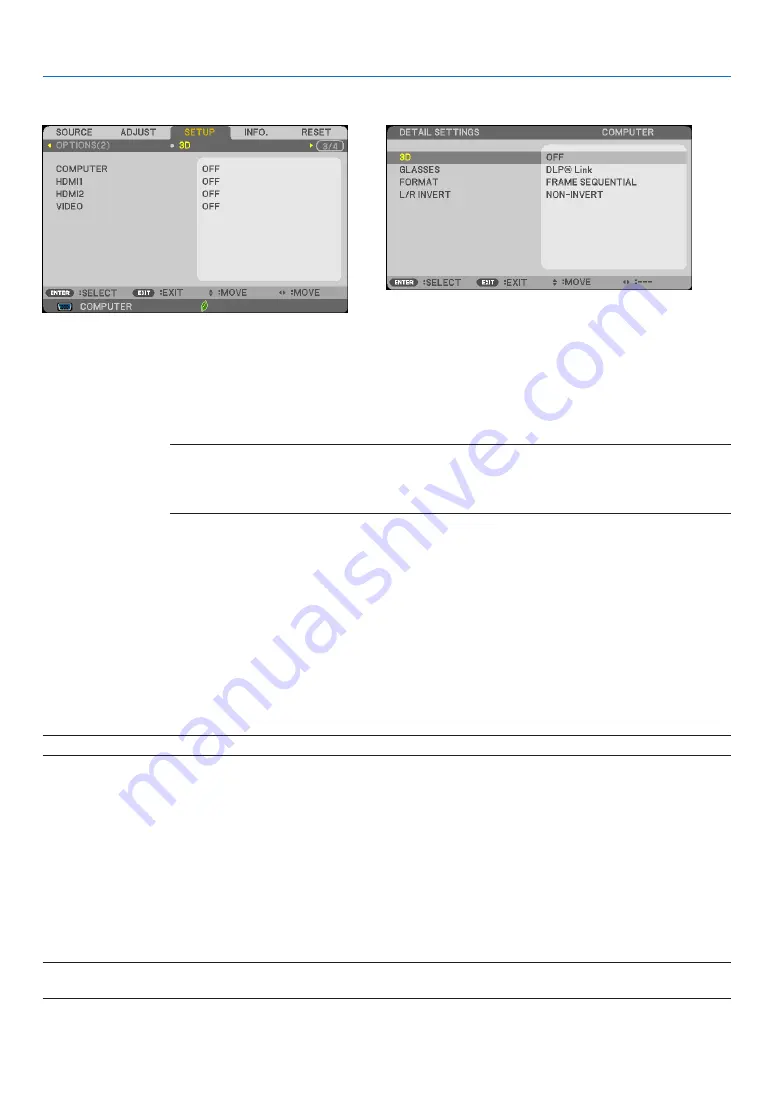
107
5. Using On-Screen Menu
[3D]
Selecting input connected to a source of 3D images [COMPUTER/HDMI1/HDMI2/VIDEO]
[3D]
This function switches the 3D mode between ON and OFF for each input.
ON ������������������������� Turns on the 3D mode for the selected input�
NOTE:
To confirm that the supported 3D signal is accepted, use either way of the following:
• Make sure that [3D] is displayed in the top right of the screen after the source is selected.
• Display [INFO.]
→
[SOURCE]
→
[3D SIGNAL] and make sure that “SUPPORTED” is displayed.
OFF ������������������������ Turns off the 3D mode for the selected input�
[GLASSES]
Select 3D glasses method.
DLP
®
Link �������������� For 3D eyeglasses (ones manufactured by XPAND are recommended) or DLP
®
Link compatible LCD shutter
eyeglasses�
Others �������������������� For other LCD shutter eyeglasses such as IR or wired LCD shutter types�
[FORMAT]
Sets 3D format.
NOTE: This option will not work for VIDEO source.
AUTO ����������������������������������Automatically selects the appropriate format� The supported format is HDMI 3D only�
SIDE BY SIDE ���������������������Selects this format for the SIDE BY SIDE 3D image� SIDE BY SIDE is a format that stores the left
and right eye images displayed horizontally� Only the half of the horizontal resolution is supported
TOP AND BOTTOM �������������Selects this format for the TOP AND BOTTOM 3D image� TOP AND BOTTOM is a format that stores the
left and right eye images displayed vertically� Only the half of the vertical resolution is supported�
FRAME PACKING ����������������Selects this format for the FRAME PACKING 3D image� FRAM PACKING is a format that stores the
left and right eye images without compression�
FRAME SEQUENTIAL ����������Selects this format for the FRAME SEQUENTIAL 3D image� FRAME SEQUENTIAL is a format that
displays the left and right eye images alternately� This format is available only for COMPUTER
input�
NOTE:
This function will not work for VIDEO source.
















































