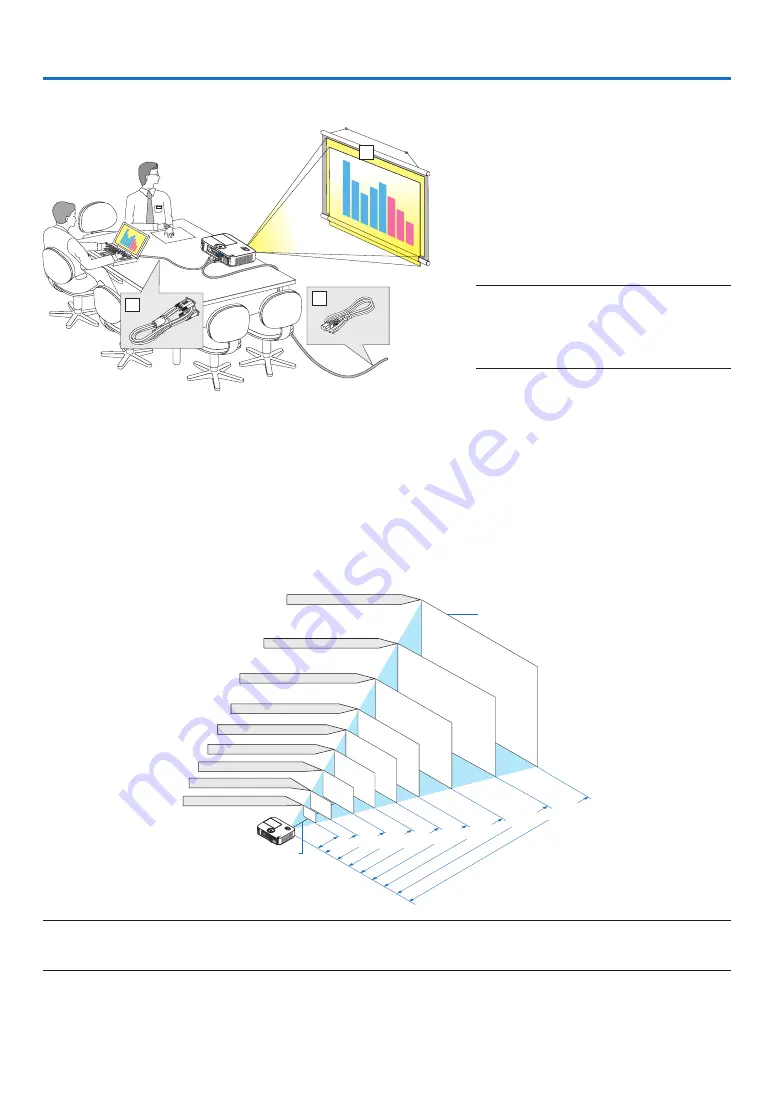
116
6. Installation and Connections
3
2
1
This section describes how to set up your projector and how to connect video and audio sources.
Your projector is simple to set up and use. But before you get started, you must first:
①
Set up a screen and the projector.
②
Connect your computer or video equip-
ment to the projector.
(
→
page
,
,
,
)
③
Connect the supplied power cord.
(
→
)
NOTE: Ensure that the power cord and any other
cables are disconnected before moving the pro-
jector. When moving the projector or when it is
not in use, cover the lens with the sliding lens
cover.
❶
Setting Up the Screen and the Projector
Selecting a Location
[M402X/M362X/M322X/M282X]
The further your projector is from the screen or wall, the larger the image. The minimum size the image can be is
approximately 30" (0.76 m) measured diagonally when the projector is roughly 48 inches (1.2 m) from the wall or
screen. The largest the image can be is 300" (7.6 m) when the projector is about 499 inches (12.7 m) from the wall
or screen.
300"
Distance
(Unit:
m/inch)
Lens center
Screen Size
Screen Size (Unit: cm/inch)
200"
150"
120"
100"
80"
12.7/498
"
6.3/248
"
5.0/198
"
4.2/164
"
3.3/131
"
2.5/97
"
1.6/64
"
40"
8.4/331
"
60"
30"
1.2/47"
609.6(W)
�
457.2(H) / 240(W)
�
180(H)
406.4(W)
�
304.8(H) / 160(W)
�
120(H)
304.8(W)
�
228.6(H) / 120(W)
�
90(H)
243.8(W)
�
182.9(H) / 96(W)
�
72(H)
203.2(W)
�
152.4(H) / 80(W)
�
60(H)
162.6(W)
�
121.9(H) / 64(W)
�
48(H)
121.9(W)
�
91.4(H) / 48(W)
�
36(H)
81.3(W)
�
61.0(H) / 32(W)
�
24(H)
61.0(W)
�
45.7(H) / 24(W)
�
18(H)
TIP:
• The distances are indicated by intermediate values between tele and wide. Use as a rule of thumb.
• For more details on throw distance, see page
.
To the wall outlet.






























