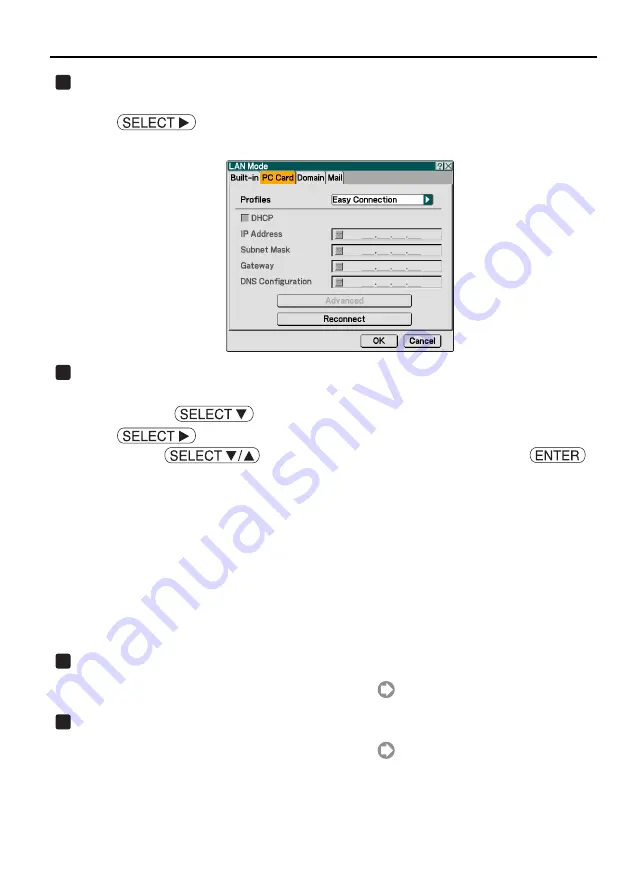
7. Setting the LAN Setting of Projector
32
Select "PC Card" page.
<1> Confirm that the highlight is on "Built-in" in the "LAN Mode" screen, press the
button once to highlight the "PC Card" tab.
The "PC Card" page will be displayed.
Select "Profiles".
In this example, "Profile 1" is selected.
<1> Press the
button once to highlight the "Profiles" field and press the
button.
<2> Use the
button to highlight "Profile 1", and press the
button.
•
"Profile 1" or "Profile 2" can be stored in the memory of the projector as the setting for LAN
when wireless LAN is used.
•
"Easy Connection" is a mode in which the personal computer that runs Image Express Utility
2.0 in the User Supportware 2 CD-ROM is easily connected to wireless LAN.
Note that "Easy Connection" does not support software other than Image Express Utility 2.0.
•
When "Easy Connection" is selected, the IP address and subnet mask do not have to be set.
To use "Easy Connection", the OS of the personal computer must be Windows XP ([Computer
Administrator] privilege). It cannot be used with Windows 2000.
The communication mode is "802.11 Ad Hoc".
Set "DHCP".
The operation is the same as "7-2. Wired LAN" (
page 28).
Input "IP Address", "Subnet Mask", "Gateway", and "DNS Configuration".
The operation is the same as "7-2. Wired LAN" (
pages 29 and 30).
1
2
3
4
Summary of Contents for LT265 - INSTALLTION GUIDE
Page 6: ...4...






























