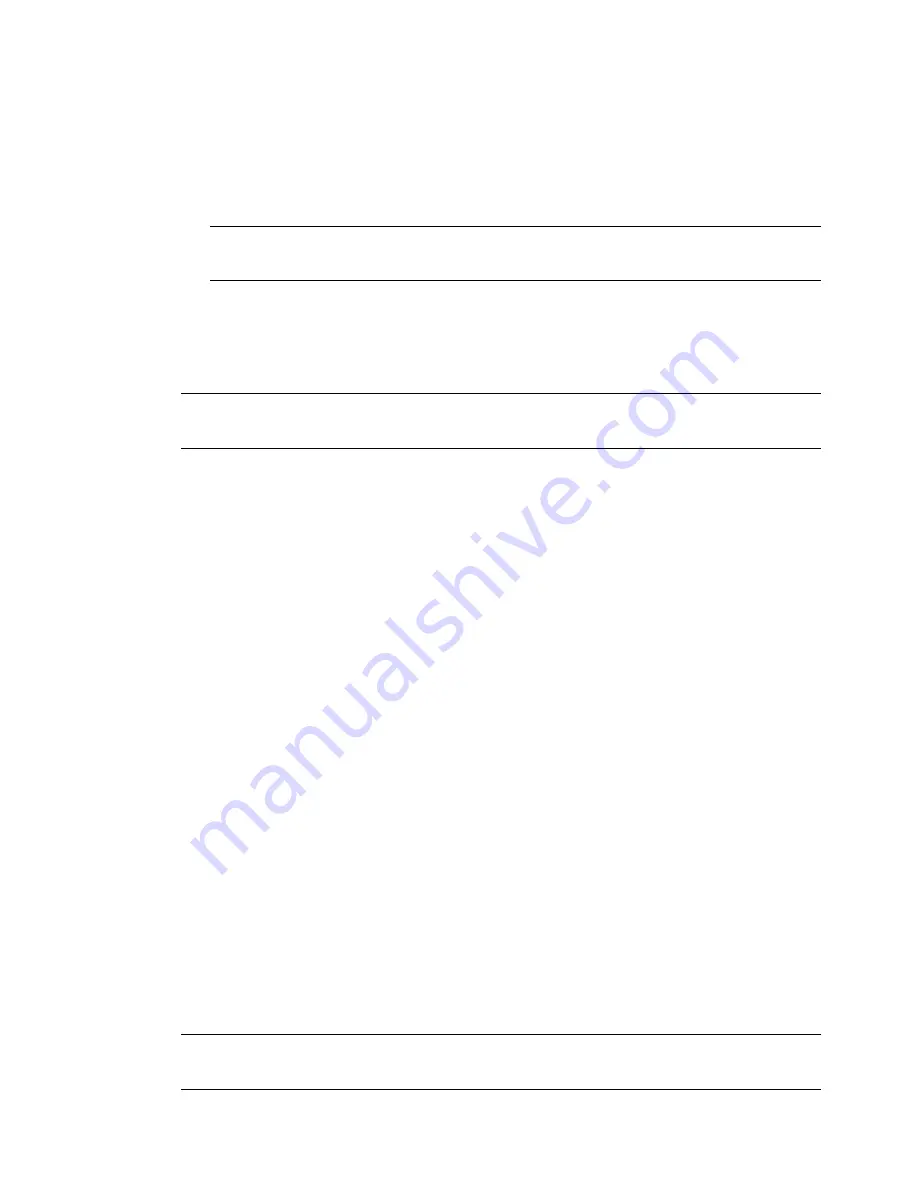
W-119
ANVÄNDA SKÄRMVISNINGSMENYN
Menybeskrivningar och funktioner
[Sida 1]
Källans namn
Ingång
Punkt nr
Horisontell frekvens
Vertikal frekvens
Polaritet Synk
[Sida 2]
Signaltyp
Videotyp
Synktyp
Interlace
[Sida 3]
Resterande lamptid (%)
Lamptimmätare (H)
Projektoranvändning (H)
Ändra bakgrundslogotypen:
Du kan ändra grundinställningens bakgrundslogotyp med hjälp av PC-
kortfilfunktionen.
OBSERVERA: Filstorleken får inte vara mer än 256 kB. Det går inte att använ-
da andra filformat än JPEG och BMP. Se sid W-59.
Använda rittavlan
Rittavlan låter dig skriva och rita på en projicerad bild. Se sid W-61.
OBSERVERA: Funktionen kan användas endast om du använder en USB-mus. Se
sid W-58.
Hjälp
Innehåll
Ger onlinehjälp om hur du använder menyerna. En understruken länk bety-
der att du kan gå direkt till den punkten.
Om du väljer den understrukna länken och trycker på ENTER kommer du
fram till den justeringspunkten.
Information
Visar status över den aktuella signalen och lampans användningstid. Denna
dialogruta består av tre sidor.
Informationen är uppdelad enligt följande:
OBSERVERA: Förloppsindikatorn visar lampans resterande livslängd i procent.
Detta värde anger lampans respektive projektorns användningstid.
















































