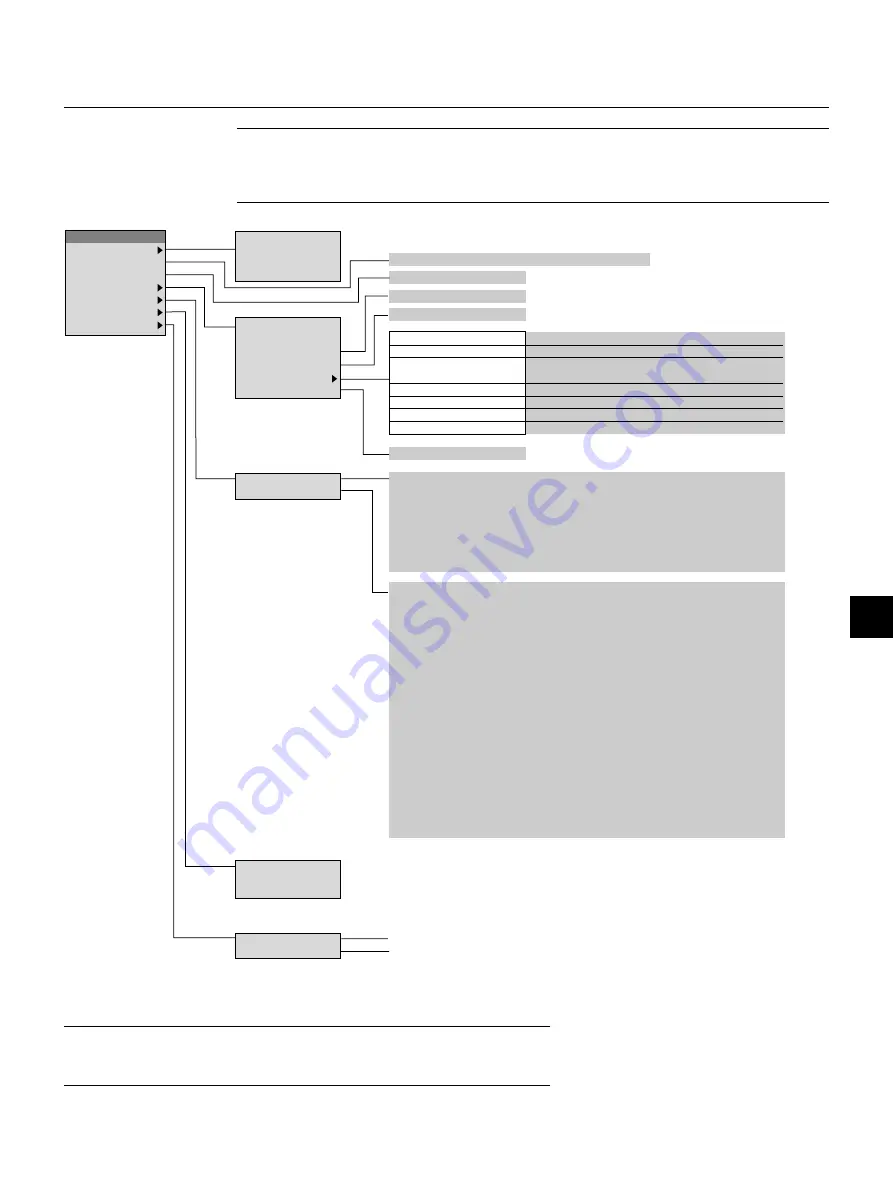
E – 31
Menu Tree
Advanced Menu
Source Select
RGB
Picture
Video
Volume
S-Video
Brightness/Contrast/Color/Hue/Sharpness
Image Options
PC Card Viewer
Projector Options
Volume
High-Bright/Eco
Tools
Help
Keystone
Normal/Natural 1/Natural 2
Color Temperature
Lamp Mode
Gamma Correction
Aspect Ratio
Normal/Zoom/Wide Zoom/Cinema
Advanced Options
Noise Reduction
Off/Low/Medium/High
Factory Default
Color Matrix
Select Color Matrix: HDTV/SDTV
Select Color Matrix Type: B-Y/R-Y,Cb/Cr,Pb/Pr
White Balance
Brightness R/G/B, Contrast R/G/B
Position/Clock
Horizontal/Vertical/Clock/Phase
Resolution
Auto/Native
Video Filter
On / Off
All Data/Current Signal
Menu
Setup
Menu Mode (Advanced Menu, Basic/Custom Menu)
Basic/Custom Menu Edit
Language (English/German/French/Italian/Spanish/Swedish/Japanese)
Projector Pointer (Pointer 1-8)
Source Display (On/Off)
Direct Button
Volume Bar (On/Off)
Keystone Bar (On/Off)
Menu Display Time (Manual/Auto 5 sec/Auto 10 sec/Auto 30 sec)
Orientation (Desktop Front/Ceiling Rear/Desktop Rear/Ceiling Front)
Background (Blue/Black/Logo)
Mouse Button (Right Hand/Left Hand)
Sensitivity (Fast/Medium/Slow)
PC Card Viewer Options
Show Folder List (On/Off)
(Auto Play/Manual Play)
Interval (5-300 sec)
Capture Options (High Quality/Normal/High Compression)
Signal Select
RGB (Auto/RGB/Component)
Video (Auto/NTSC3.58/NTSC4.43/PAL/PAL60/SECAM)
S-Video (Auto/NTSC3.58/NTSC4.43/PAL/PAL60/SECAM)
Auto Adjust (RGB Only) (On/Off)
Auto Start (On/Off)
Power Management (On/Off)
Power Off Confirmation (On/Off)
Keystone Save (On/Off)
Clear Lamp Hour Meter
Communication Speed(4800/9600/19200/38400)
Default Source Select
(Last/Auto/Select)
(RGB /Video/S-Video/PC Card Viewer)
Capture
PC Card Files
ChalkBoard
Contents
Contents
Information
Page1
Source Name/Input Terminal/Horizontal Frequency/Vertical Frequency/Sync Polarity
Page2
Signal Type/Video Type/Sync Type/Interlace/Resolution
Page3
Aspect Ratio/Gamma Correction/Noise Reduction/Color Matrix/Matrix Type
Page4
Lamp Remaining Time/Lamp Hour Meter/Projector Usage
Page 1
Page 2
Page 3
Page 4
Page 5
*
**
***
NOTE:
1) When menu items are not available, they are indicated in white.
2)
For LT156:
When DVI (DIGITAL) is selected, making any adjustment executes the Auto Adjust feature. The AUTO ADJUST
button on the remote control is also available. You can adjust the horizontal and the vertical position for DVI digital signal but
cannot save those adjustments.
NOTE:
*
On LT156, "DVI (DIGITAL)" and "DVI (ANALOG)" are displayed in the Source Select submenu.
**
On LT156, "DVI (ANALOG)" is displayed in the Signal Select on Page 3.
***
On LT156, "DVI (DIGITAL)" and "DVI (ANALOG)" can be also selected.
















































