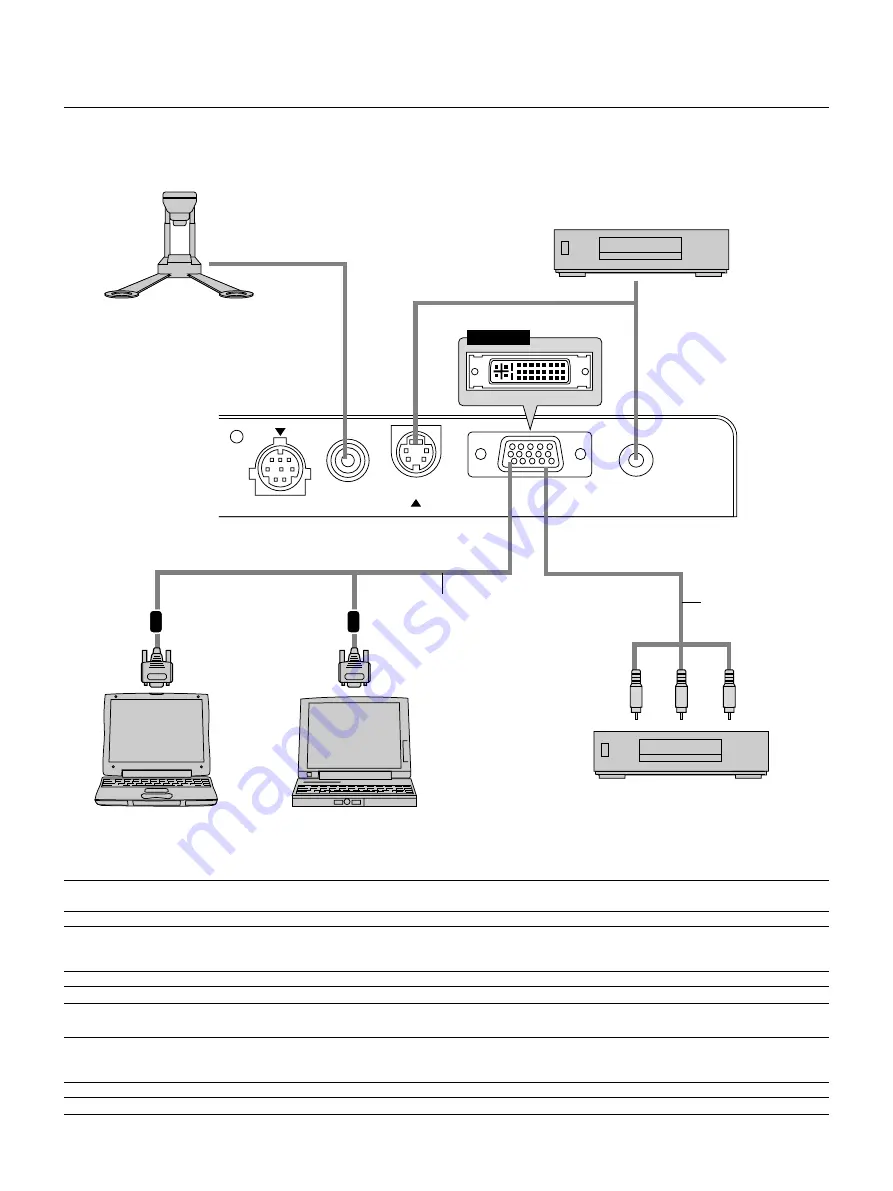
E – 18
PC CONTROL
VIDEO
S-VIDEO
RGB
AUDIO
DVI
LT156
Wiring Diagram
RGB Signal cable (supplied)
To mini D-Sub 15-pin connector on
the projector. It is recommended that
you use a commercially available
distribution amplifier if connecting a
signal cable longer than the supplied
one.
For LT156:
DVI-D – DVI-D signal cable
(supplied)
To DVI connector on the projector.
IBM VGA or Compatibles
(Desktop type or notebook type)
DVD Player (with component output)
Document Camera
Optional Component
V cable
To video, S-video, and audio
inputs on the projector.
VCR, DVD Player or
LaserDisc Player
Macintosh or Compatibles
(Desktop type or notebook type)
NOTE:
When using with a notebook PC, be sure to connect between the projector and the notebook PC before turning on the power to the notebook PC. In most cases
signal cannot be output from RGB output unless the notebook PC is turned on after connecting with the projector.
NOTE:
* If the screen goes blank while using your remote control, it may be the result of the computer’s screen-saver or power management software.
* If you accidentally hit the POWER button on the remote control, wait 60 seconds and then press the POWER button again to resume.
NOTE:
If using video, S-video, or audio cables, the cables should be 3 m (9.8 feet) or shorter.
For LT156:
NOTE:
Some personal computers or video cards may not offer images correctly on LT156.
To connect a DVI connector on your computer to LT156, attach the supplied DVI-D – DVI-D signal cable to the DVI connector on the projector. If you use a separately
sold DVI cable, images may not be correctly displayed.
NOTE:
The DVI connector can accept a maximum resolution of 1024x768(XGA) when DVI (DIGITAL) input is selected.
















































