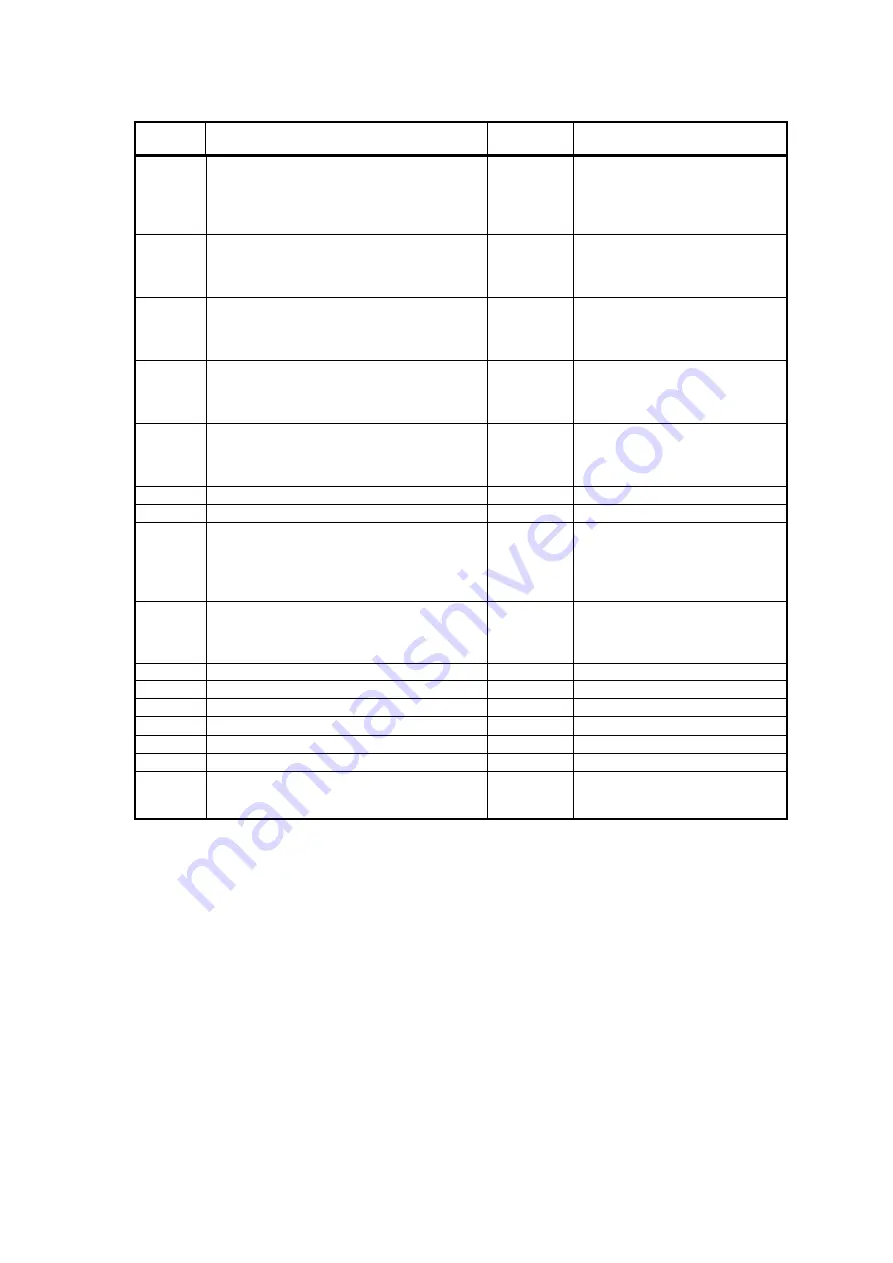
-203-
Library error code (9/16)
Code(
H
)
Description
Panel
Indicator
Action
0080
X motion error #1 (In X motion, defect in data of
origin sensor when picker moves to target
position.)
(FRU)
Maintenance chassis, CONTROLLER BOARD
CHK
0080
To power cycle the library.
0081
X motion error #2 (Detected motor step-out in X
motion.)
(FRU)
Maintenance chassis, CONTROLLER BOARD
CHK
0081
To power cycle the library.
0082
X motion error #3 (Detected motor step-out in
initializing.)
(FRU)
Maintenance chassis, CONTROLLER BOARD
CHK
0082
To power cycle the library.
0083
X motion error #4 (After X motion, detected
discrepancy of encoder count.)
(FRU)
Maintenance chassis, CONTROLLER BOARD
CHK
0083
To power cycle the library.
0084
Cannot detect X origin position during
initializing.
(FRU)
Maintenance chassis, CONTROLLER BOARD
CHK
0084
To power cycle the library.
0085
Reserved
-
0086
Reserved
-
0087
When the encoder count coefficient calculation
pulse/operated, the coefficient was not able to be
calculated.
(FRU)
Maintenance chassis, CONTROLLER BOARD
CHK
0087
To power cycle the library.
0088
When the calibration operated, the lock position
was not able to be detected.
(FRU)
Maintenance chassis, CONTROLLER BOARD
CHK
0088
To power cycle the library.
0089
Reserved
008A
Reserved
-
008B
Reserved
-
008C
Reserved
-
008D
Reserved
-
008E
Reserved
-
008F
Magazine was removed during X motion.
(FRU)
Maintenance chassis, CONTROLLER BOARD
CHK
008F
1. Check magazine.
2. To power cycle the library.






























