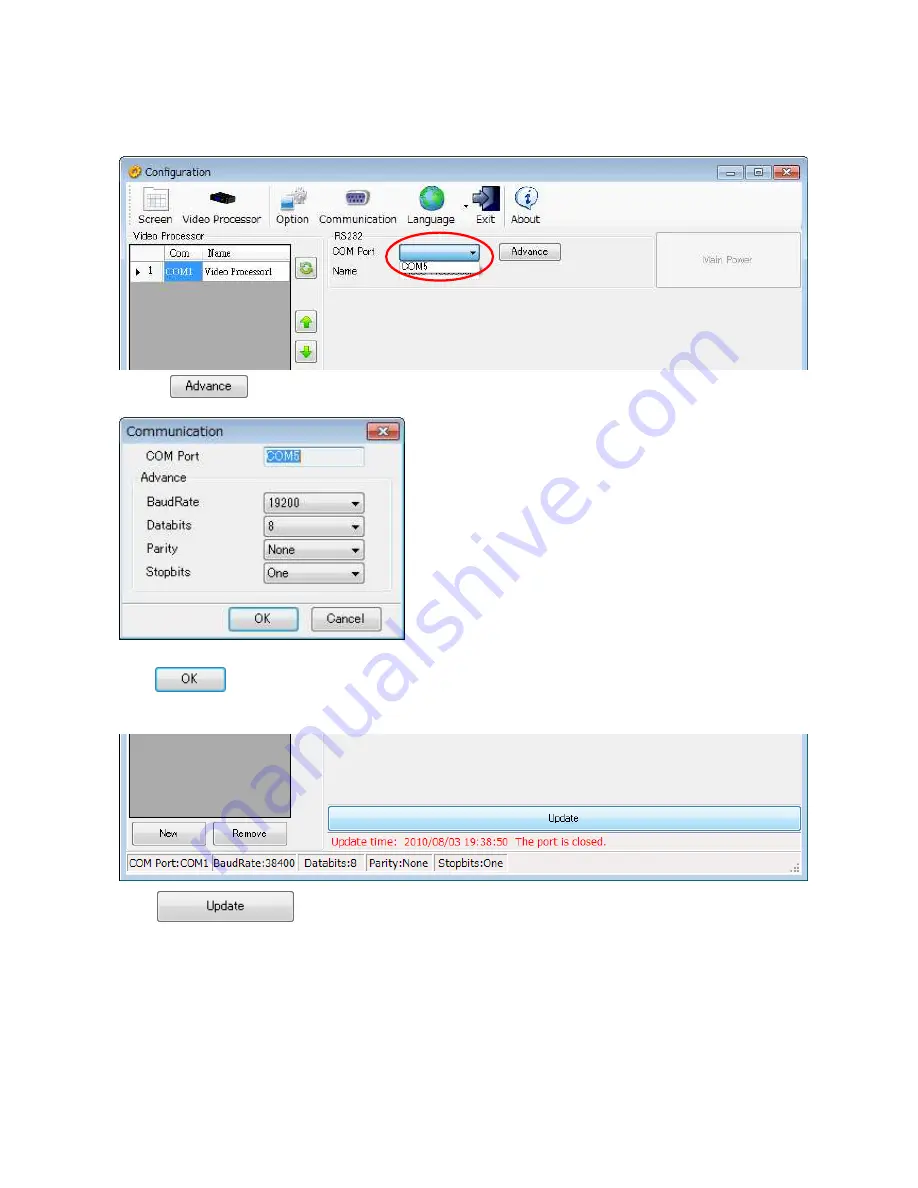
NEC Display Solutions, Ltd.
2010.09.28(Rev. 0.2)
6.1 Communication Setting
To click pull-down menu of
“
COM Port
”
shows the COM Ports which you can use. Select the COM port which is
connected with Video Processor.
To click shows the Communication setting window.
No need to change the default settings.
Click , then Communication window is closed.
Click .
Summary of Contents for LED-06AF1
Page 7: ...NEC Display Solutions Ltd 2010 09 28 Rev 0 2 Click Check Complete and Click Click ...
Page 26: ...NEC Display Solutions Ltd 2010 09 28 Rev 0 2 The LED wall image is displayed as a follow ...
Page 38: ...NEC Display Solutions Ltd 2010 09 28 Rev 0 2 The LED wall image is displayed as a follow ...
Page 45: ...NEC Display Solutions Ltd 2010 09 28 Rev 0 2 ...






































