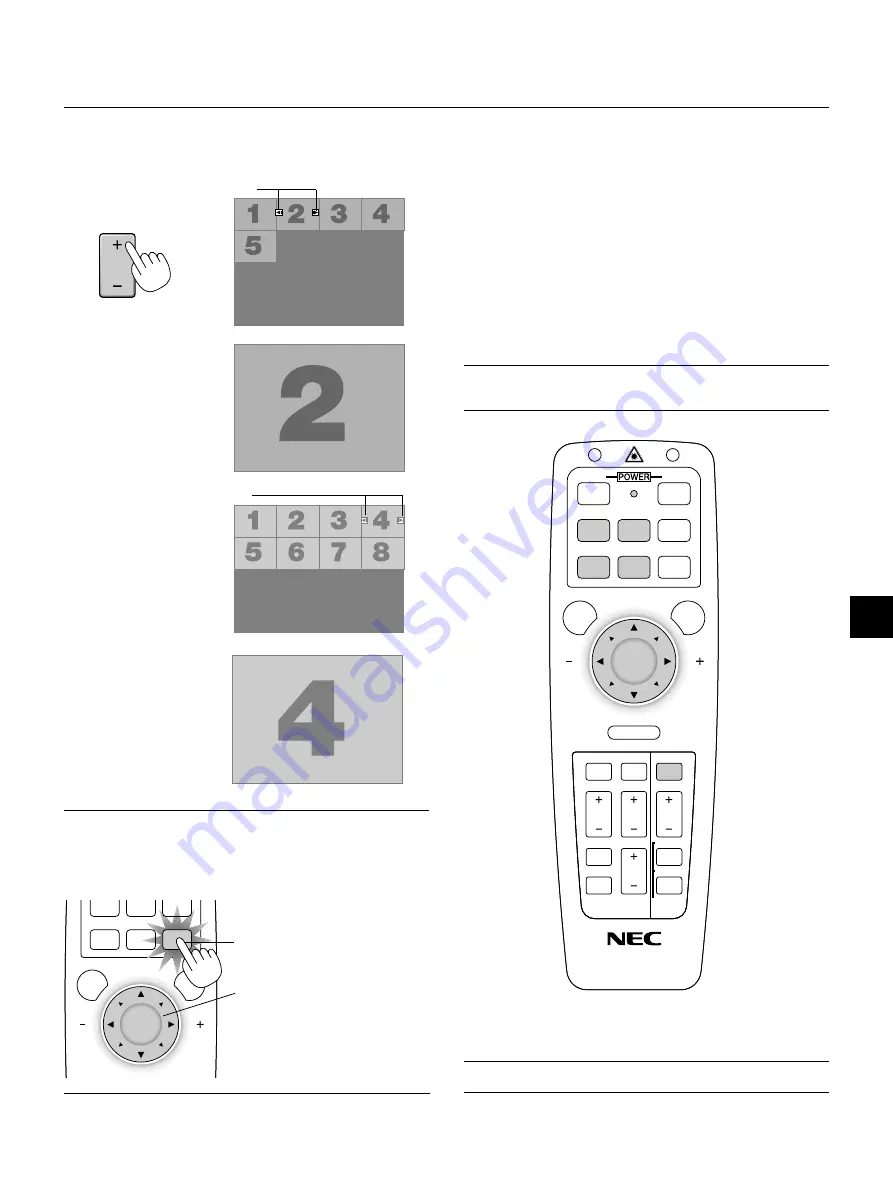
E – 43
When the tool bar is not displayed:
Press the FOLDER LIST button on the remote control to display fold-
ers from a PC card in the projector’s PC Card slot.
Use the SLIDE +/- button to
advance to the next folder or
return to the previous folder.
Folder
Folder
Folder
Folder
Folder
Slide
Slide
Slide
Slide
Slide
Slide
Slide
Slide
Slide
Slide(Table) cursor (green marks)
Use the SLIDE +/- button to
advance to the next slide or re-
turn to the previous slide.
Auto Play Mode
• If the “Auto Play” option is selected in “PC Card Viewer Options” of
the menu, any given slide will start to play automatically. You can
also specify Auto Play Interval between 5 and 300 seconds.
Switching to Slides Directly from Other Input
Modes
With this function it is possible to switch directly to a slide when the
picture of a VCR or computer is being projected.
Example:
When conducting presentations using a combination of slides and
moving pictures from a VCR, etc., it is possible to switch from a PC
Card Viewer slide to the video picture then back to the PC Card Viewer
slide simply by using a source button and PC CARD button.
NOTE:
Even if you switch the current PC Card Viewer source to another source,
the current slide is retained. When you return back to the PC Card Viewer, you
will get the slide that has been retained.
NOTE:
The PC card editing operation cannot be performed from the projector.
Do so using the PC Card Viewer software.
Folder
Lit red
Works as the Select button
on the projector.
RGB 1
MENU
LASER
RGB 2
PJ
Multi cursor (blue marks)
SLIDE
NOTE:
You can also use the
䊴
and
䊳
button on the remote control to select
folders or slides.
If you use the
䊴
and
䊳
button on the remote control for PC Card Viewer opera-
tion, press the PJ button to switch to the Projector mode and the PJ button
lights red.
KEYSTONE
FREEZE
PIC-MUTE
HELP
POINTER PC CARD
VIDEO
S-VIDEO AUTO ADJ.
RGB 1
MENU
LASER
R-CLICK /CANCEL
RGB 2
PJ
ON
OFF
MAGNIFY
VOL.
SLIDE
FOLDER
SLIDE
LIST















































